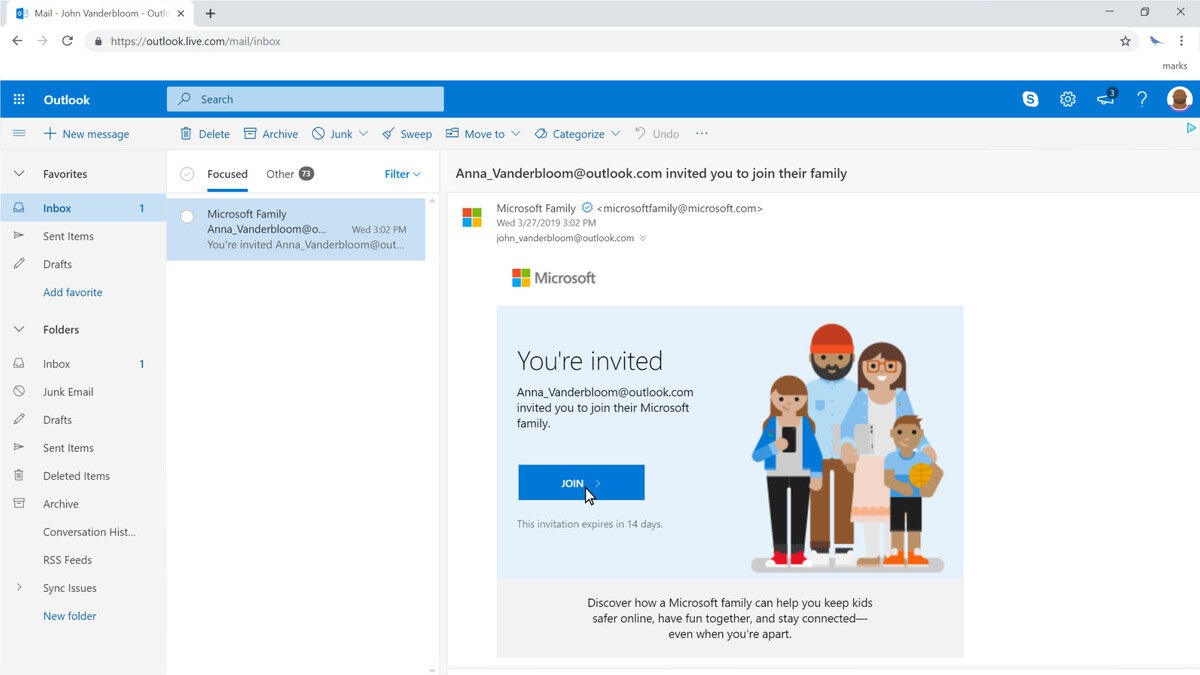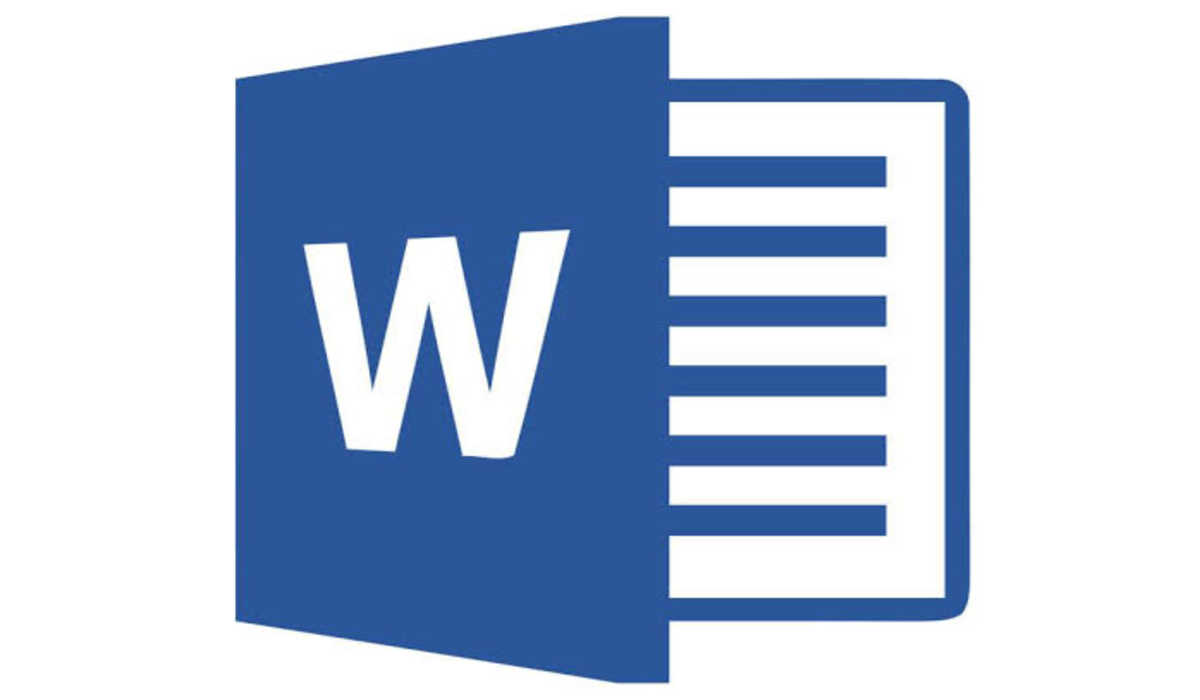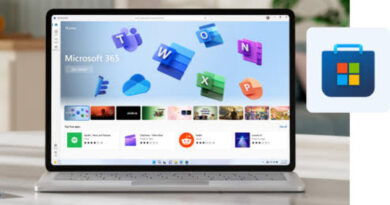How to share Microsoft 365 Family Easily
In this post, we will discuss how to share Microsoft 365 Family subscription with your loved ones.
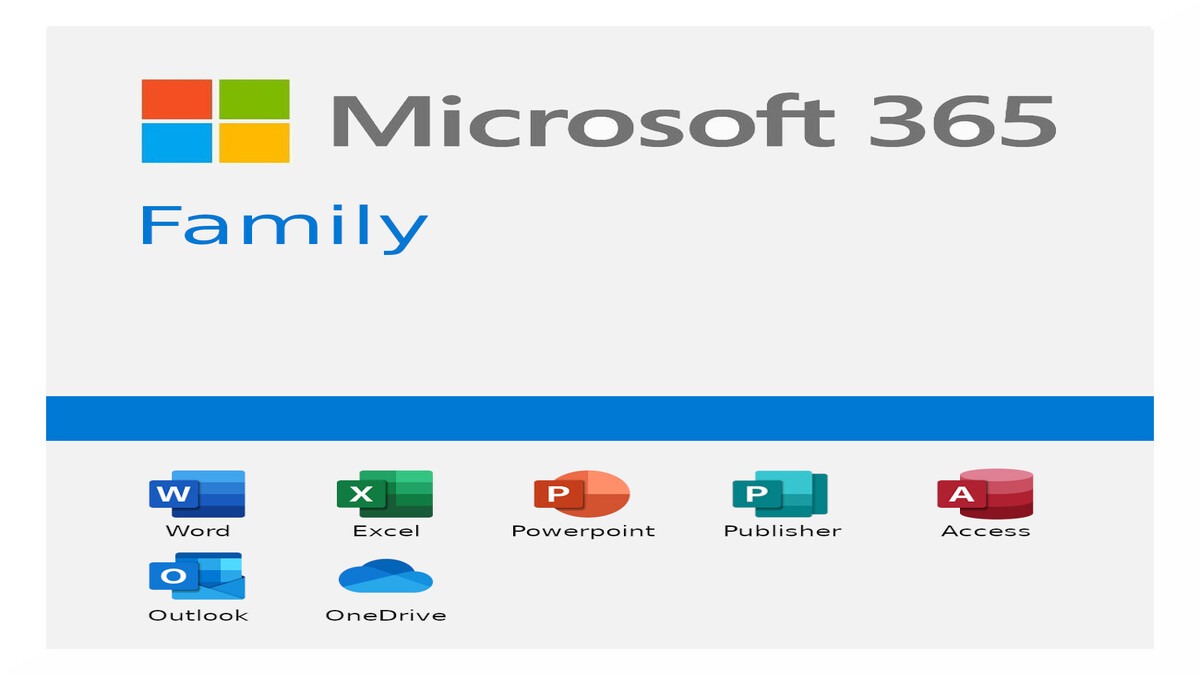
Microsoft 365 Family is a comprehensive suite of software and services that allows you to work and collaborate efficiently. It includes popular applications like Word, Excel, PowerPoint, Outlook, and OneDrive, among others. This subscription service is designed to cater to a family or a group of people who have similar computing needs. However, it is not always easy to share the subscription with others in your family. Let’s see how to share Microsoft 365 Family.
How to share Microsoft 365 Family
Sharing your Microsoft 365 Family plan can save you money while also giving your family members access to the same benefits. With the Microsoft 365 Family plan, you can share your subscription with up to five other family members, allowing them to download and install the desktop Microsoft Office apps at no extra cost. Here’s a step-by-step guide on how to share your Microsoft 365 Family subscription.
Method 1: Send an Invitation
- Go to the Microsoft account page and sign in with the same Microsoft account that you used to set up your Microsoft 365 Family subscription.
- Click your Microsoft 365 Family subscription and click the Sharing tab. Then, click the Start sharing button.
- Choose to invite via email or link. If you select email, enter the email address of the person you want to invite. If they don’t have a Microsoft account, create one for them. If you choose the link option, a unique invite link will be created for the person you want to invite.
- Once they accept your invitation or click on the invite link, they can sign in to office.com to install Office on their devices and enjoy 1 TB of free OneDrive storage.
Method 2: Add Family Members
You can also share Microsoft 365 Family by directly adding a family member. Here’s how:
- Sign in to your Microsoft account and select Create a family group.
- Click Add a family member and enter their information.
- You can add up to five family members to share your Microsoft 365 Family subscription.
- Once they’re added to your Microsoft Family, they can sign in to their Microsoft accounts to download and install the Office apps on their devices.
To check who is using your Microsoft 365 Family subscription, go to the Sharing page on your Microsoft account and click on Start Sharing. You can see who you’re sharing your subscription with and remove anyone you want by clicking the Stop Sharing button.
In conclusion, sharing your Microsoft 365 Family subscription is easy and can help your family save money. Follow the simple steps outlined above to share your subscription with up to five other family members.
To get our latest news once they’re published, please follow us on Google News, Telegram, Facebook, and Twitter. We cover general tech news and are the first to break the latest MIUI update releases. Also, you get issues-solving “How To” posts from us.