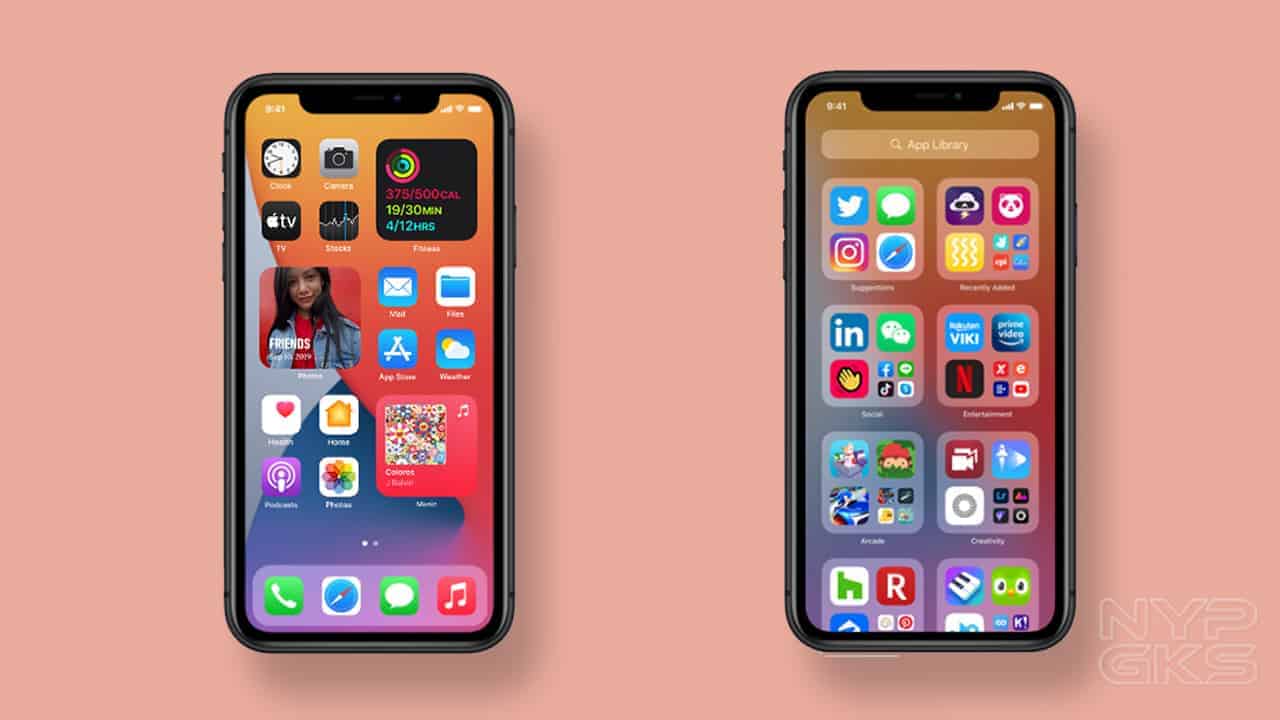How to sideload apps on iPhone with Altstore
Unlike Android, Apple’s iPhone has always had a reputation for not being able to sideload apps from anywhere other than the App store. Well, you can sideload apps on iPhone with Altstore and it isn’t a “crooked” method. To sideload apps on iPhone with Altstore, you have to pass through a feature Apple enabled. Let’s walk you through all there is to it.
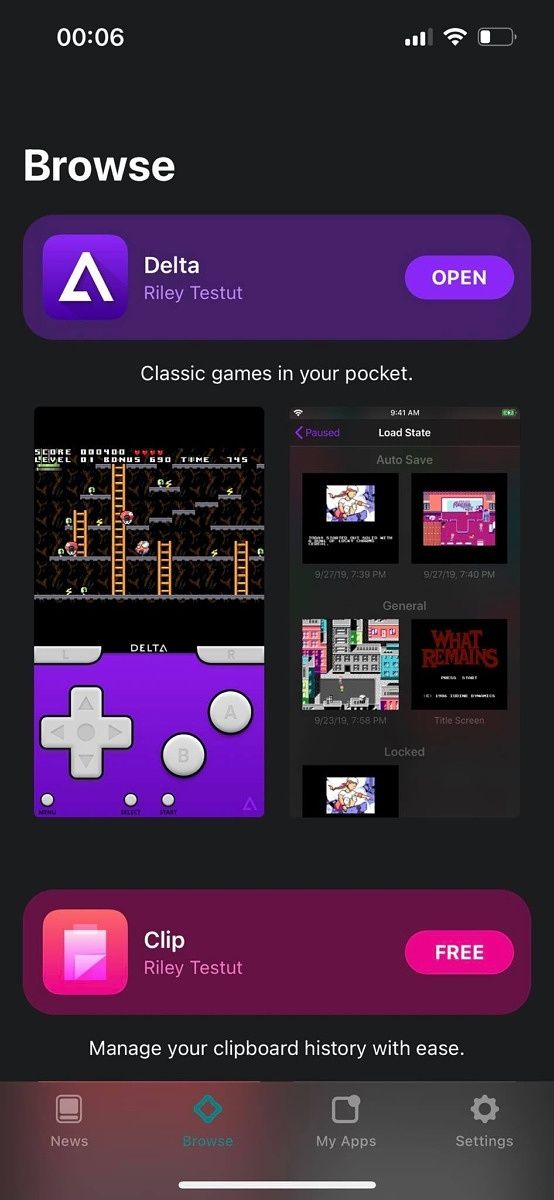
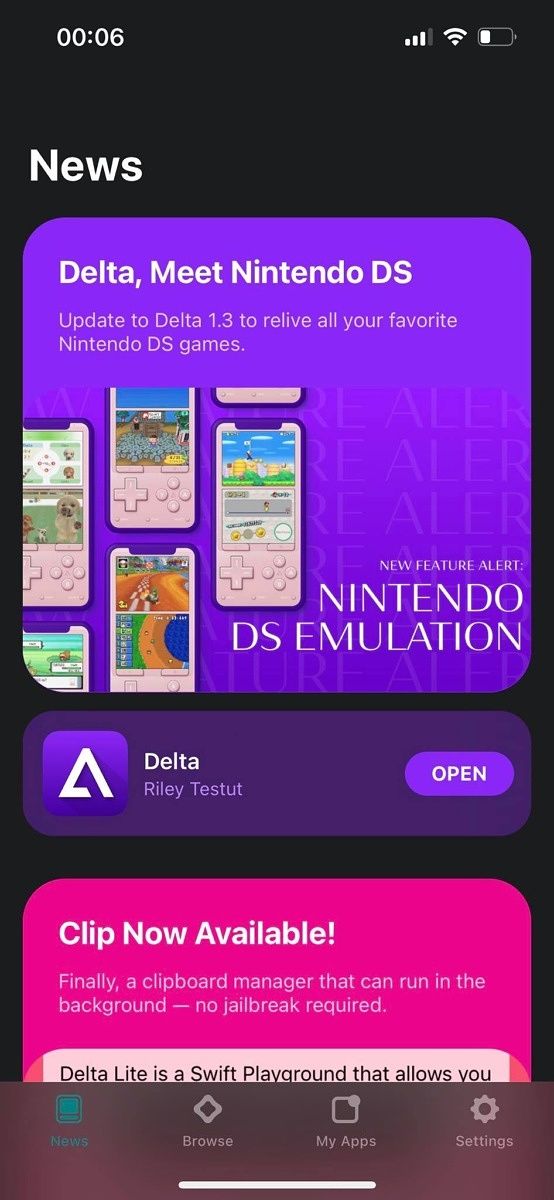
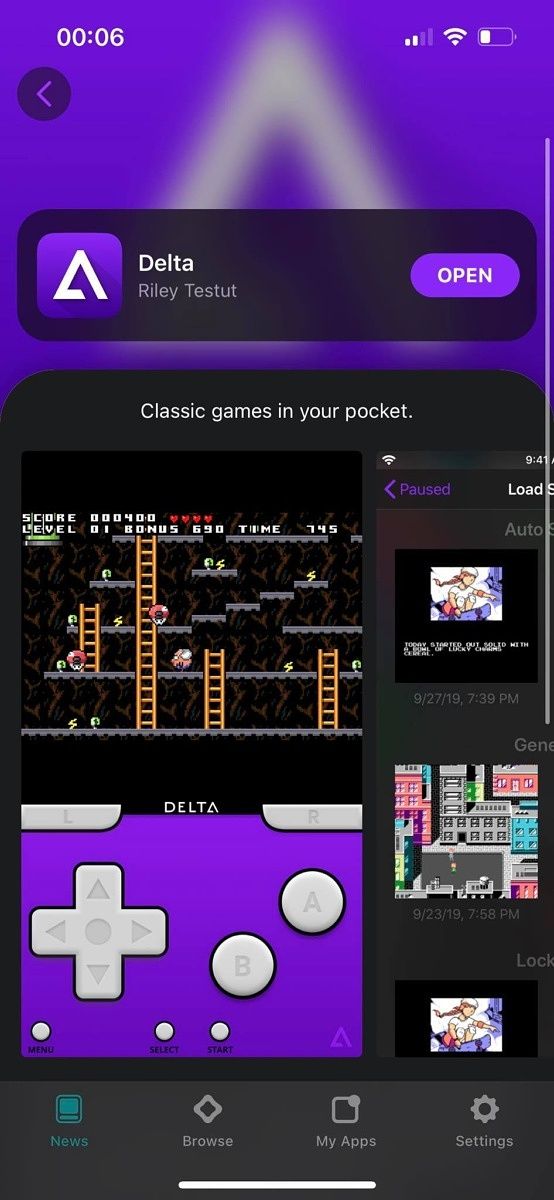
First off, Altstore (created by Riley Tetsut) is an alternative app store for iPhone users and it uses a feature Apple enabled where you can install about three apps with your Apple ID. Before you sideload apps on iPhone with Altstore, of course, you might have some doubt as regards inputting your Apple ID on the app – that’s where a throwaway account comes in.
Although the developer says your ID is safe as the system keeps on in a keychain and hence, nothing can retrieve it, you might still wonder “better safe than sorry” so you can still use the throwaway account. The Altstore signs in to the application using your Apple ID and will run the app but only for seven days. Not to worry though, as when the seven-day period is about to elapse, Altstore can refresh the sign-in key so you can get another seven days.
Meanwhile, in trying to sideload apps on iPhone with Altstore, there are a lot of restrictions to bypass. The developers have managed to lessen the effects via the Altserver. You have to run the Altstore on a computer that uses the same network as that of Altserver which boils down to you having iTunes and iCloud installed on your device.
But what’s the Altserver? This is a companion app that helps with Altstore apps’ connection as well as app refreshing and installation. Altserver is there to lessen restrictions as you can’t get an OTA version of any app or even download it locally. So you have to get the Altserver installed initially so the Altstore can send commands to the it and get your apps installed(as far as both are on the same network).
Steps to sideload apps on iPhone with Altstore: Download Altstore
To sideload apps on iPhone with Altstore, you need to have a PC and Mac as well as iTunes, icloud and Altstore installed on your iOS. Having done these;
- Download the Altserver via the Altstore’s website
- Connect your iPhone to your computer
- Confirm that you trust the computer you’re connected to
- Launch the Altserver and allow it to run in the background
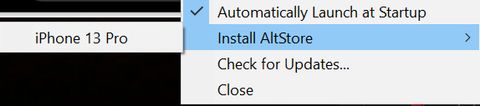
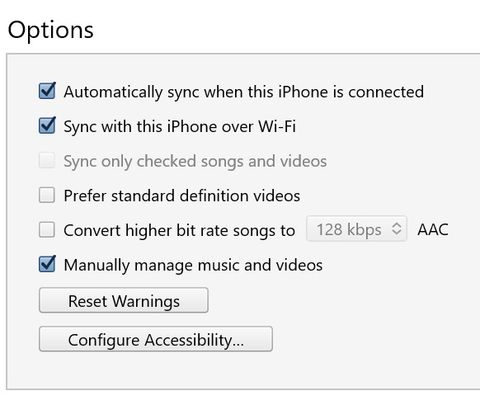
Then,
- Open your iTunes
- Turn on Sync with this iPhone over WiFi via your phone settings
- Unplug your iPhone and click on the Altserver icon in the notification section
- Install Altstore
- Choose your phone
- You’ll be asked to input your Apple ID and password (you can choose the throwaway account mentioned earlier). The Altstore should be installed on your phone after a short period.
Using the Altstore isn’t much of a big deal, you get the ability to either install an emulator(Delta) or the more advanced clipboard manager(Clip). After which you can install files you download online. As mentioned earlier, you need to be on the same network as the Altserver to be able to install apps. That said, whether the apps refresh in the background or not while in the same network is luck.
Meanwhile, Riley Tetsut mentions that keeping the Altstore in the background is a good thing to do as the software can search for local servers more often and your phone will get to know apps you use frequently.
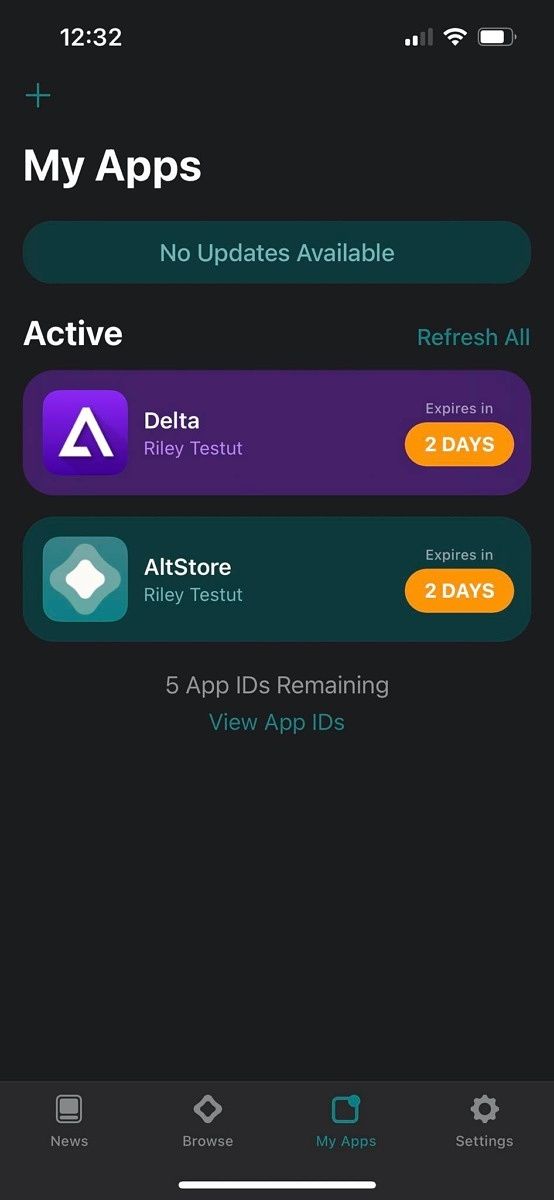
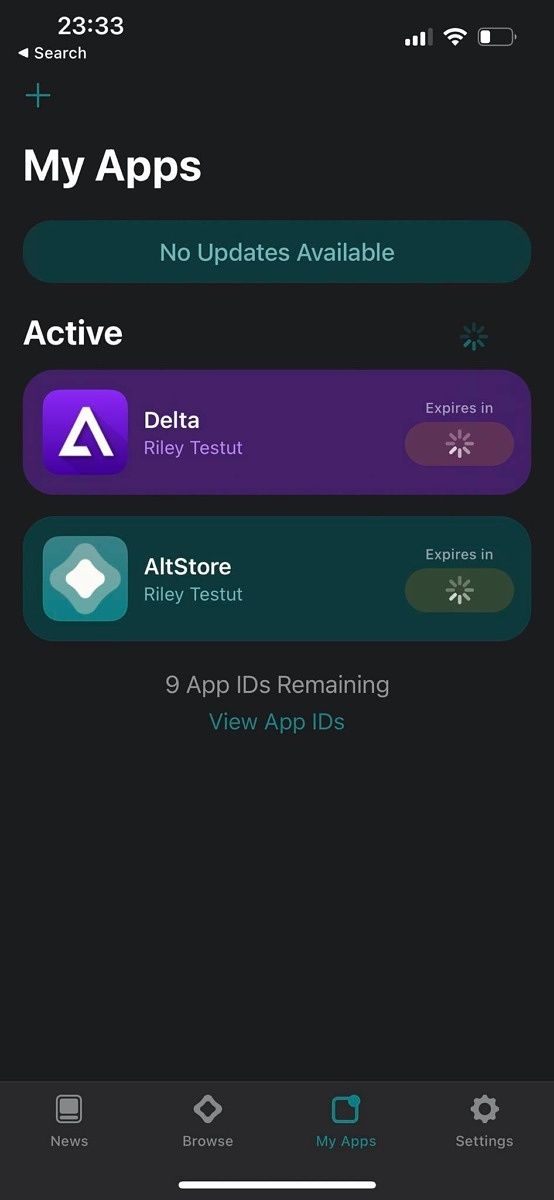
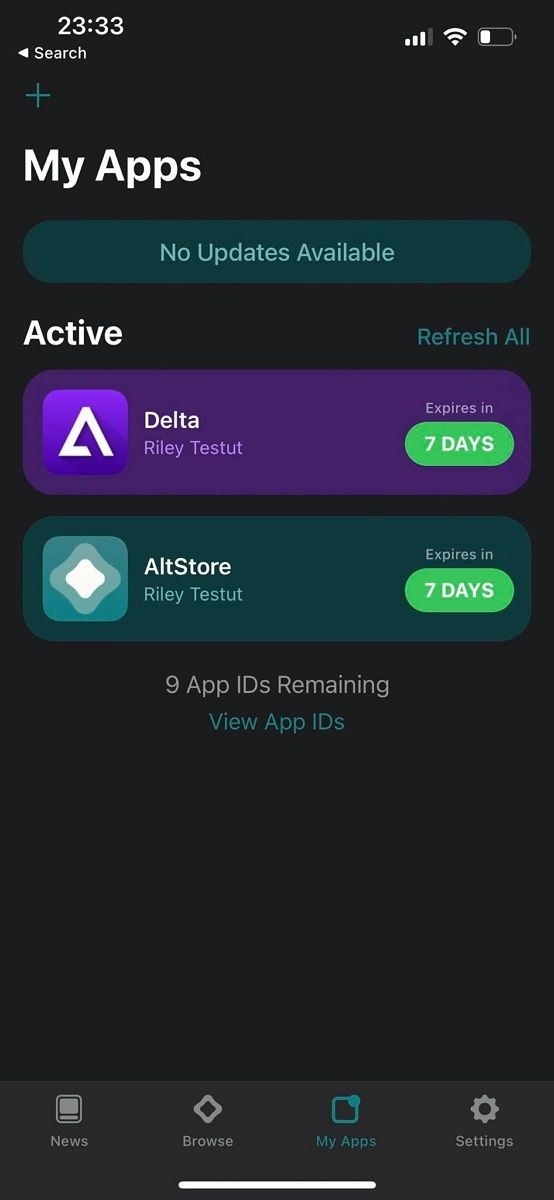
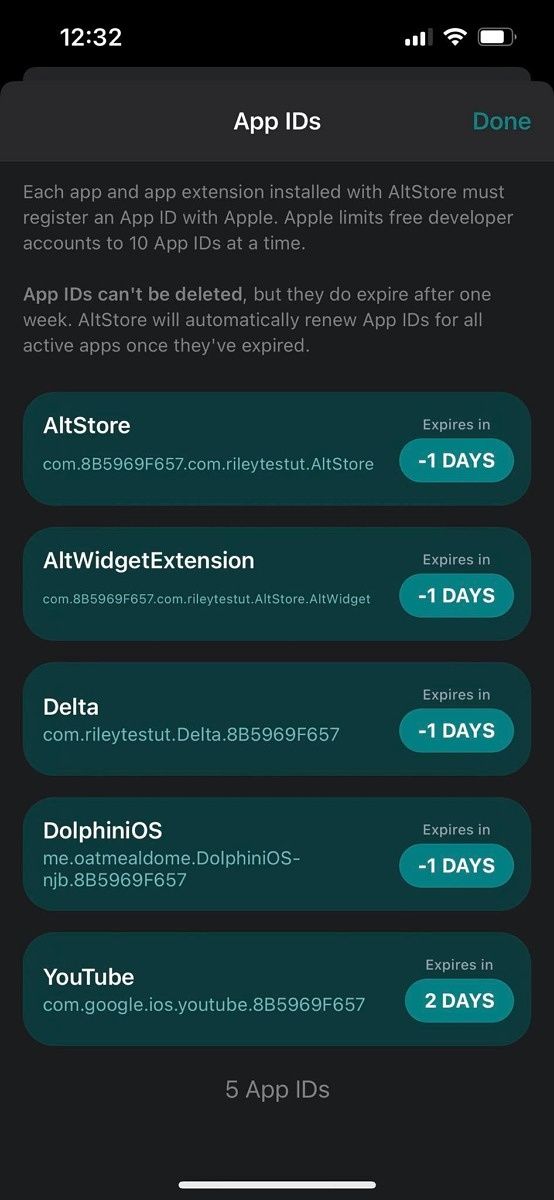
Before you sideload apps on iPhone with Altstore, you can as well check Google and Reddit for app ideas. You can imagine the number of apps you can get via this method and bearing in mind you can get the emulation of the app(like an individual from xdadevelopers) or the more advanced clipboard manager, thanks to Tetsut.