Discover how turn on Chrome OS Developer Mode to get root access to your computer and add new features.
Turning on developer mode gives you root access to your Chromebook – it lets you do things that aren’t normally possible on Chrome OS, like installing Linux apps, running terminal commands, and changing certain system settings. You can install developer tools from the Chrome Web Store, run your own code, or change system settings with the dev tools installed. This article will show you how to turn on Developer Mode on Chrome OS so you can get started creating new things with your Chromebook.
Before you proceed though, here’s a fair warning: turning on developer mode makes your Chromebook susceptible to security breaches and may void its warranty. So only proceed if you really know what you are doing. We at Adimorahblog, will not be liable for any damage caused to your computer.
And before you begin, make sure you back up your files and data stored on your device.
With the warnings out of the way, here’s how to turn on Chrome OS Developer Mode.
How to turn on Chrome OS Developer Mode?
- Power down your computer
Before you can enable Developer Mode on your Chromebook, you first need to power it down. To do this, press and hold the Power button for about 10 seconds. This will force your Chromebook to shut down.
- Hold the “Esc” key , “Refresh” key and Power button simultaneously. Let go of them when your Chromebook starts to power on
- The recovery process will be displayed on the screen. Select Advanced Options and then select Developer Mode (or press Ctrl+D)
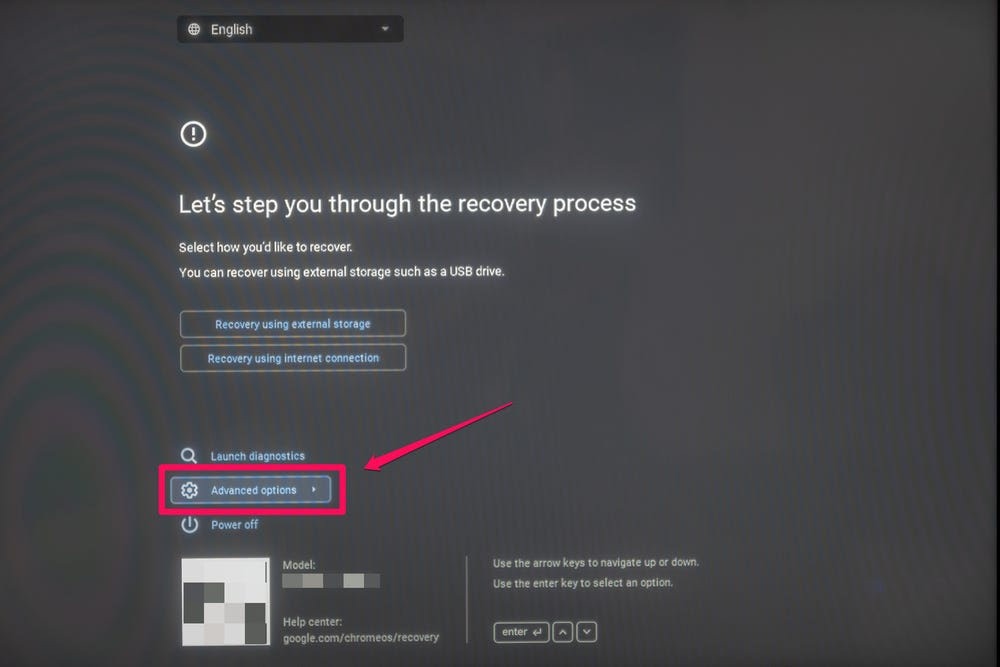
- A message asking you to verify the OS will appear, press “Enter”
Now your Chromebook should start in Developer Mode and you will be able to now access the extra features. Whenever you need to start it up in Developer mode, press the Ctrl D.
How to turn off Developer Mode on Chrome OS
If you decide to switch back to normal Chromebook functionality, back up your files first, then follow the below steps
- Shut down your Chromebook.
- Power on your Chromebook.
- When the “OS verification is off” message comes up, press the space bar.
- The Chromebook should now reset in factory mode and complete the regular setup process. And then, return to its normal configuration.
There you have it! The process of turning on developer mode on Chrome OS, and turning it off as well has been revealed. You can now go ahead and tweak the settings, and add tools as a developer. Just be sure to know what you are doing so you don’t end up causing harm to your computer.
