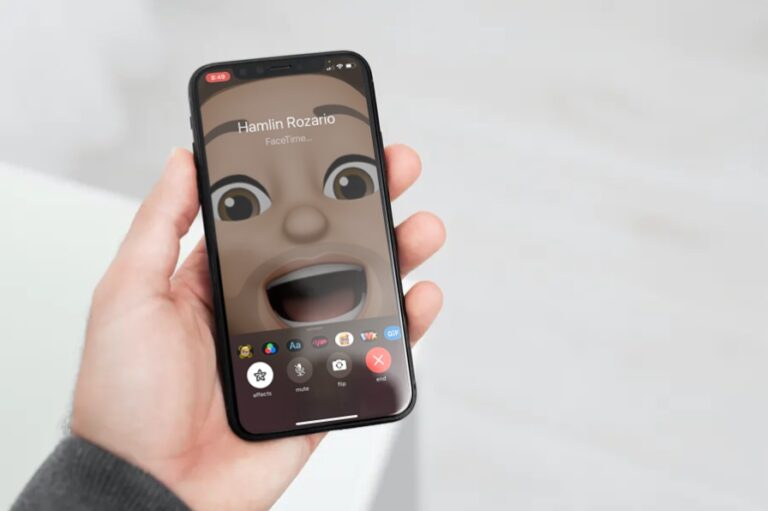How to Record FaceTime Calls on iPhone & iPad
Do you want to remember a particular moment and relish it later by recording a FaceTime conversation from your iPhone or iPad? Or perhaps you would like to record a crucial conversation with a colleague? This is simple to accomplish thanks to the built-in screen recording feature on iOS and iPadOS devices. FaceTime is a fantastic way for iOS and iPadOS users to remain in touch with people they care about. It is completely free to use and does not require any additional installation or third-party software. If you want to record a FaceTime call on your iPhone, you can do so by using the device’s built-in screen recording feature.
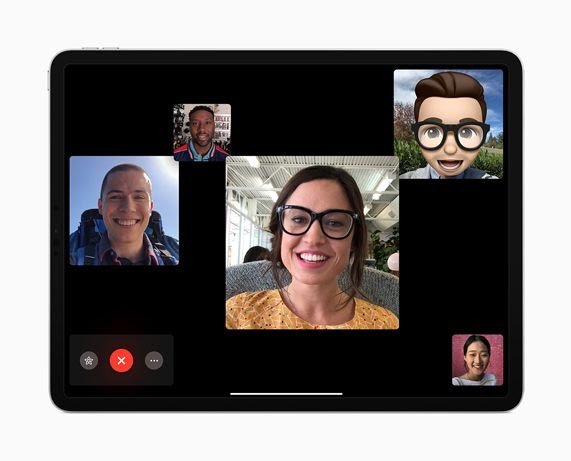
In this guide, we will take a look at how to Record FaceTime Calls on iPhone & iPad. Thus, without much further ado, let’s get started.
How to record FaceTime calls on iPhone & iPad
Recording your screen during a FaceTime call is a very simple and uncomplicated method, regardless of whether you use an iPhone or iPad. To use this feature, make sure that Screen Recording is turned on on your iPhone or iPad.
- On your iPhone or iPad, open the FaceTime app.
- After that, tap on the contact you’d like to FaceTime.
- Once the call begins, ask the participants if you can record it, and if they agree, swipe down from the top-right side of the screen to open the iOS/iPad’s Control Center. If you have a Touch ID iPhone, you can access the Control Center by swiping up from the bottom of the screen.
- Thereafter, tap on the screen recording toggle.
- The recording will begin after a three-second countdown. You are free to leave the Control Center and return your call. At the top-left corner of your screen, you’ll notice that your screen is being recorded. When you’re ready to stop recording, tap it.
- When requested for confirmation, select “Stop” to end the screen recording session.
- After that, just like any other screen recording, you may discover the recorded file in the stock Photos app on your iPhone or iPad.
Also read: best buy now and pay later app