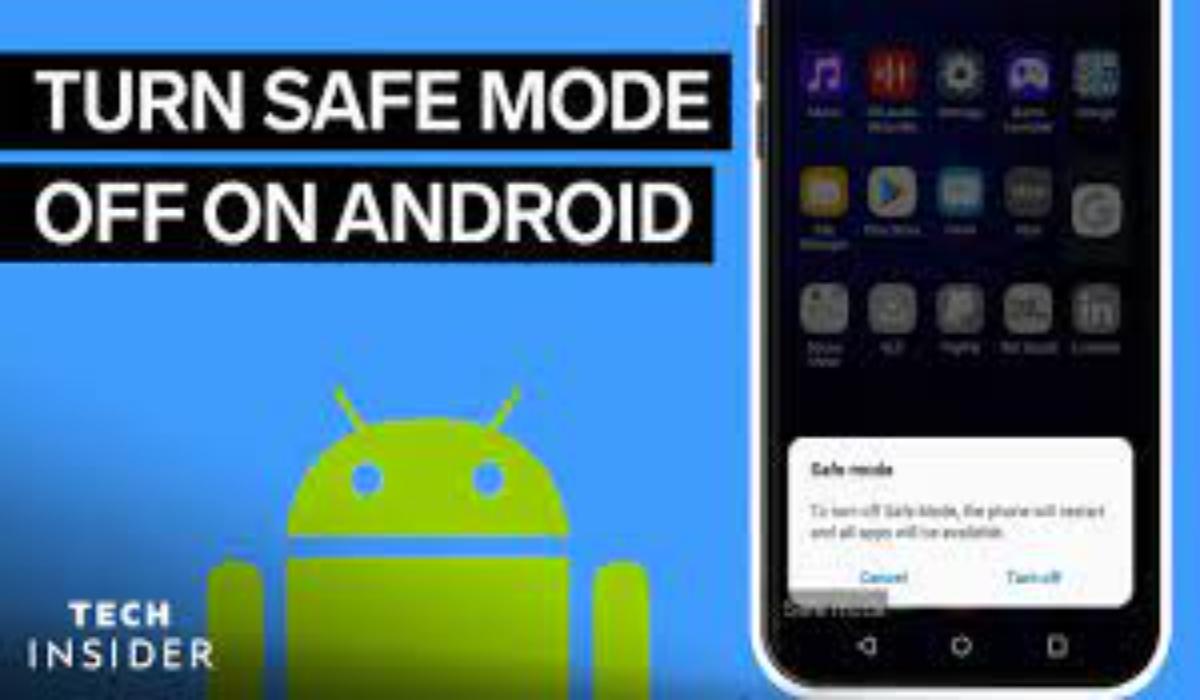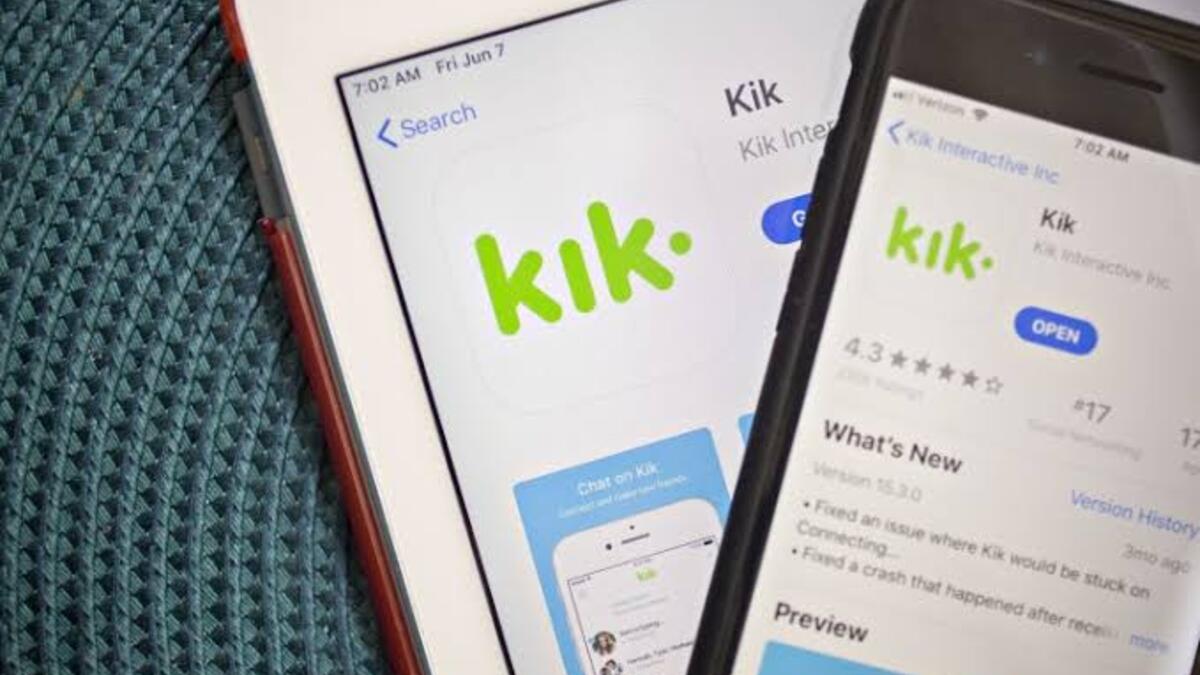How to Turn Off Safe Mode on a Samsung Phone or Tablet
If you have a Samsung phone or tablet, you may have come across the “Safe Mode” feature. Safe Mode is a mode that can be enabled on Samsung and other Android devices when something has gone wrong with the device and it needs to be restarted.
When Safe Mode is enabled, all third-party apps on your device will be disabled and you will only be able to use the system’s default apps. This can be helpful if you are trying to troubleshoot a problem with your device.
You can enter Safe Mode on your Samsung device by:
- Holding down the physical power button.
- Then long press the Power off icon.
- Finally, tap Safe mode.
What functions does the Safe Mode offer?
When in safe mode, these are some of the things you will be able to do on your device:
- Identify the source of a problem: If a device is experiencing issues such as freezing, crashing, or slow performance, safe mode can help identify whether the problem is caused by a third-party app or a system-level issue.
- Uninstall problematic apps: If safe mode helps identify that a third-party app is causing the problem, the user can then go into the device’s settings and uninstall the app without it running in the background.
- Resolve system-level issues: If a problem is caused by a system-level issue, safe mode can help resolve it by allowing the user to access settings and options that may not be available when the device is running normally.
- System maintenance: Safe mode can also be used as a tool for system maintenance, such as clearing the cache and data, running diagnostic tests, and performing a factory reset.
In most cases, you will want to turn off Safe Mode when you are finished using it. In this article, we will show you how to turn off Safe Mode on a Samsung phone or tablet.
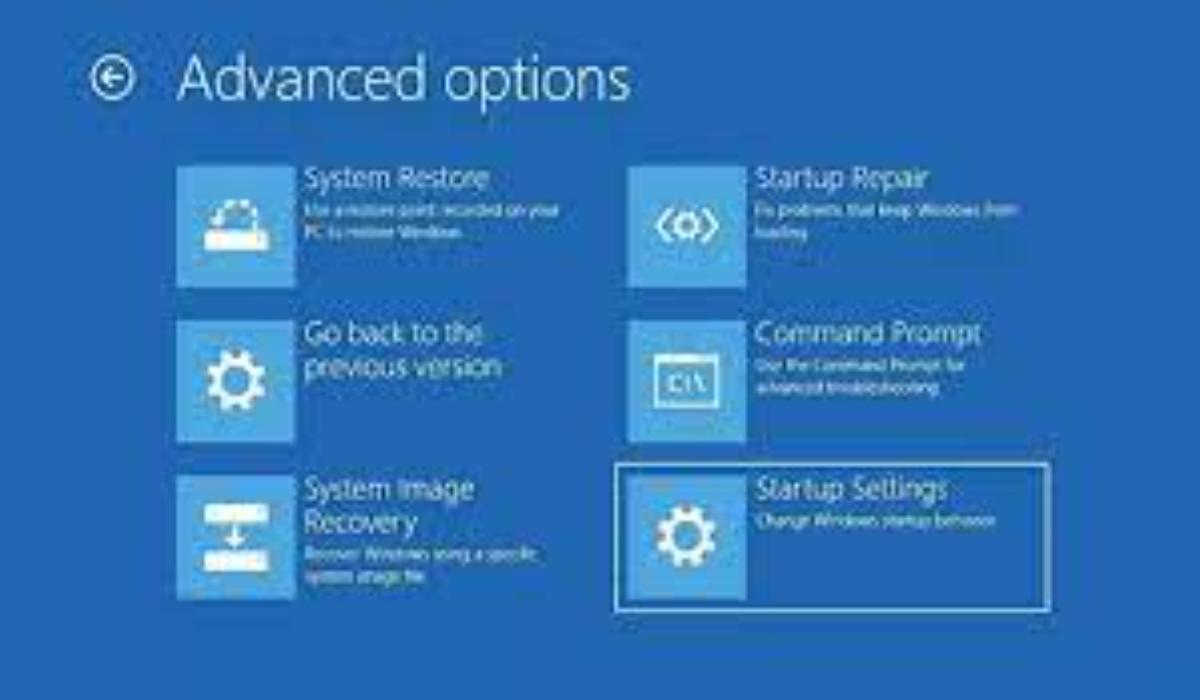
How to Turn Off Safe Mode on a Samsung Phone or Tablet
1. Restart the device
Restarting the device is the easiest way to exit safe mode on your Samsung device. To restart your device, simply press and hold the power button until the Restart icon appear. Tap on it.
2. Turn it off from the notification panel
To turn off Safe mode, please swipe down from the top to open the notification panel. Once there, tap “Safe mode is on.” You will then be prompted to confirm your selection by tapping “Turn off.”
3. Force restart your device
Press and hold the power button until the Samsung logo appears. Then, release the power button and press and hold the volume down button. Keep holding the volume down button until the device fully starts up and the safe mode icon is no longer displayed.
Wrapping Up
Above are some of the ways you can exit safe mode on a Samsung phone or tablet. However, if non of the methods work, then it is recommended to seek technical assistance ASAP.