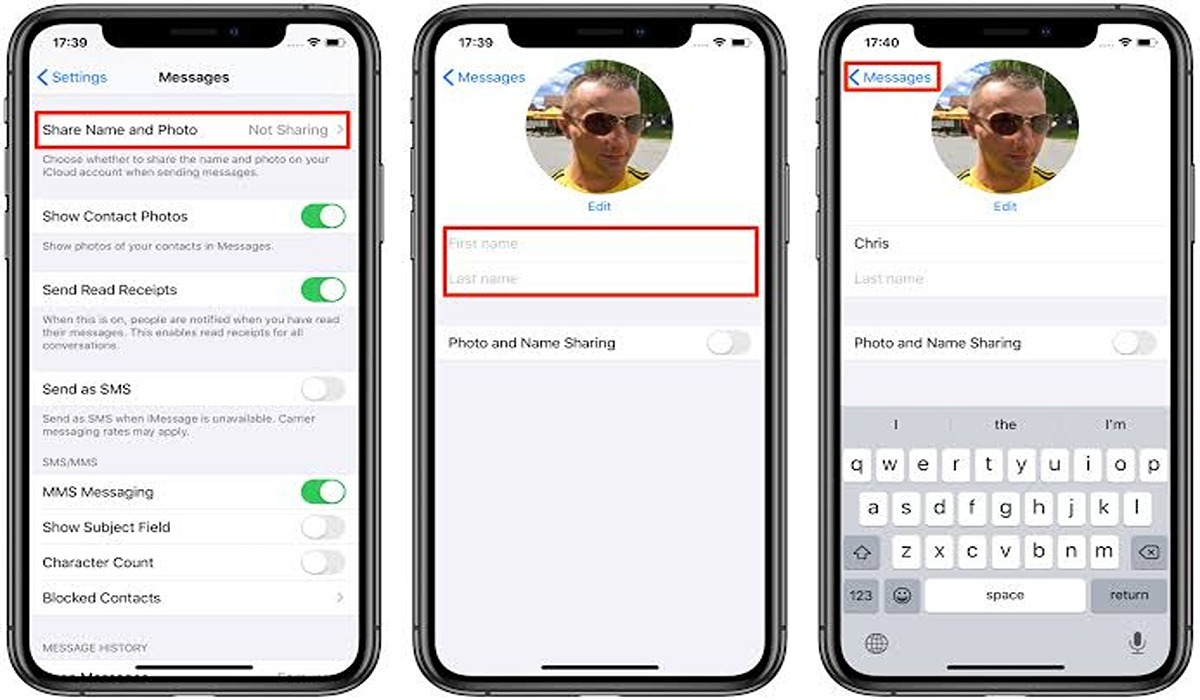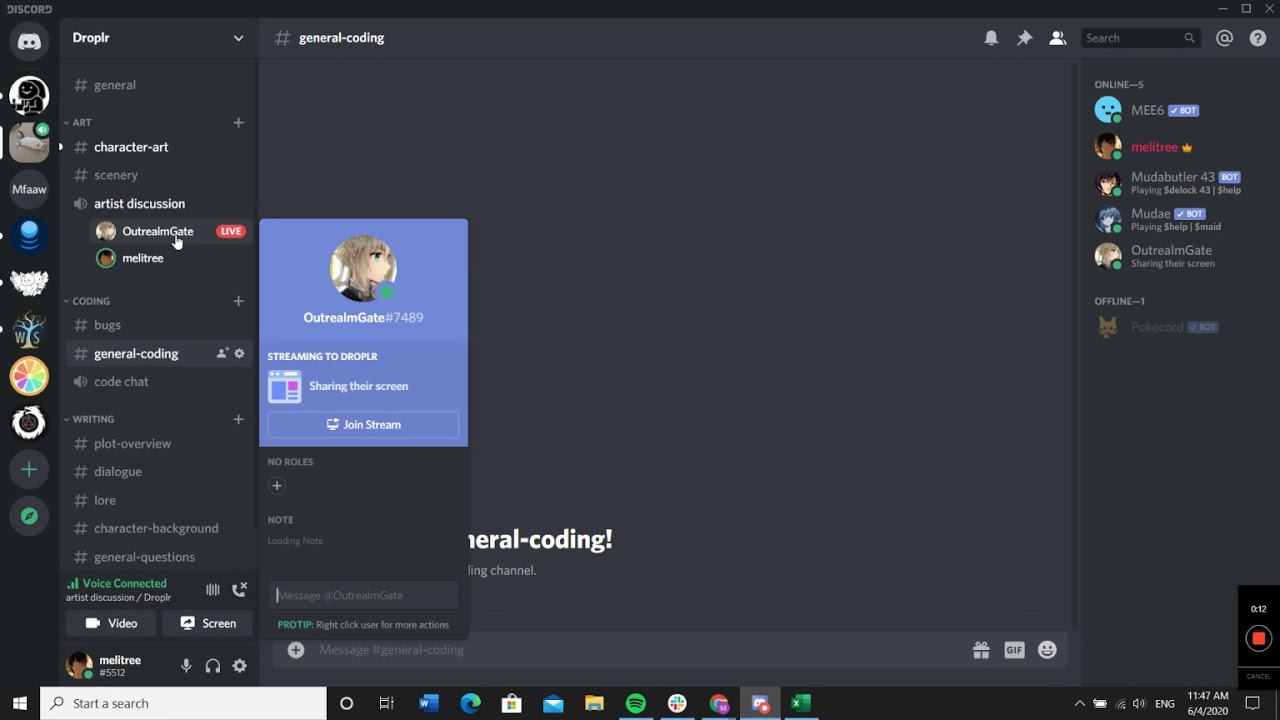5 DIY Ways to Fix A Laptop Battery Not Charging Issue
Is your laptop battery not charging? Continue reading this troubleshooting guide to discover how to fix it.
You’re in the middle of working on an important project, and your laptop’s battery dies! You rush to plug in your computer, only to find that it won’t charge. Sound familiar? Unfortunately, there can be many reasons why your laptop isn’t charging, but luckily there are some quick fixes you can try by yourself to get it charging again. Here are five ways to fix your laptop battery not charging issue.

How to fix Laptop Battery not Charging
If your battery is plugged in but refuses to charge, try some of these tips to fix it:
1. Check that your adapter is working
One of the most common reasons a laptop won’t charge is because the AC adapter is broken. If you’re using a wall socket adapter and your laptop says that it’s plugged in but not charging, try plugging your charger into different outlets, switching out the cord, or checking to see if the pins are bent.
2. Check that the cables are well connected
Most chargers have two cables, the one connecting the socket to the charger, and the other connecting the charger to the laptop. Check that they are all tightly connected to each other and that the socket is powered on.
3. Look for a different charger
Your charger may be faulty or weak, and may no longer be able to power your laptop. It could also be because you are using a Non-specified charger for the laptop, which is causing the battery not to charge. Look for a different charger, one which is of a suitable wattage, and try charging the laptop with it. If it charges, great! But if it doesn’t, try the next fix on this list.
ALSO FIX: DELL LAPTOP WON’T TURN ON
4. Power Cycle the Laptop
Your laptop battery may be refusing to charge because it is suffering from a certain glitch. To fix this issue, you need to power cycle your device so as to reset it from being unresponsive. To power cycle your system,
- Power it off.
- Disconnect it from the socket.
- Detach the battery.
- Push and hold the Power button for approximately 30 seconds.
- Fix the battery back.
- Plug it back into the socket.
- Now switch on the laptop.
5. Run Battery Diagnostics
Your battery may have become faulty especially if it is an old one, or they could be some power management issues that are causing your laptop battery not to charge. To confirm this, you will have to put the battery to a test using Troubleshooter.
On Windows 10:
- Press Win + l to open Settings.
- Go to Update & security > Troubleshoot.
- Click on the Run troubleshooter button.
On Windows 11:
- Press Win + l to go to Settings.
- From there go to Troubleshoot > Other troubleshooters.
- Slide down to Power and click on Run.
You will be directed from there on what to do by the troubleshooter.
In Conclusion,
If your laptop battery won’t charge, the above guide can help you. However if after trying all the techniques listed, nothing seems to be working, it might be time to take your laptop to a reliable engineer to take a closer look.
image source: shutterstock