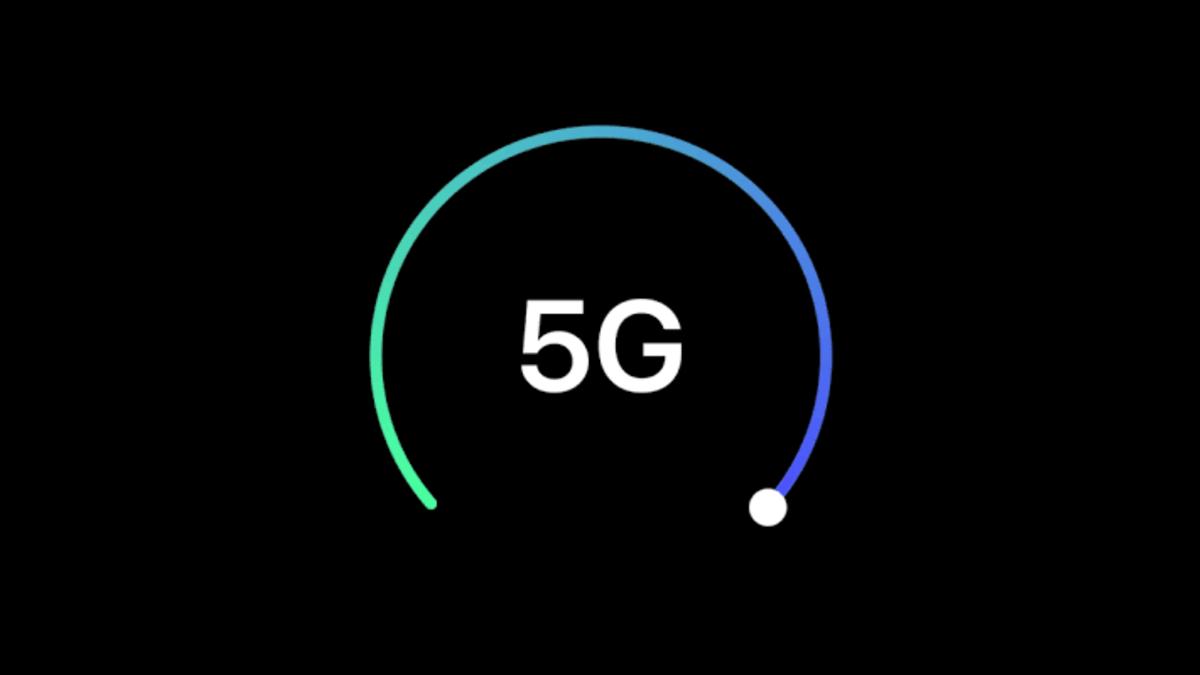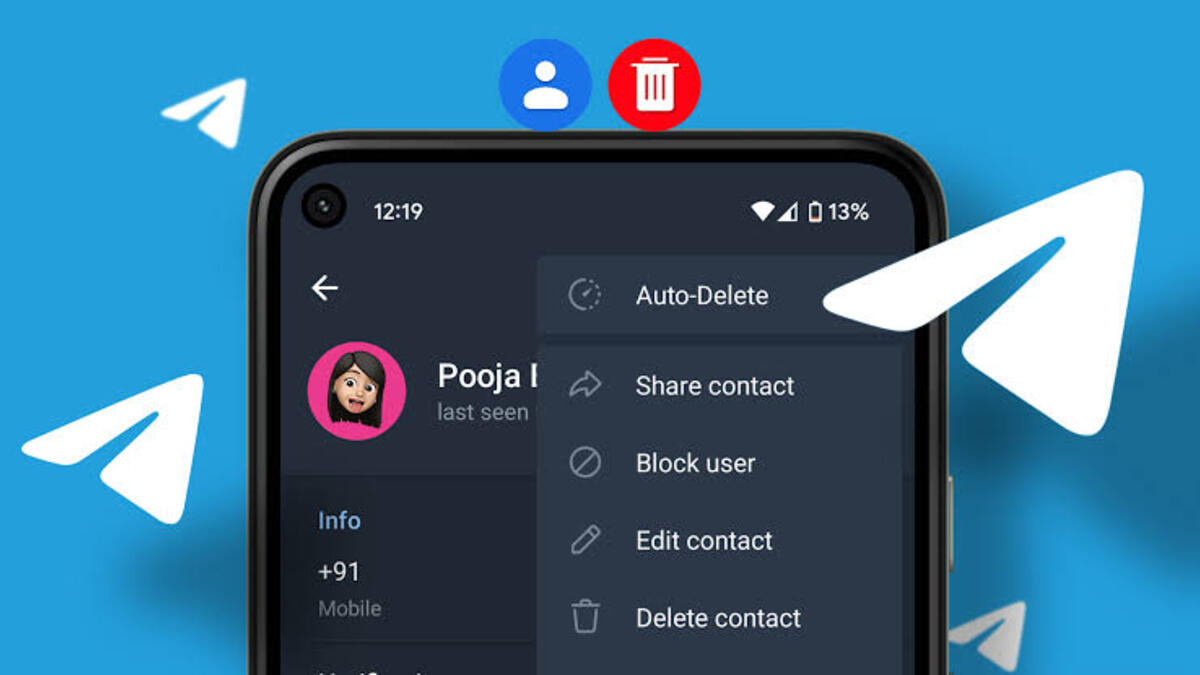How To Change 5G Settings for Better Battery Life or Faster Speeds on iPhone
Over the past couple of years, the expansion of 5G cellular service across US carriers has significantly improved connectivity options for iPhone users. The iPhone 12, 13, 14, and SE 3 are all compatible with 5G technology. By default, Apple utilizes a setting called “5G Auto,” which aims to strike a balance between network speed and battery life. However, users have the flexibility to manually manage their 5G settings to optimize for their specific needs.
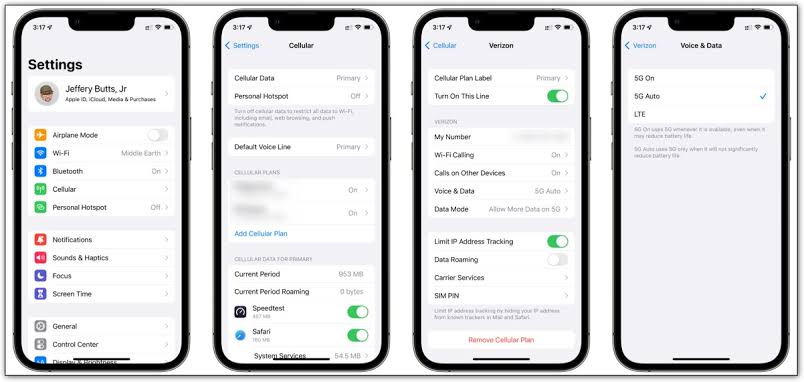
In this guide, we will walk you through the steps to turn 5G on/off on your iPhone and provide tips for improving battery life or achieving faster speeds.
Understanding 5G Performance and Variations
The 5G performance experienced on your iPhone may vary depending on your location and carrier. In the United States, major carriers such as Verizon, AT&T, and T-Mobile offer nationwide 5G coverage. While top speeds can reach beyond 1,000 Mbps (1 Gbps), it is important to note that such speeds might not be the norm for most users. Additionally, the iPhone 14 Pro and Pro Max models boast significantly faster cellular speeds.
Different Types of 5G
There are several types of 5G available, each with its own characteristics. The mmWave technology offers the fastest speeds but has limited range. On the other hand, sub-6Ghz 5G provides better coverage but offers speeds closer to 4G LTE. It’s worth mentioning that only the iPhone 12, 13, and 14 models support both mmWave and sub-6GHz 5G.
Battery Life Considerations with 5G
One notable downside of 5G technology is its impact on battery life compared to LTE. Tests have shown that iPhones can last from 1 to 2.5 hours longer when connected to 4G LTE as opposed to 5G. It is crucial to strike a balance between enjoying the benefits of 5G and optimizing battery usage on your iPhone.
How to Change Your 5G Settings on iPhone
To adjust your 5G settings, follow these simple steps:
- Open the Settings app on your iPhone (5G available on iPhone 12, 13, 14, and SE 3).
- Tap on “Cellular.”
- Choose “Cellular Data Options.”
- Tap on “Voice & Data.”
- With the default 5G Auto setting, consider choosing 5G On to use it anytime it’s available for faster speeds
- Alternatively, if you want to turn 5G off completely, tap LTE for better battery life.
Final Words
Understanding how to change your 5G settings on your iPhone can help you optimize your device for better battery life or faster speeds, depending on your preferences and needs. Whether you want to enable 5G for faster speeds or switch to LTE for improved battery life, the steps outlined in this guide will help you navigate the settings on your iPhone.
To get our latest news once they’re published, please follow us on Google News, Telegram, Facebook, and Twitter. We cover general tech news and are the first to break the latest MIUI update releases. Also, you get issues-solving “How To” posts from us.