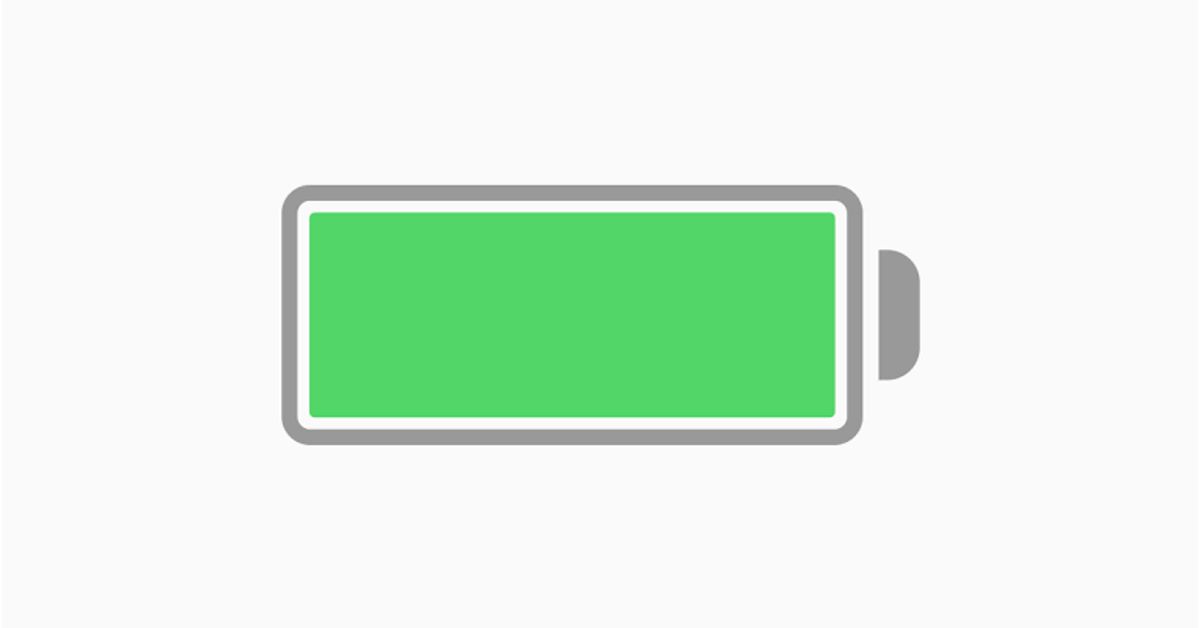Understanding how your iPhone battery is doing can help you avoid spending a lot of money on a new phone. By handling the batteries properly and employing a few tactics and ideas, you can get the most out of what you have got. According to Apple, your phone’s battery is “designed to retain up to 80% of its original capacity after 500 complete charge cycles,” which is around two years of use for most people.
The battery in your iPhone indeed decreases over time. The battery in your iPhone gradually loses its ability to hold a charge as it ages (and as you regularly charge it), and it won’t last as long on a charge each day. This is unavoidable, but Apple adds a feature that allows you to track the health of your battery so you know when it’s time to replace it. You can check your battery health in Settings if you have an iPhone running iOS 11.3 or higher. However, you’ll need to update if you’re using an older version of iOS.
Meanwhile, if you intend to check your Apple iPhone battery health, this guide will put you through. So, stay tuned as we briefly talk about it below.
Here is How to Check Apple’s iPhone Battery Health
Here are a few ways to keep an eye on the health of your iPhone battery and make it last longer;
- Open the Settings application.
- Select “Battery” from the drop-down menu.
- This will lead you to the battery health page. So, check all that needs to be checked and you are done.
Also read: How to set up Apple Pay and use it on Apple Watch
Wrapping it up, It merely takes a few taps to check the status of your iPhone battery. The battery on your iPhone degrades significantly every time you charge it, which means it won’t be able to retain as much power in a single charge. As mentioned earlier, to check your battery health, your iPhone must be running iOS 11.3 or higher. So, if your iPhone is running below iOS 11.3, this feature won’t work.