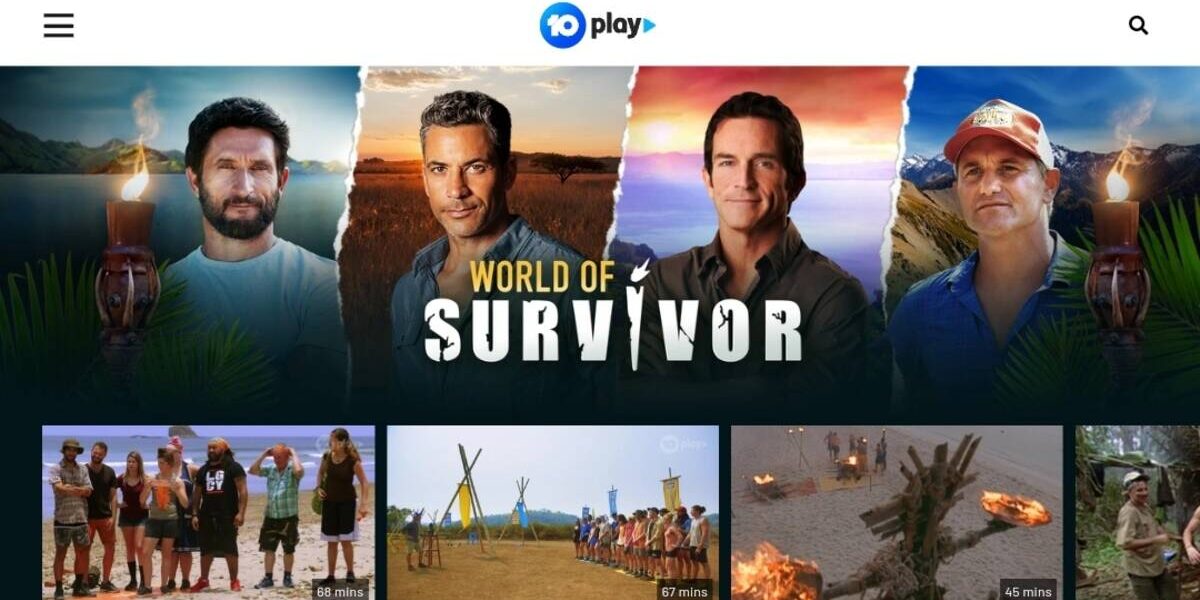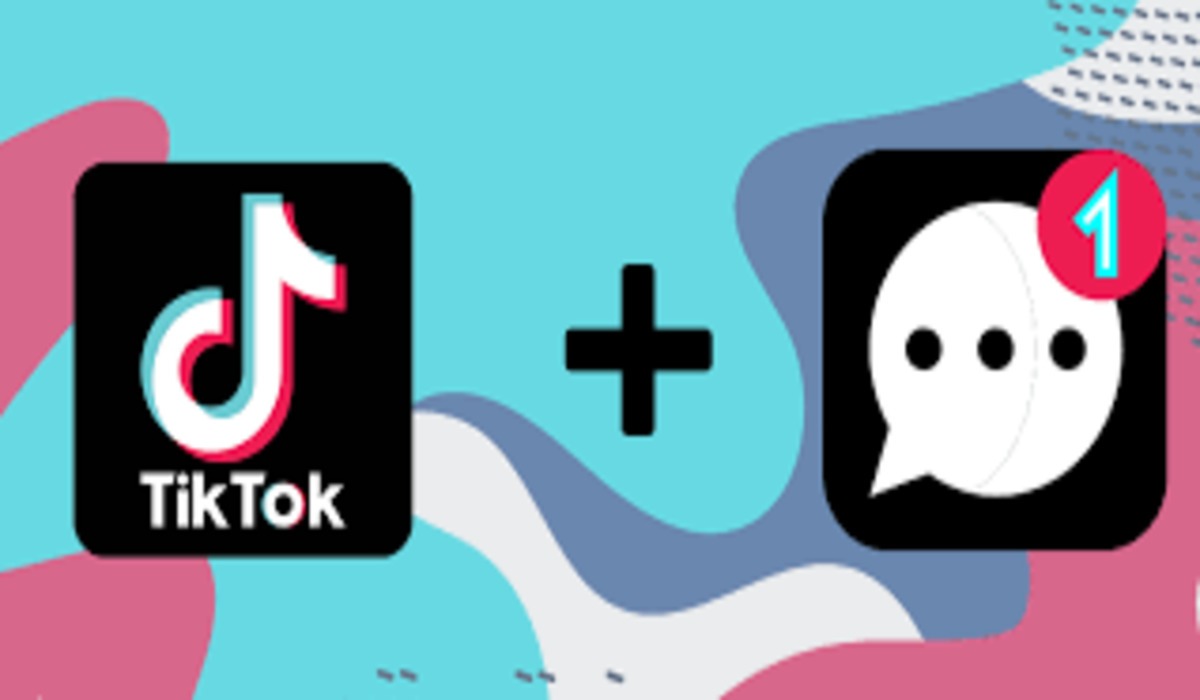How to Activate 10 Play on Apple TV / Android TV Device
10 Play offers a wide range of TV shows, sports, and films, all available for free. However, in order to start watching, you will need to create an account and activate 10 Play on your chosen device. Activation is necessary if you are using a Smart TV.
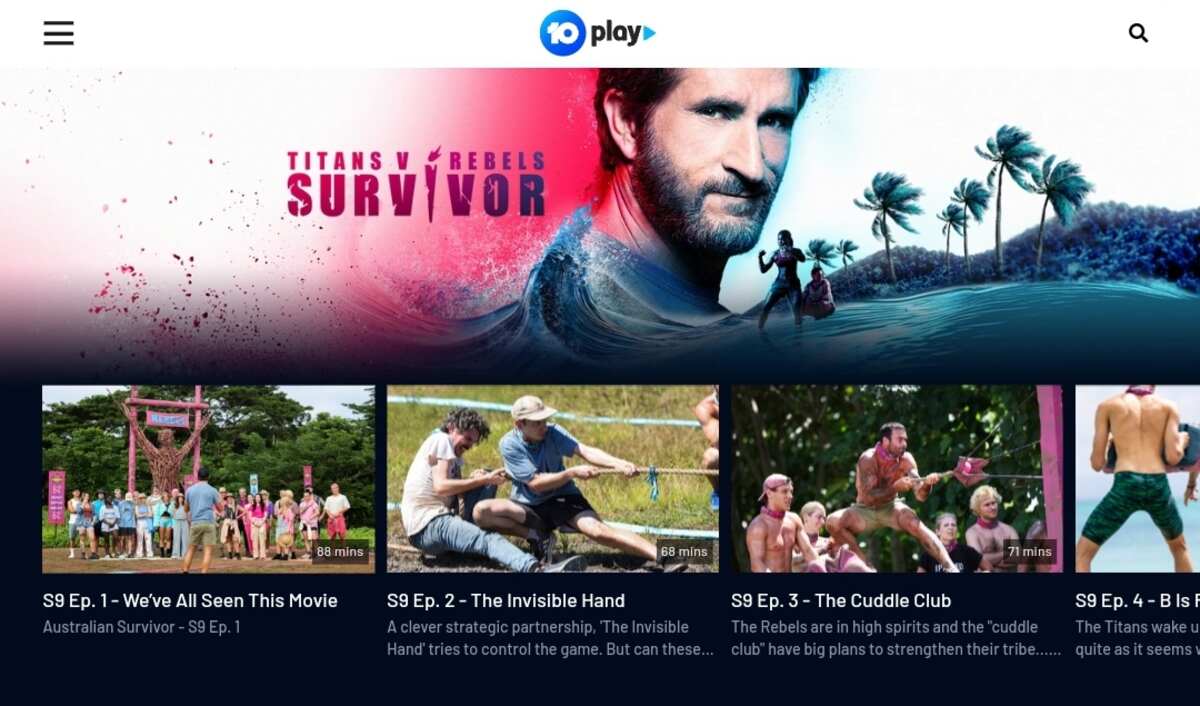
You can access 10 Play on mobile devices, gaming consoles, Smart TVs, and desktops. This guide will walk you through the steps on how to activate 10 Play on Apple TV and Android TV devices. So, let’s get started!
How to Activate 10 Play on Apple TV
To activate 10 Play on your Apple TV, follow these steps:
- Open the 10 Play app on your Apple TV.
- Look for the “sign in” option on the left sidebar, towards the bottom.
- Click on “sign in” and a new screen will appear, displaying an activation code. Take note of this 5-character code.
- Open the 10 Play app on your mobile device.
- Click on “more” options to access “Activate my TV.” Alternatively, you can sync your mobile device with your Apple TV by scanning the QR code displayed. If you encounter any issues, refer to the QR code provided below for a seamless experience.
- If you are not signed into your 10 Play account when accessing “Activate my TV,” you will be prompted with the sign-in screen and redirected to the activate page once sign-in is successful.
- An activation screen will appear on your mobile device. Enter the 5-character code displayed on your Apple TV.
- If the code is entered correctly, a confirmation screen will appear on your mobile device.
- Please note that 10 Play will only work on Apple TV app version 6.2 and above.
How to Activate 10 Play on Android TV
To activate 10 Play on Android TV, follow these steps:
- Visit the 10 Play website on your desktop or mobile browser.
- Sign into your 10 Play account.
- Open the 10 Play app on your Android TV or download it from the Google Play Store.
- Click on any video to begin watching.
- An activation code will appear on your screen.
- Go to 10play.com.au/activate on your computer or mobile device.
- Enter the code shown on your Android TV after which you click on “Activate.”
- Please note that 10 Play will only work on Android TV app version 6.2 and above.
Final Words
The above steps explain how to activate 10 Play on Apple TV or Android TV devices. It is important to note that there is no need to activate your laptop or computer. Simply log in using your email and password on the 10 Play app or visit 10 Play website on your browser, choose a show, and start watching!
FAQs
How do I verify my account on 10 Play?
To verify your 10 Play account, sign into your account. A verification code will be sent to your email by Network 10 with the title “Verify Your Account.” Click on the ‘Verify Account ‘ when you open your email. You will be taken to the Homepage, and from there, you can start watching your favorite shows.
How much does it cost to join 10 Play?
10 Play is a free platform where you can watch your favorite shows and football. However, the platform supports ads, and you might not be able to access it using an ad blocker. Also, you have to create an account and log into your account before you can watch content on the platform.
Which VPN works with 10 Play?
Many VPNs work with 10 Play, but you will need a paid subscription to access Australian servers, which is the only way to watch Australian TV content. We recommend Windscribe, ExpressVPN, NordVPN, and CyberGhost.