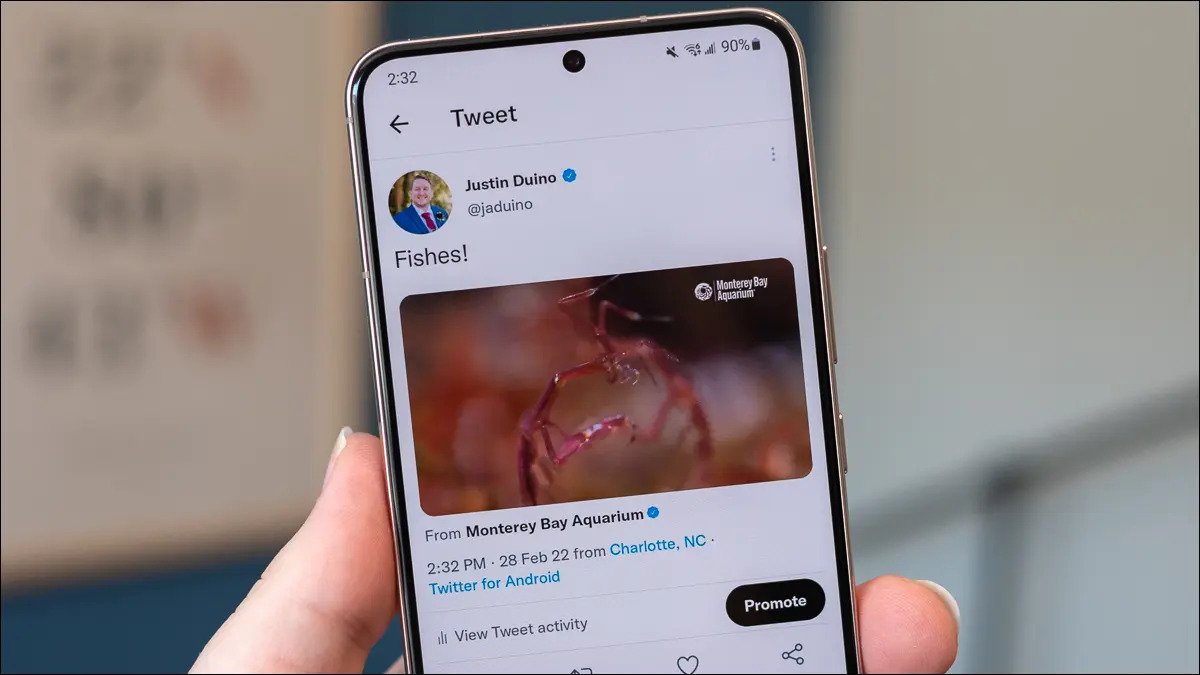How To Set a Secure PIN, Password, and Biometric Login on Android
Android smartphones have become an integral part of our daily lives, holding sensitive and personal information that needs to be protected from prying eyes. However, with the rise of cyber threats and data breaches, setting up a secure pin for login has become more important than ever before.
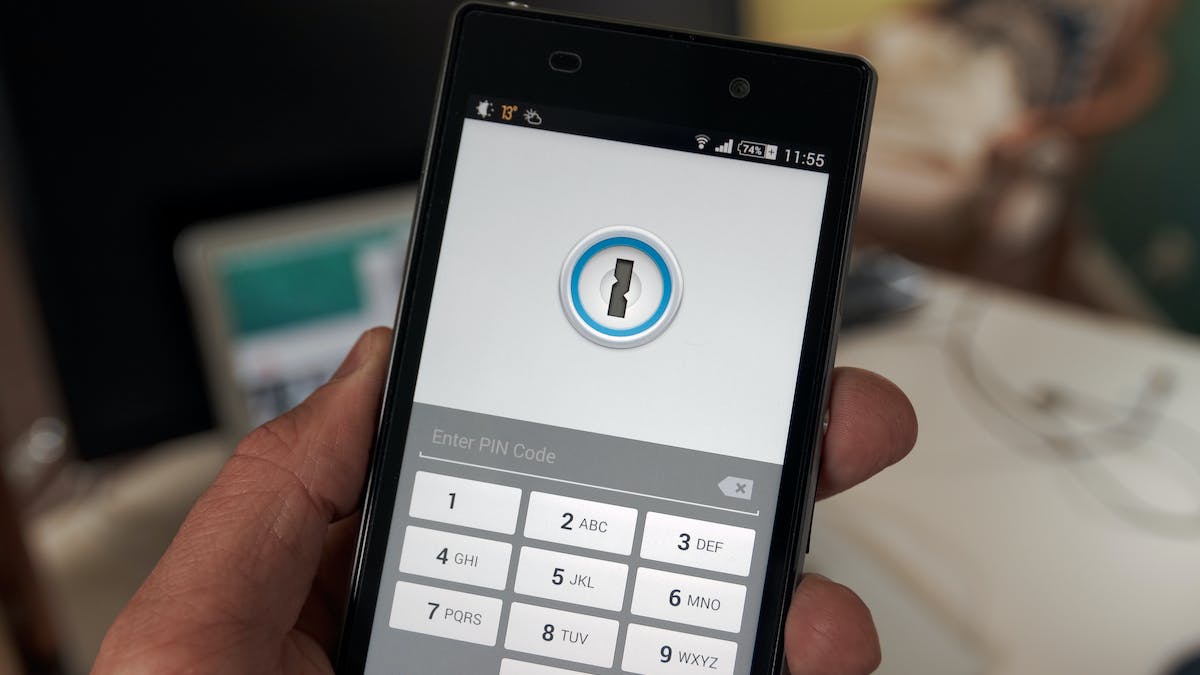
In this guide, we will walk you through the process of setting up a secure PIN, password, or biometric login on your Android device, ensuring that your personal information stays safe and secure. Bearing that in mind, let’s kick things off!
How to set up a Secure PIN on Android device
To secure your Android device with a PIN, follow these simple steps:
- Go to your phone’s Security settings.
- Click on Screen Lock and select PIN.
- Enter a strong 4-17 digit code that is difficult to guess.
- Re-enter the same PIN to confirm it and you’re good to go.
How Secure your Android device with Password
If you prefer to use a password to secure your Android device, follow these steps:
- Launch the Settings app on your phone and open Security settings.
- Click on Screen Lock and select Password.
- Input a strong password consisting of different characters such as capital letters, small letters, symbols, and numbers.
- Re-enter the same password to confirm it and you’re good to go.
How Secure your Android device with Biometrics
There are two available biometric security options on Android: Fingerprint scanner and Face Unlock. Here’s how to set them up:
Fingerprint Scanner:
- Open the Security settings on your phone.
- Set up a screen lock method if you haven’t already done so.
- Click on Fingerprint Management and confirm your screen lock.
- Click on Create fingerprint and place your preferred finger on the fingerprint sensor.
- Follow the on-screen instructions to complete the calibration.
- Repeat the process with another finger to ensure you always have access to your device.
Face Unlock:
- Open the Security settings on your phone.
- Click on Face Unlock and confirm your screen lock.
- Find a place with good lighting conditions and point the front-facing camera to your face.
- Wait for the processing to complete and you’re good to go.
Wrapping It Up
There you have it on how to set a secure PIN, password, and biometric login on Android. By using any of the methods above, not only are you protecting yourself from potential hackers but also giving yourself peace-of-mind knowing that no one else has access without permission.