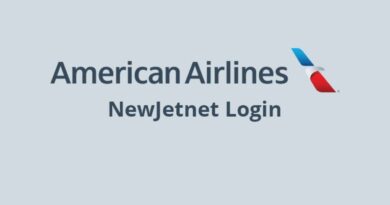How do I Activate my Athena Health Patient Portal Account?
Are you ready to unlock the power of the Athena Health Patient Portal? This incredible platform is here to revolutionize the way you manage your healthcare journey. With just a few simple steps, you’ll be able to access your health records, make payments, and enjoy a range of convenient features. So, let’s dive in and learn how to activate your Athena Health Patient Portal account!
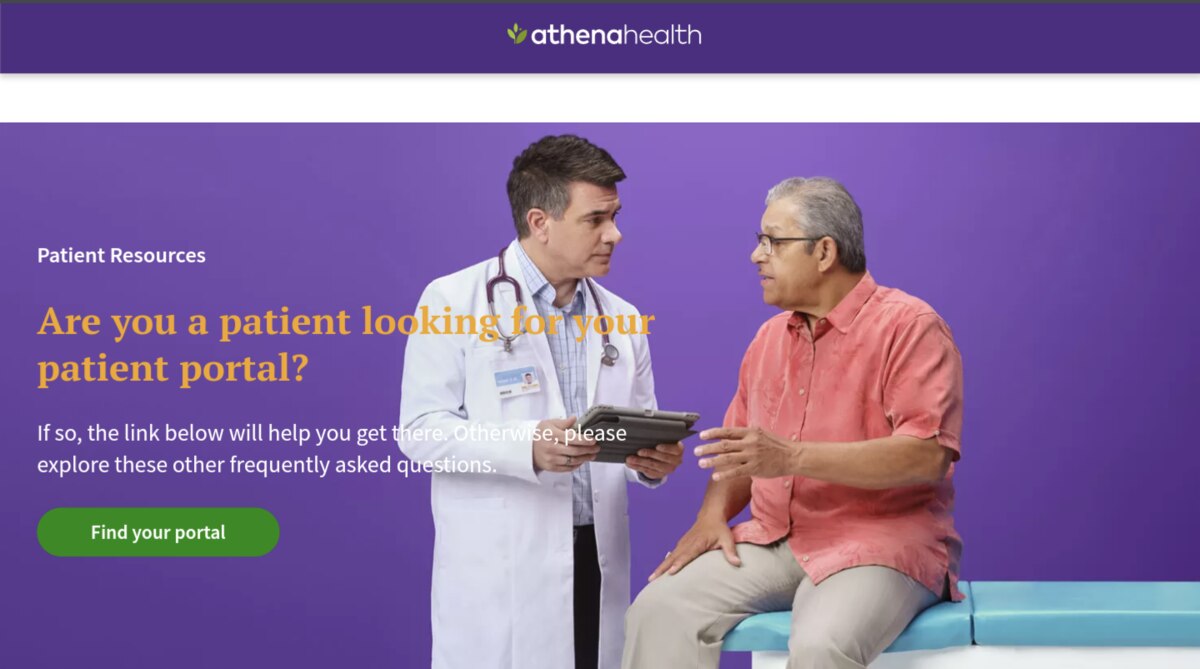
What are the Key Features of Athena Health?
But before we get into the nitty-gritty details, let’s take a moment to look at the amazing features that Athena Health offers. This platform is all about putting you, the patient, in control. From providing top-notch patient support and self-scheduling options to ensuring minimal care gaps and boosting patient engagement, Athena Health has it all.
Say goodbye to complicated payment systems, because with Athena Health, you can easily manage your bills hassle-free. And not to forget, it’s a one-stop solution for seamless communication between you and your physician. Sounds amazing, right? Now, let’s see how you can create an account in this incredible platform.
How To Create and Activate Your Athena Health Patient Portal Account
To create and activate your Athena Health Patient Portal account, follow these straightforward steps:
Step #1: To get started, you must have received an email invitation upon request by your healthcare provider. Look out for a Patient Portal link in the email. If it’s a lab result email, the link might read “View Results.” Click on that link to proceed. You will be directed to a page where you can create your new password.
Step #2: Confirm your email address and enter your password twice. Take a moment to review the Terms and Conditions as well as the Privacy Policy. Once you’ve checked the box, go ahead and click on “Create Account.”
Step #3: Now, it’s time to set up some security options to safeguard your account. You’ll be asked to select one security option. Here are your choices:
- Text me (recommended): Receive a verification code via text message.
- Call me: Receive a verification code via a phone call.
If you selected Text me or Call me:
Step #4: Enter your phone number and click send code (for text message) or call (for phone call). Once you receive the verification code, enter it in the designated field and click “Verify.”
If you selected Security Question:
Step #5: Choose a security question from the list, provide your answer, and click “Save.”
Step #6: If you set up a security question or entered a different recovery phone number than the one in your patient record, you’ll need to verify access to that phone number. Choose either “Text” or “Call” to receive a verification code. Enter the code you received and click “Verify.”
Step #7: Depending on the context in which you initiated the registration process, you may come across a page that asks you to confirm your relationship with the patient. If you are the patient, click “I am.” If you are managing another person’s account, click “I manage someone’s account.”
Step #8: If you click “I manage someone’s account,” you’ll need to enter your name, email address, and date of birth. This information will be associated with your Athena Health account.
Step #9: Click “Continue” to proceed
Step #10: A confirmation page will appear. Just click “Continue” and you’ll be welcomed to your Patient Portal homepage.
FAQs
How do I log into athenaPatient?
Visit the anthenaPatient website and log in with your details, email, and password of your Patient Portal account. Of course, you must have completed your patient portal registration process. Otherwise, contact your healthcare provider, and they will help you get access.
What if I cannot remember my Patient Portal email?
If you can’t remember the email associated with your anthenaPatient portal, reach out to your healthcare provider. They will help to identify the email address associated with your account.
Can I access my Patient Portal from the Athena patient app?
You can access the Patient Portal from the app when you click the Accounts icon in the lower right of the navigation bar. The list of accounts and settings will pop up, revealing the list of all the Patient Portals accessible to you. Tap Visit Web Portal to open an external browser, and you will automatically log into your selected Patient Portal.
How to reset My anthenaPatient portal password?
- Head to the Patient Portal login page
- Click Forgot your Password
- Enter the email address associated with your account and click Email me
- An Email with a password reset link will be sent to you
- Click on the link to create a new password
- On the create new password page, enter your new password twice, click save, and continue to confirm.
- You will need to verify your identity using the security option you selected during registration
Final Words
By following these steps, you can successfully activate your Athena Health Patient portal account and start managing your health information with ease. From now on, managing your health information will be a breeze. Simply use your email address and password for subsequent logins.