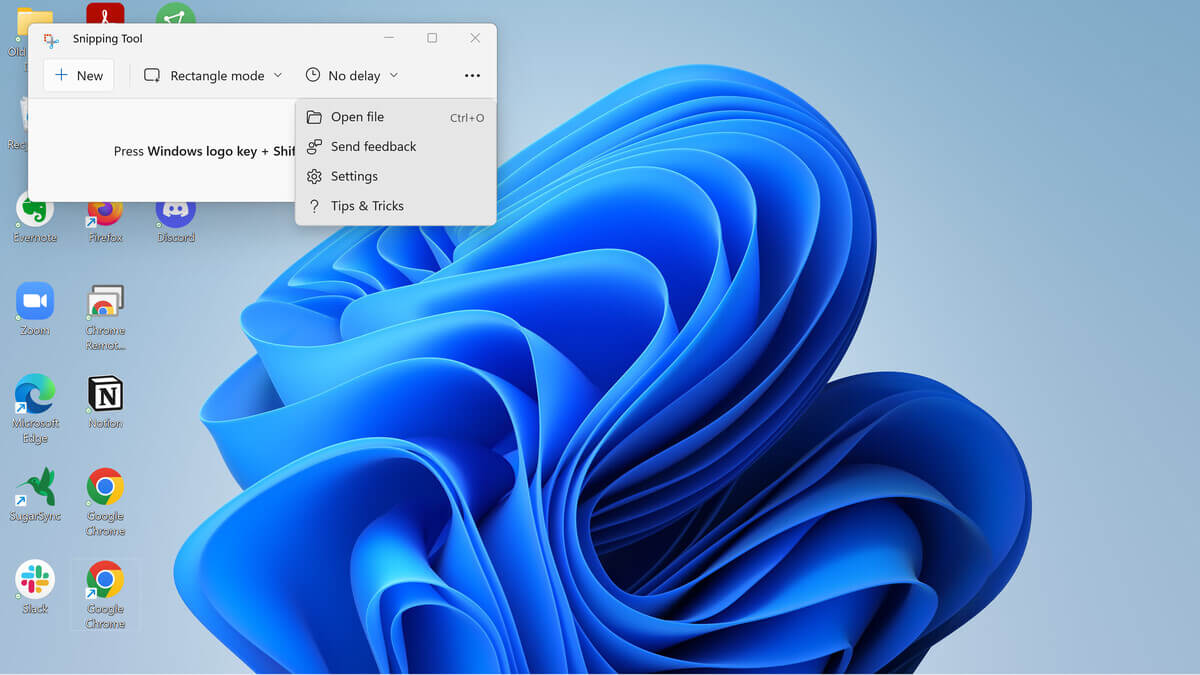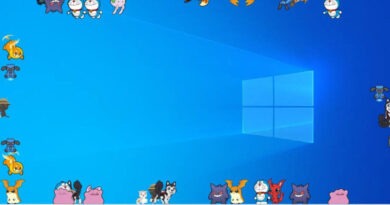How To Install Apps From sources Outside the Mac App Store
The Mac App Store provides a convenient and secure way to install apps on your Mac. However, there may be instances when you want to download apps without relying on the App Store. This could be due to the unavailability of a specific app or the need to download a version directly from the official website. However, it’s important to prioritize your security when downloading apps outside the App Store, as these apps pose a higher risk and could potentially result in compatibility issues.

In this guide, we will show you how to install apps from outside the Mac App Store while ensuring your security. Bearing that in mind, let’s kick things off!
Downloading Apps from Anywhere on Mac
The App Store has strict rules on which apps are allowed, aiming to protect users and maintain quality standards. However, if an app does not meet these requirements or the developers prefer not to distribute through the App Store, you can still obtain these apps directly from the developers’ official websites or other trusted sources.
Easy way to install Apps on Mac from Sources Outside the App Store
Once you have downloaded an app from outside the App Store, the installation process is usually pretty straightforward. While some apps include an installer, most of the time, you only need to drag the app or folder to your Applications folder.
Please follow these steps to install a non-App Store app:
- Download the app from the developer’s website or another trusted source.
- Use an antivirus program to scan the downloaded file for viruses.
- If the file is in a zip format, double-click it to extract its contents. If it is a DMG file, double-click it to mount it in Finder. Then, drag the app to the Applications folder.
- If the file has a PKG installer, double-click it to run the installer and complete the app installation.
Allowing Apps Downloaded from Anywhere on Mac
Although installing apps from outside the App Store is relatively easy, macOS includes a feature called Gatekeeper that prevents these apps from running unless you explicitly allow them. In earlier versions of macOS, you could enable this feature by going to System Preferences > Security & Privacy > General and selecting “Anywhere” under the “Allow apps downloaded from” section.
However, in later versions like Ventura, this option has been removed and that requires the use of Terminal to enable it. Here are the steps to follow:
- Close System Preferences if it is open.
- Go to Applications > Utilities and open Terminal.
- Enter the command sudo spctl –master-disable in Terminal and press Return.
- Enter your admin password when prompted and press Return.
- Finally, open System Preferences and select the “Anywhere” option under “Allow applications downloaded from.”
Opening Apps on Mac from Sources Outside the App Store
Even if you have not allowed downloaded apps in System Preferences, you can still run individual apps downloaded from outside the App Store. Your Mac may prompt you to confirm that you want to run an unverified app or may block it entirely. In such cases, you can follow these steps to open the app:
- Double-click the unverified app. If prompted with a message asking if you want to open it, click “Open.”
- If the option to open the app is not available, you might be presented with a choice to move the app to the trash or cancel the opening process. Click “Cancel.”
- Instead, navigate to System Preferences > Privacy & Security. Scroll down until you find a message indicating that the app was blocked. Click “Open Anyway” and enter your admin password. In the pop-up dialog, click “Open.”
- Alternatively, instead of going to System Preferences, you can right-click on the app and select “Open.”
- You will see the same pop-up message as before. Click “Open” to run the app.
Uninstalling Apps on Mac from Sources Outside the App Store
Regardless of whether you install apps from the App Store or external sources, the uninstallation process remains the same. If the app has its own folder and an uninstall file, run that file. Otherwise, delete the app from the Applications folder by dragging it to the trash and emptying it.
Final Words
While there are many excellent apps not available in the App Store, it is important to exercise caution. Only download apps from official websites or trusted sources, scan all downloaded files with an antivirus program, and delete apps that are no longer needed. Whenever possible, it is recommended to obtain apps from the App Store to ensure a higher level of security. Nevertheless, by following the appropriate steps above, you can safely download and use apps from outside the App Store.