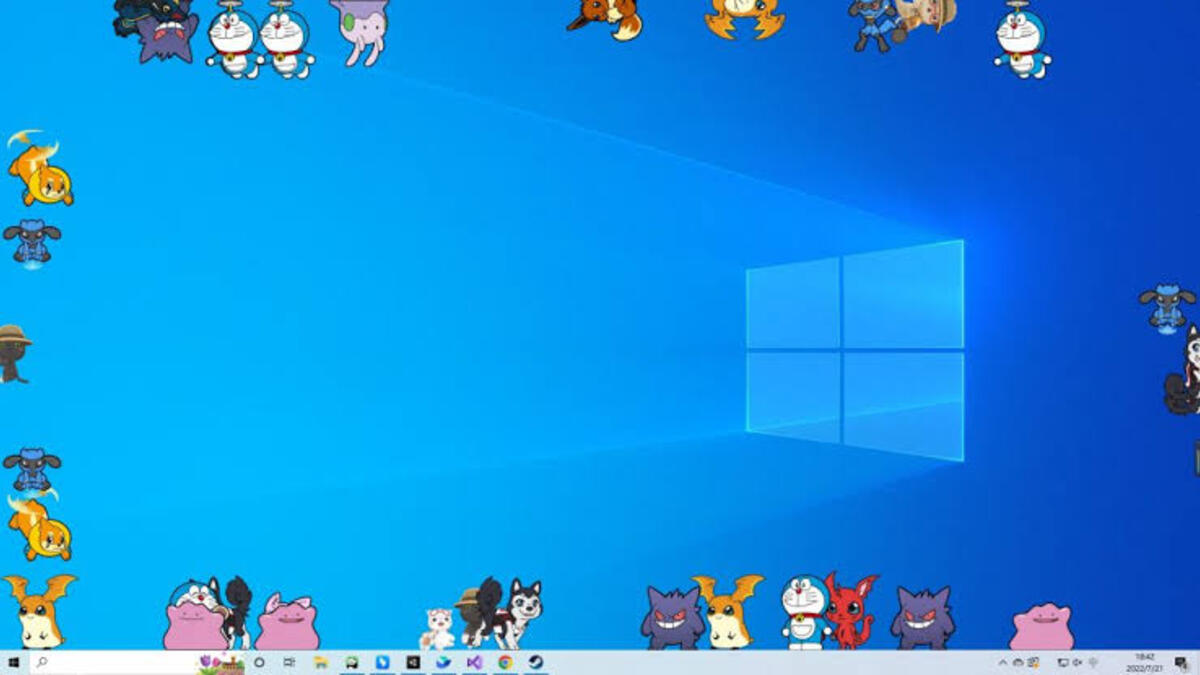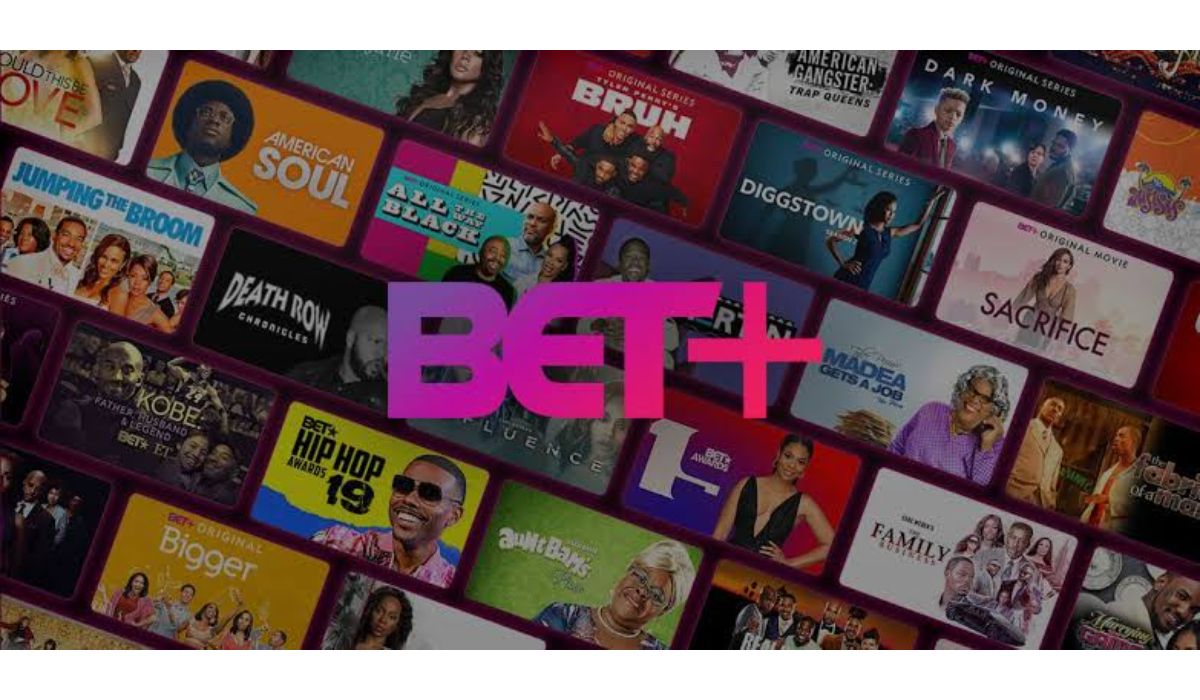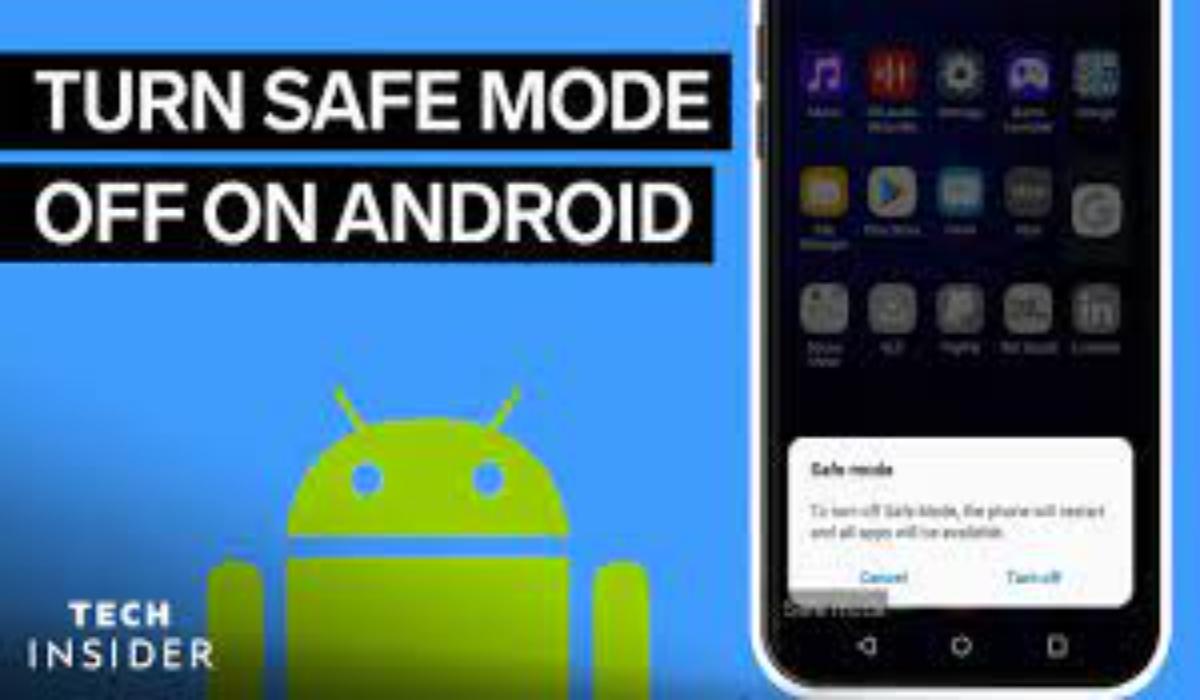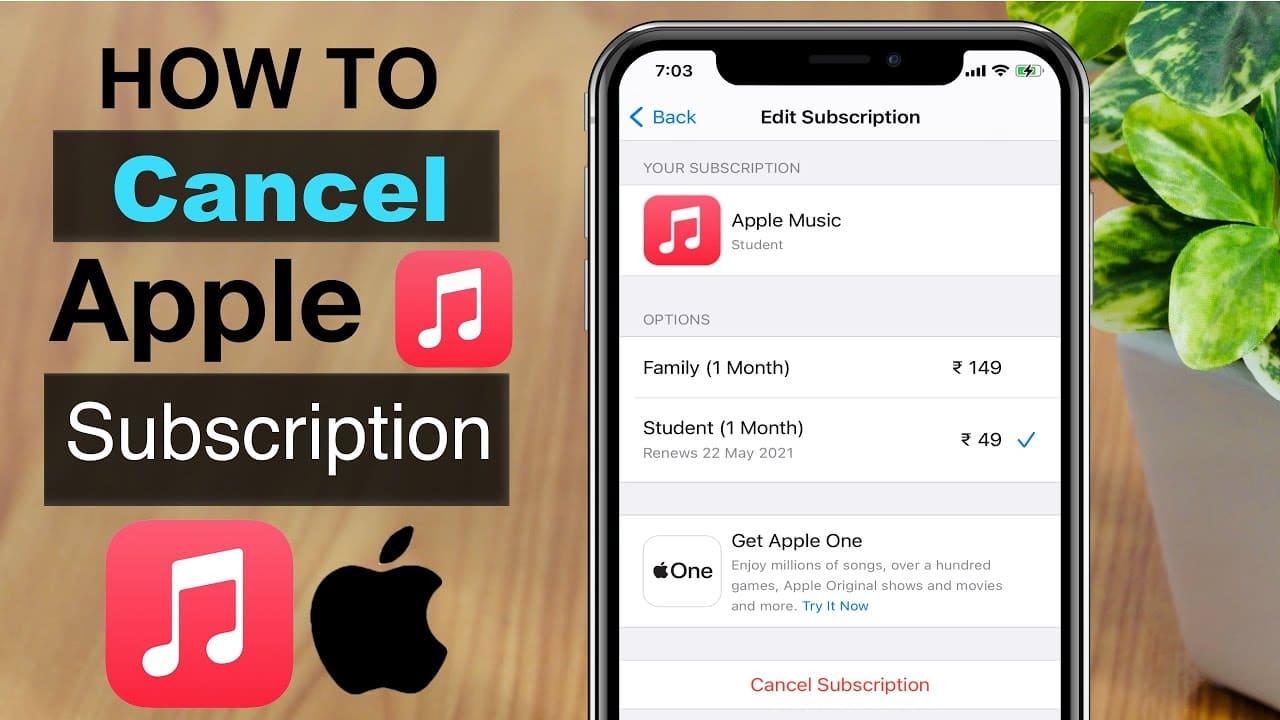How To Get Shimeji to Work on Windows 11/10
In recent times, some users have been complaining about an issue with Shimeji where it fails to work optimally on Windows PCs. There are chances that the application was not installed properly, so what is the solution?
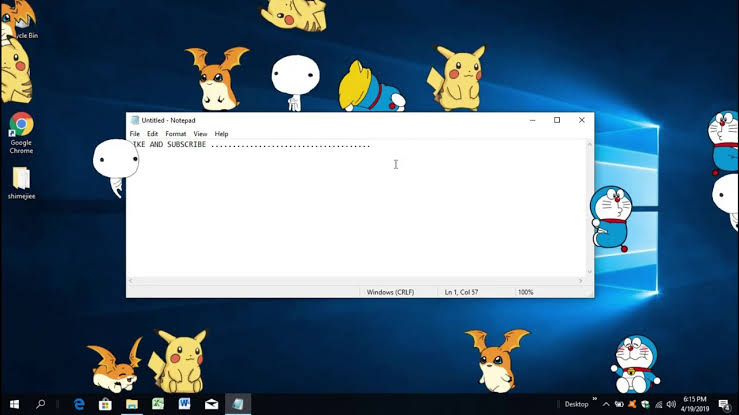
Well, if you’re among those experiencing this issue, you need not to worry as this guide will explore the basic steps on how to get Shimeji to work on Windows 11/10.
What You Should Know about Shimeji
In most cases, Shimeji doesn’t work because it was not installed properly. You see, installation of this file requires some additional tools to be installed onto your Windows 11 computer. Shimejis are little pets that roam around on your computer desktop in more ways than one. You can also get Shimeji in your web browser and watch as it interacts with objects on the page. It’s quite impressive, but better yet, it is available free of charge.
How To Get Shimeji to Work on Windows 11/10
To download Shimeji and get it working on your Windows PC, follow the steps below:
1. Download and install Java
The first thing to do is to ensure that Java is downloaded and installed on your computer. If you haven’t done this already, follow these steps:
- Launch your favorite web browser.
- Next, navigate to the official Java download page.
- Scroll through to the bottom for the “Download Java” button and click on it.
- Once you’ve downloaded and installed Java, you may have to restart your web browser.
2. Download and install Shimeji
After you’re done installing Java, proceed with the following steps to download and install the Shimeji app:
- Go to the official website at Kilkakon.com.
- Next, click on “Software” at the bottom, then from the next page, select the Shimeji download button.
- Once downloaded, extract the files from the .zip folder.
- Then, launch the single .jar file within the extracted folder to install Shimeji on your computer.
- Thereafter, you will see the pet moving around on your screen.
3. Interact with Shimeji
To interact with your virtual pet, follow the steps below:
- Click and hold the mouse cursor on the Shimeji.
- Drag it anywhere on the screen.
- Additionally, you can right-click on the pet to dismiss one or more, set behaviors, pause animation, and more.
4. Download new Shimeji
If you’re not satisfied with the default Shimeji, you can add others to your computer display. Here’s how:
- Navigate to the Shimeji section on Deviant Art.
- Download any options from the gallery.
- Run the downloaded file in the same manner as the original Shimeji.
Note: it’s worth noting that we cannot guarantee that these custom creations will work just as well as the default Shimeji, but they are unique and more appealing to the eyes, so take the time out to give them a test drive.
Final Words
With the steps above, you should be able to download, install, and enjoy Shimeji on your Windows 11/10 computer. Remember to ensure that Java is installed beforehand, as it is a necessary component for Shimeji to function properly. Now you can have fun with your little desktop companions and enjoy their antics as they roam around your screen.
To get our latest news once they’re published, please follow us on Google News, Telegram, Facebook, and Twitter. We cover general tech news and are the first to break the latest MIUI update releases. Also, you get issues-solving “How To” posts from us.