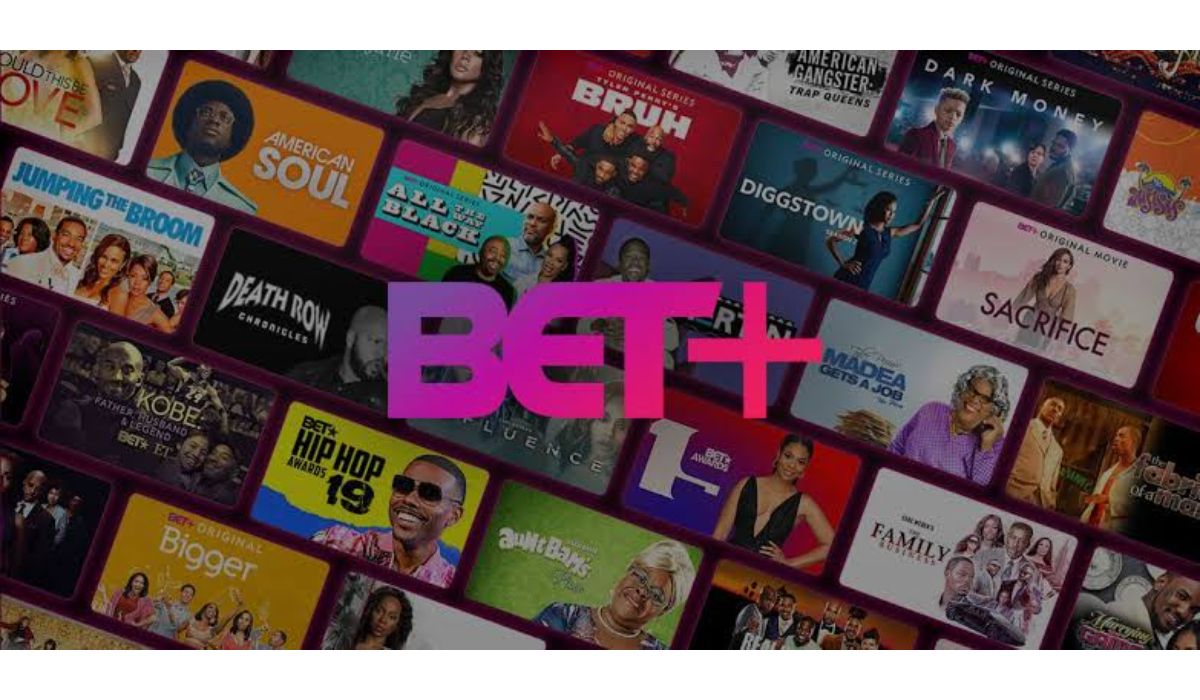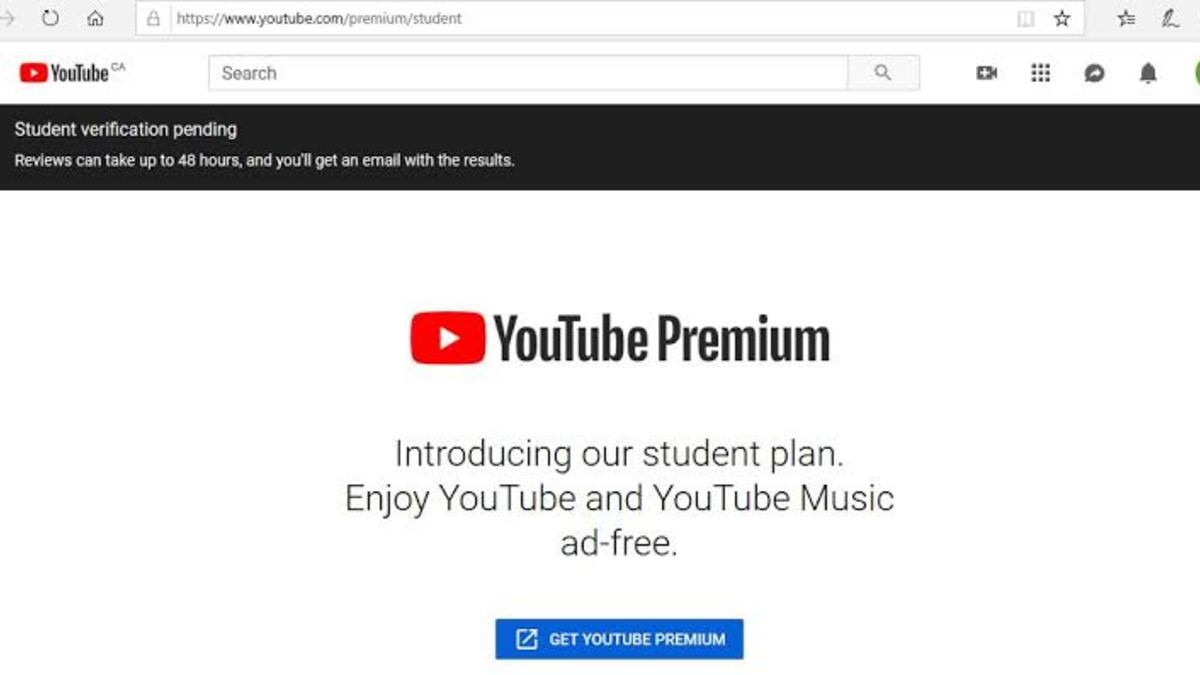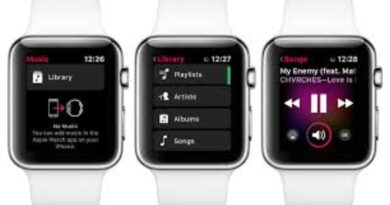How to Install & Activate BET and BET+ On Your Device Easily
BET and BET+ are popular cable and streaming channels that offer a variety of original programming, including music videos, movies, and original series. To fully enjoy the content offered on these channels, it is important to activate BET and BET+ on various devices. In this guide, we will go over how to activate them on your devices.
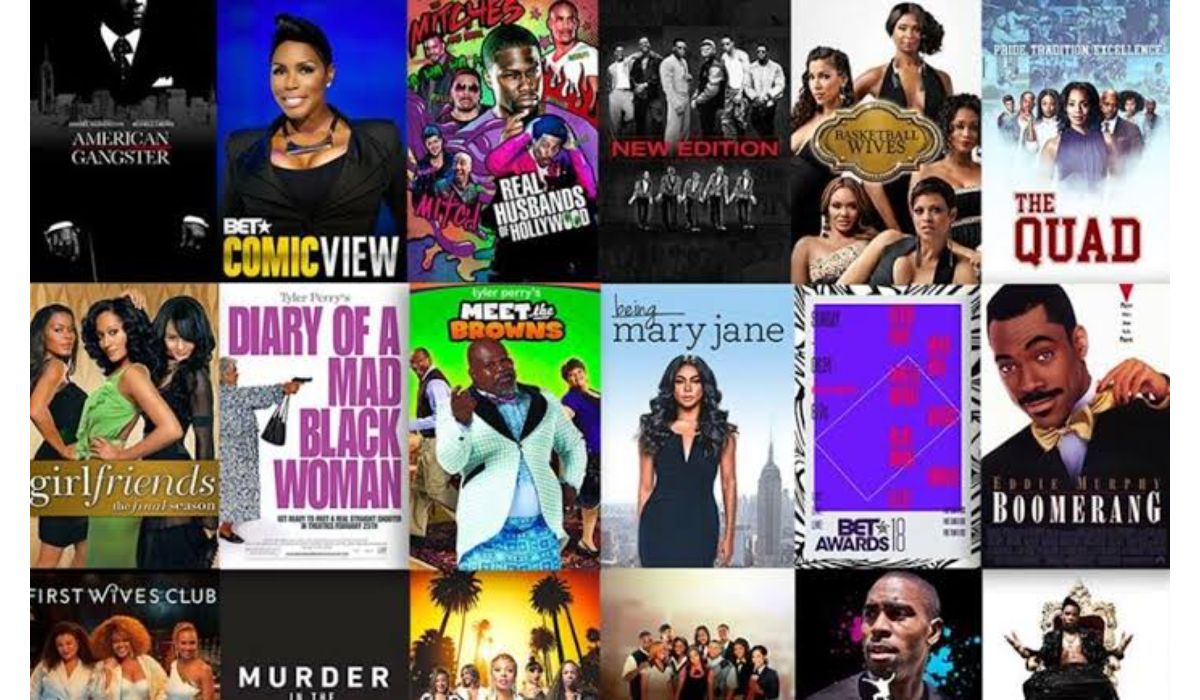
How to Activate BET and BET+ | bet.com/activate
BET and BET+ can be activated on a plethora of devices such as Amazon Firestick, Roku, Apple TV, etc. We go over the steps to get the BET channel activated on various devices in the headline that follows.
How to Install BET+ on Firestick
To install BET TV on a Firestick, you’ll need to follow these steps:
- Turn on your Firestick and navigate to the home screen.
- Select the “Search” option from the menu, which is located in the top-left corner of the screen.
- Use the on-screen keyboard to type in “BET” and select it from the search results.
- Select the BET TV app from the list of results.
- Select the “Get” or “Download” button to start the installation process.
- Once the installation is complete, select the “Open” button to launch the BET TV app.
How to Install BET+ on Roku
- Turn on your Roku device and navigate to the home screen.
- Select the “Streaming Channels” option from the menu on the left side of the screen.
- Use the on-screen keyboard to search for “BET+” or you can find BET+ in Popular Streaming Channels
- Select the BET+ channel from the list of results.
- Select the “Add Channel” button to start the installation process.
- Once the installation is complete, the BET+ channel will be added to your Roku channel list.
- Open the BET+ channel from your channel list.
How to Install BET+ on Apple TV
- Turn on your Apple TV and navigate to the home screen.
- Select the “App Store” icon on the top of the screen.
- Use the on-screen keyboard to search for “BET+” in the App Store.
- Select the BET+ app from the search results.
- Select the “Get” or “Download” button to start the installation process.
- Once the installation is complete, the BET+ app will be added to your Apple TV home screen.
- Open the BET+ app.
How to Install BET+ on Android TV
- Turn on your Android TV and navigate to the home screen.
- Select the “Google Play Store” icon on the home screen.
- Use the on-screen keyboard to search for “BET+” in the Google Play Store.
- Select the BET+ app from the search results.
- Select the “Install” button to start the installation process.
- Once the installation is complete, the BET+ app will be added to your Android TV home screen.
- Now launch the BET+ app.
How to Activate BET+ App
- Launch the BET+ app you just installed.
- Follow the on-screen prompts to complete the setup.
- A BET+ Activation Code will be displayed on your screen.
- Using a browser, visit the BET+ Activation Website (www.bet.plus/activate).
- Enter the BET+ Activation Code and click Continue.
- Sign in using your BET account and stream your content