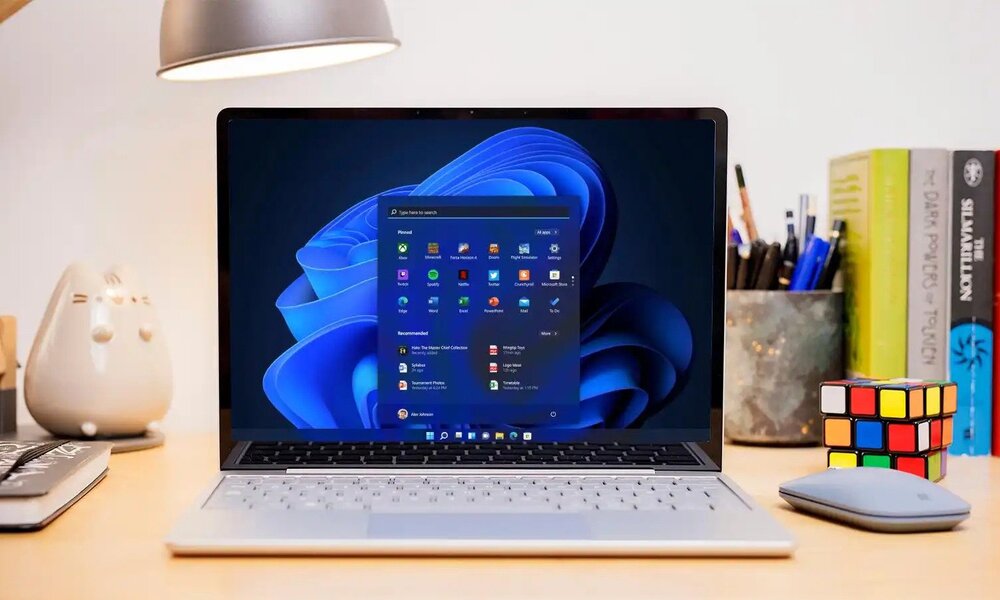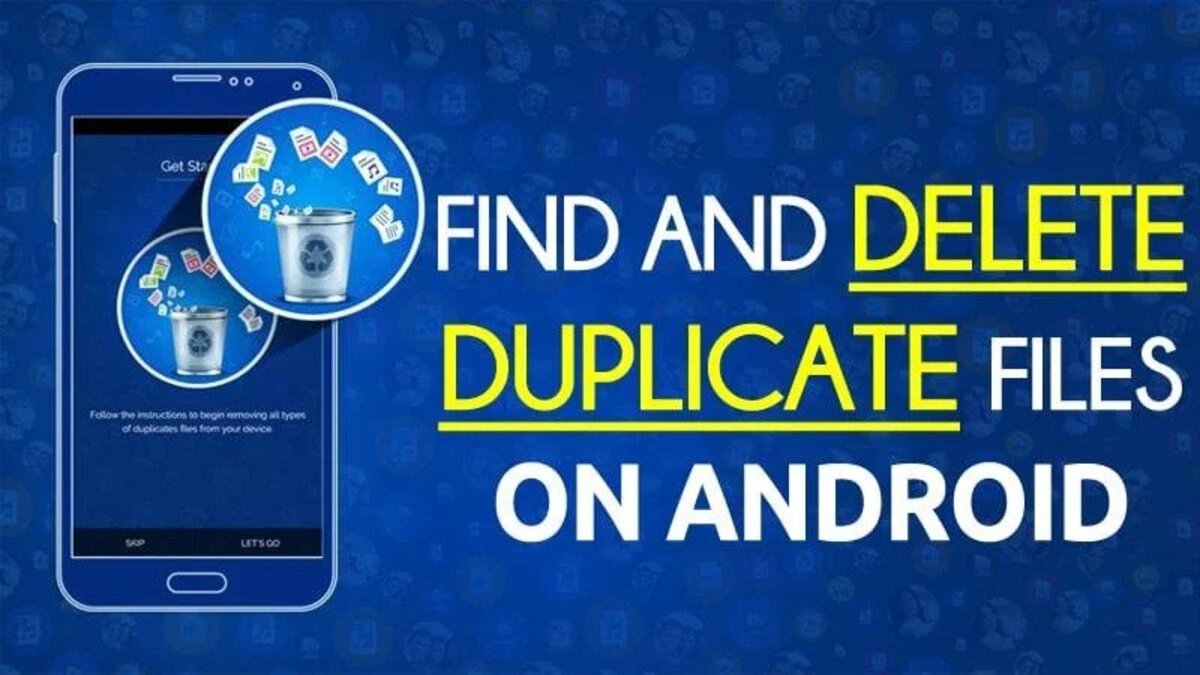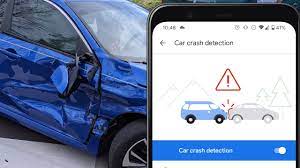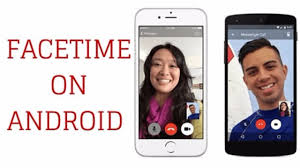How To Change Remote Desktop Resolution in Windows 11/10
Remote Desktop is a feature of Windows that allows you to remotely connect to another PC and control it. It has a variety of uses, including connecting to a remote PC and controlling it, sharing content between remote PCs, or accessing a remote PC and using an application.
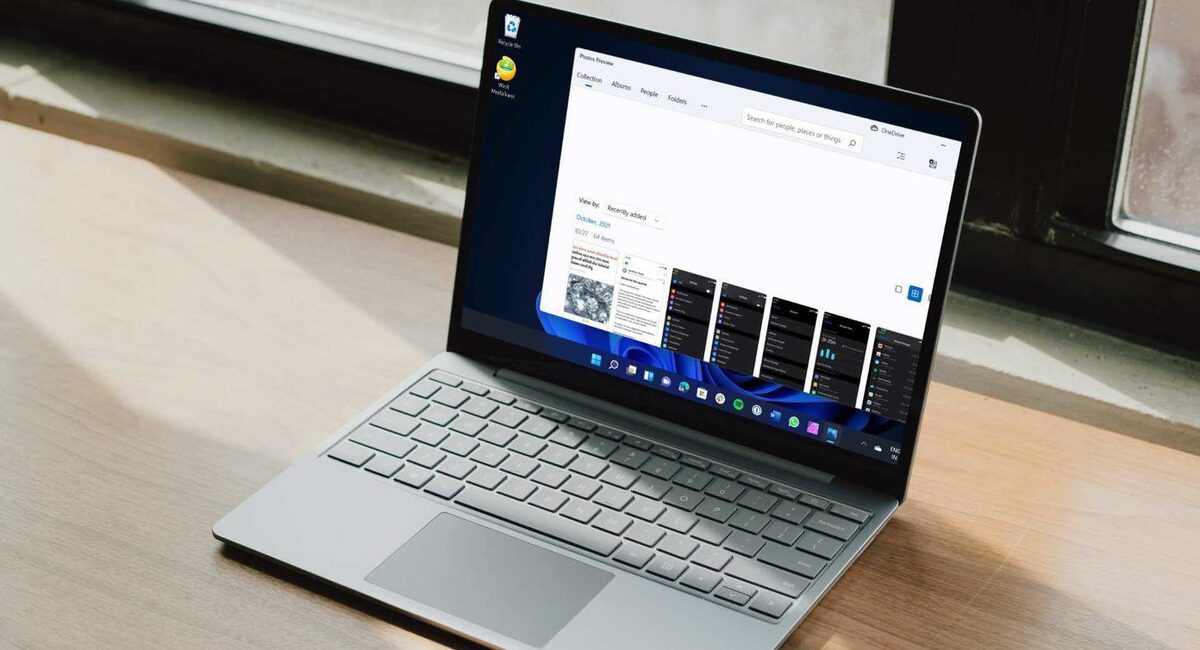
However, there is one problem with Remote Desktop: the remote PC doesn’t always have the resolution you need to connect. But don’t fret, there is a solution! In this guide, we’ll show you how to change Remote Desktop resolution in Windows 11/10. So, stay tuned as we kick things off!
Here’s How to Change Remote Desktop Resolution in Windows 11/10
If you intend to change Remote Desktop Resolution in Windows 11/10, try the steps below;
- Navigate to Microsoft Remote Desktop.
- Click on the three Horizontal dots linked with the desktop whose resolution you wish to modify.
- Proceed by selecting Edit.
- On the right pane, choose “Show more.”
- Scroll down until you reach Display Settings.
- Then, from the Choose for me drop-down menu, select a resolution.
That should do the trick. You can also modify the display’s size, which is set to 100 percent by default. Return to the remotely connected desktop after making the necessary adjustments. You will see the changes you have made.
Conclusion
There you have it on how to change Remote Desktop resolution in Windows 11/10. The Remote Desktop feature in Windows 11 & 10 is a great tool for remote access. It allows you to connect to a remote computer and use it just like you would if it were in front of you. However, there are a few different options for the Remote Desktop feature in Windows 11 & 10.
You can change the resolution, window size, and window placement. Changing the resolution of the remote desktop is a great way to save space on your display. Whenever you intend on doing that, you can always use this guide as a reference.