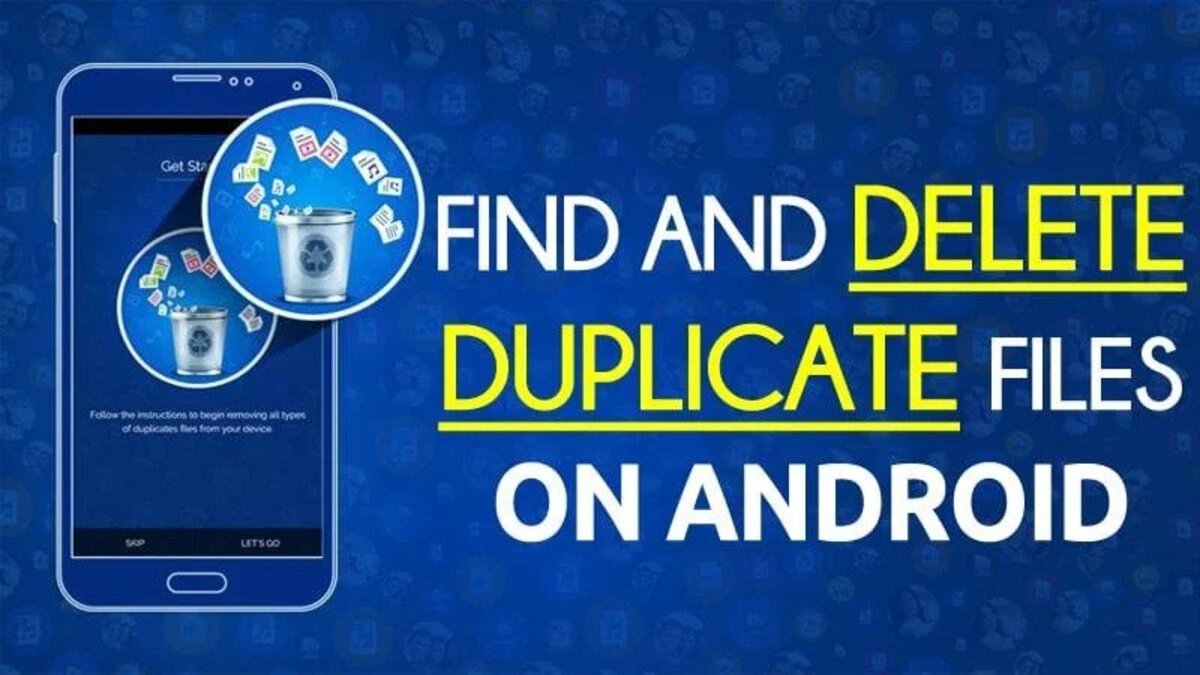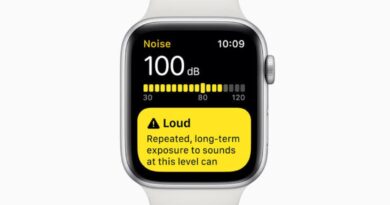How to Delete Duplicate Files on Android
If the internal storage space on your Android device is getting low, it’s a good idea to check for duplicate files before you start deleting photographs or videos. Whether you’ve downloaded the same PDF from the internet many times, saved multiple copies of an image by accident, or produced multiple versions of the same document by accident, the Files app for Android can help you clean up your files and free up some additional storage space.

That takes us to the focus of this guide – How to delete duplicate files on Android. So, stay tuned as we get started.
What is the Files App all about?
Files is a file manager app that not only controls your phone’s internal storage but also files on SD cards, USB drives, and even files in the cloud. While the app comes with several useful folders pre-configured, you can also create your own and move, copy, share, compress, and decompress your files.
The Files app comes pre-installed on most Android smartphones, but you can also get it from the Play Store if you need it.
How to Use Files app to Find and Delete Duplicate Files
- Scroll down in the Files app until you find the Analyze Storage button.
- You can view how much internal storage space you’re utilizing from here.
- You’ll see a section labeled Duplicate Files if you scroll down a little.
- To see the duplicate files that have been found, go to the Duplicate Files area.
- You can quickly select the files you want to delete from here.
- That’s it on how to delete duplicate files on Android. After 30 days, the files will be relocated to the trash and permanently erased.
However, if you don’t want to utilize the Files app to find duplicate files on your Android device, there are lots of other apps that can help. Typical ones include Duplicates Cleaner and Remo Duplicate File Remover.