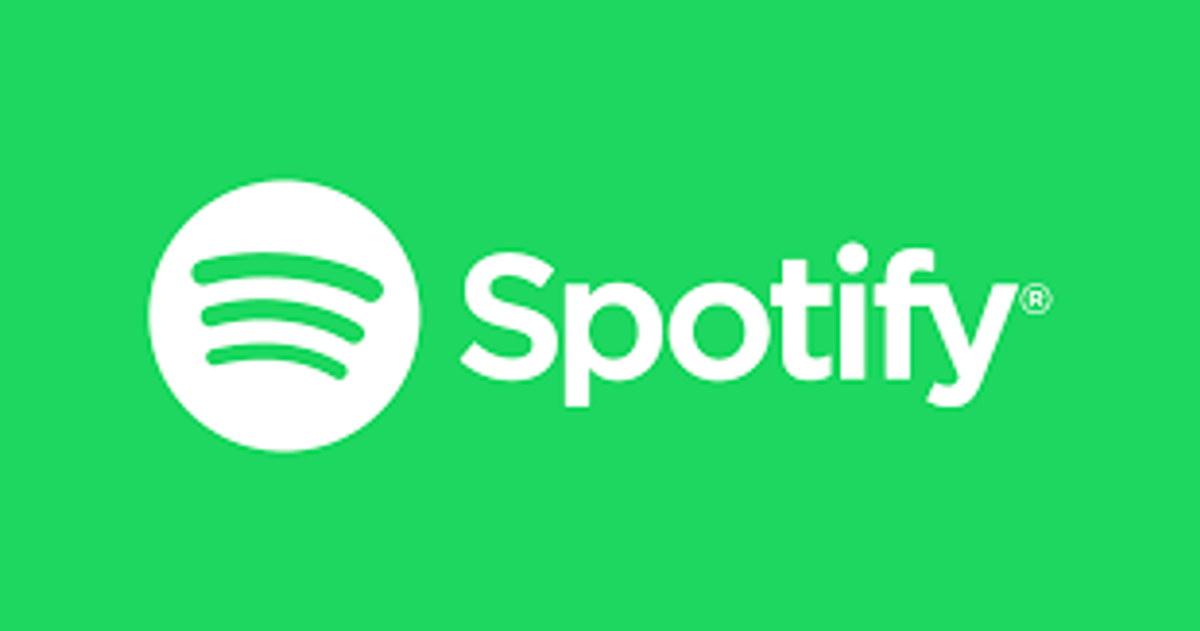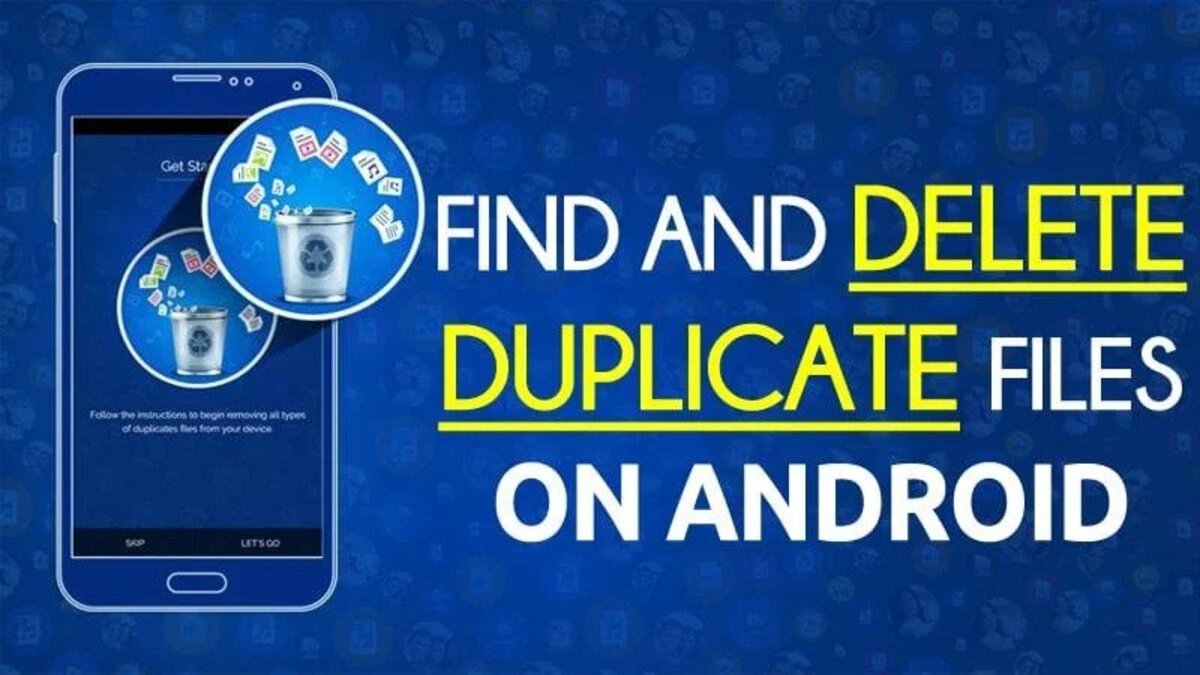How to Fix WhatsApp Not Working on CarPlay
Every month, over two billion people use WhatsApp to communicate, share images and videos, make calls, and form groups for personal or professional purposes. WhatsApp’s popularity is only expected to grow as people seek more simple ways to communicate with one another.
WhatsApp is one of the platforms that attempt to be readily accessible to where its users are, which includes not only mobile phones but also desktop computers and automobiles. In principle, you may rely on the assistant to read a message you get on WhatsApp, allowing you to concentrate on the road while continuing the chat with your connections.
In this guide, we will briefly take a look at how WhatsApp works with CarPlay and how to fix WhatsApp not working on CarPlay.
How WhatsApp Works With CarPlay
WhatsApp is treated like any other messaging app on CarPlay, so when you receive a new message, a notification should appear on the screen when you tap this notice, Siri will read the contents of the message and then allow you to respond with another message. Of course, this is most useful when using WhatsApp and Siri in a supported language, like English, as you may struggle to read the message otherwise.
How to Fix WhatsApp not Working on CarPlay
While WhatsApp experience is supposed to be easy-going and straightforward, some users usually face issues of WhatsApp not working on CarPlay – it displays an error when launched. While this appears to be something that would require a WhatsApp patch at first appearance, it does not, and it all boils down to an option that people enable on their phone without realizing it disables CarPlay support.
If anything happens, WhatsApp alerts users that when this function is enabled, CarPlay will no longer be able to read texts. The setting is related to the integration of Face ID and Touch ID, as locking WhatsApp with one of the two prevents CarPlay from accessing your conversations. This is understandable, given that the goal of this added security precaution is to prevent others from listening in on your chats.
Also read: Everything you need to know about Apple’s CarPlay
Since the app will no longer run on CarPlay if Touch ID or Face ID is activated in WhatsApp, the workaround is to disable this feature entirely. To disable this extra protection, open WhatsApp and go to Settings > Account > Privacy > Screen Lock, then hit the toggle next to Face ID or Touch ID. Before making any changes, you’ll need to verify one last time.
Needless to say, this means your phone’s extra security will be disabled, so if you want to keep using it on your phone, make sure you disable this setting before using CarPlay.