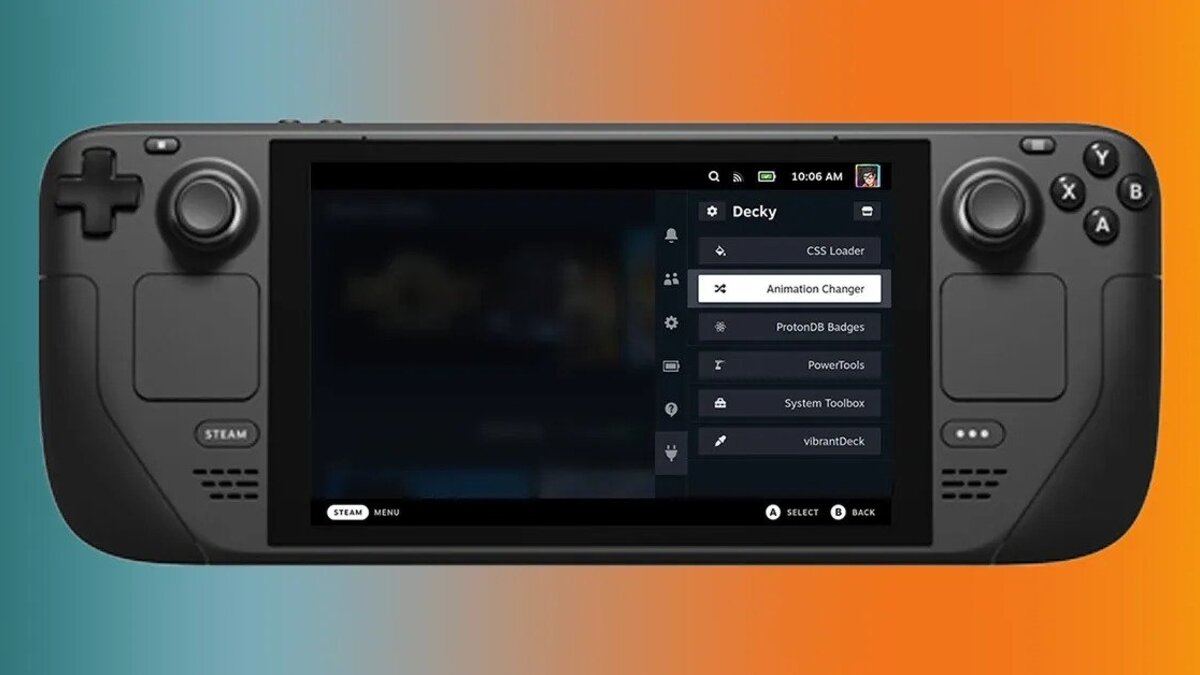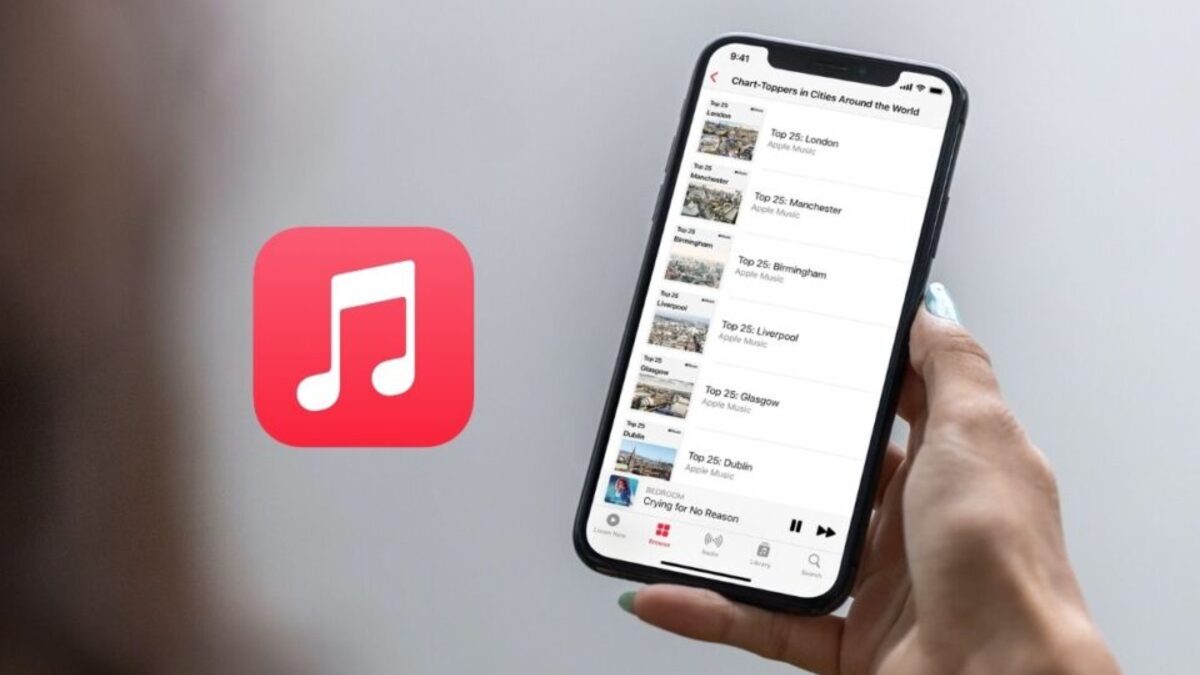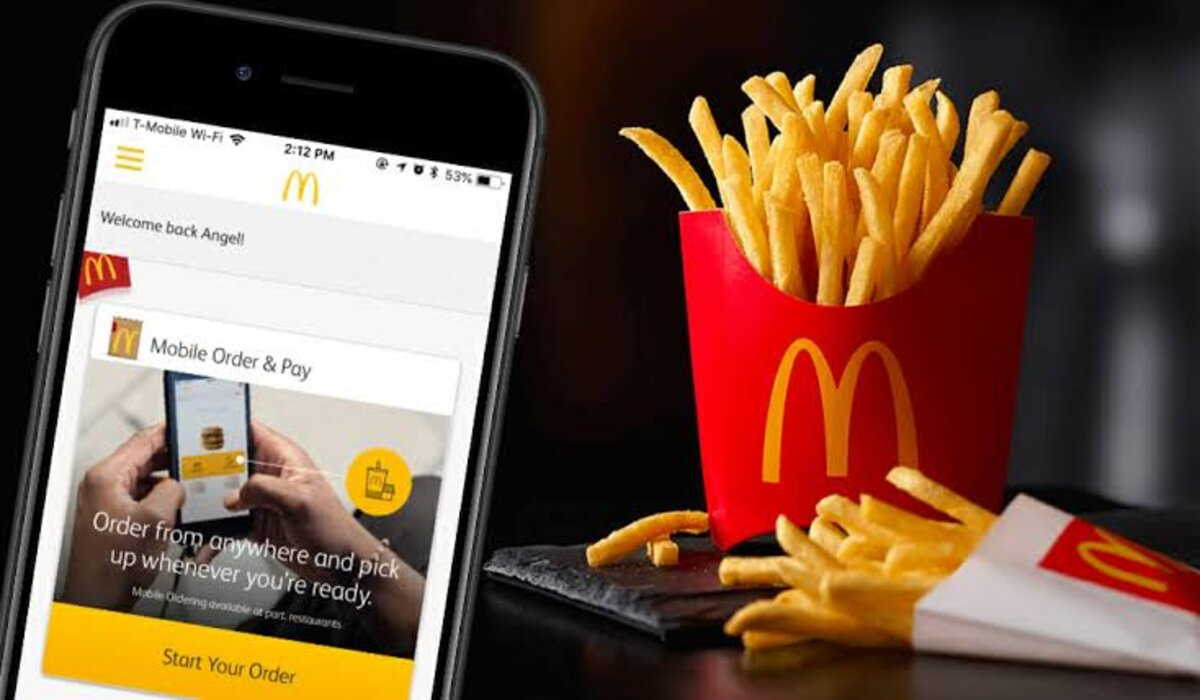How To Change the Boot-up Animation on the Steam Deck
Are you ready to give your Steam Deck a new look? Changing the boot-up animation is a great way to customize your gaming experience. The Steam Deck is a gaming platform by Valve Software that lets you purchase and play video games, connect with friends, and store your game library. It’s no surprise that many gamers want to give their Steam Deck a personalized touch.

Fortunately, it’s easy to customize your Steam Deck’s boot-up animation. You can even create your animation to give your Steam Deck a unique look. Below, we’ll show you how to change the boot-up animation on your Steam Deck. So, stay tuned as we kick things off!
What you’ll need to change the boot animation on your Steam Deck
To change the boot animation on a Steam Deck, you will need a few things. Let’s have a look at them below;
- An internet connection: An internet connection is not strictly essential for this task, but it will greatly simplify the process as it will allow you to directly download the boot animations on your Steam Deck. Without an internet connection, you will have to download them on another device and then transfer them over.
- A Keyboard: A keyboard is optional, but it can make it easier to install non-game apps on your Steam Deck, particularly for typing in a browser and creating the necessary folders. However, it is not necessary as you can hold the Steam key and press X simultaneously to bring up an on-screen keyboard.
How To Change the Boot-up Animation on the Steam Deck
Step 1: Switch to Desktop Mode
To change the boot animation on your Steam Deck, the first step is to switch to desktop mode.
You can do this by pressing the Steam button, scrolling down to ‘power’, and then selecting ‘Switch to Desktop Mode’. Alternatively, you can access this menu by holding the power button.
Step 2: Find a boot animation that you like
You can find a variety of boot animations for the Steam Deck on both Reddit and the Steam Deck Repo website. To access the Steam Deck Repo, either enter ‘steamdeckrepo.com‘ in your browser or search for it on Google. Browse through the available options and select a boot animation that appeals to you. Once you have found the desired animation, click the ‘Download’ button. This will result in a .webm file being downloaded to your device.
Step 3: Create your folders and copy your boot animation
Valve has simplified the process of installing a custom boot animation on the Steam Deck, but you will still need to set up the appropriate directories to store the files.
- Start by opening the file explorer application (named “Dolphin”).
- Then, turn on the option to “Show hidden files.” Navigate to your home directory by going to “/home/deck”.
- Go into the “.steam/root/config” directory, create a new folder named “uioverrides” and enter it.
- Inside “uioverrides”, create a new folder named “movies” and navigate into it.
- Now, take the .webm file that you previously downloaded, and copy it into the “movies” folder.
- Make sure to rename the file as “deck_startup.webm” before moving it.
Step 4: Restart your Steam Deck
After you reboot your Steam Deck, the boot animation should now be in effect!
Wrapping It Up
That’s all there is to it! By following these steps, you’ll easily be able to customize your Steam Deck’s boot-up animation. With a few clicks, you’ll be able to give your Steam Deck a unique look that reflects your personality. So don’t wait – start customizing your Steam Deck today!