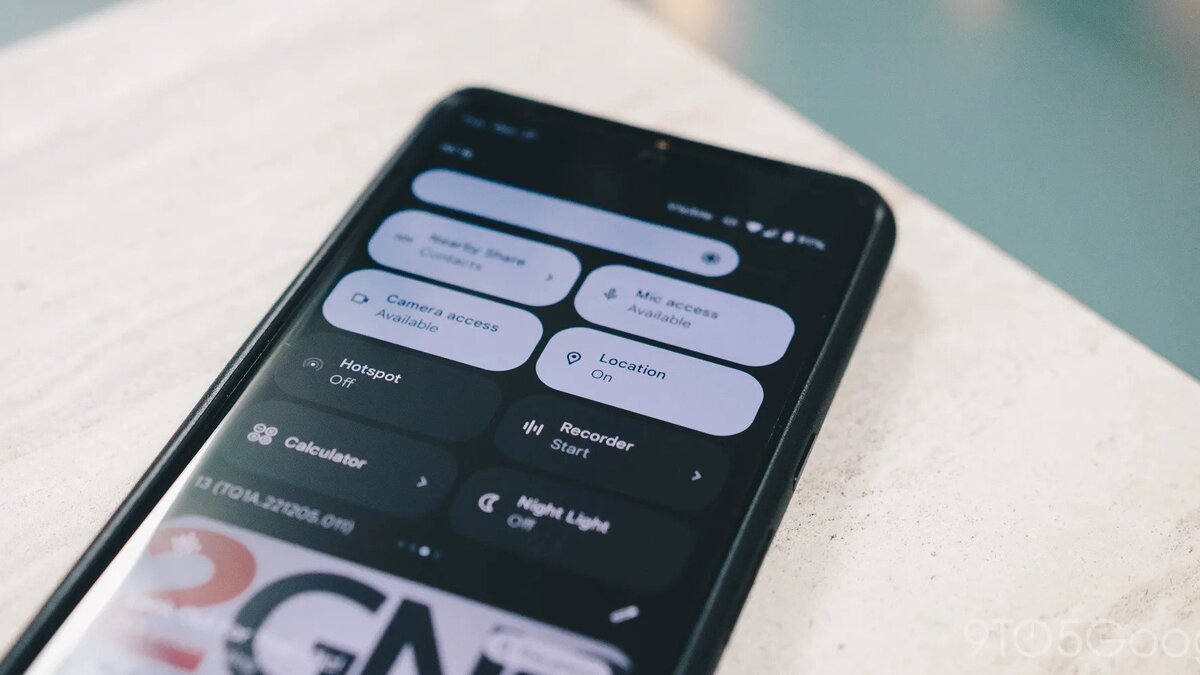How To Disable Apps that Have Access to Your Exact Location on Android
If you’re like most people, you probably have several apps on your Android phone that has access to your location data. While some of these apps may require your location information to function properly (such as maps or weather apps), others may not need this information at all.
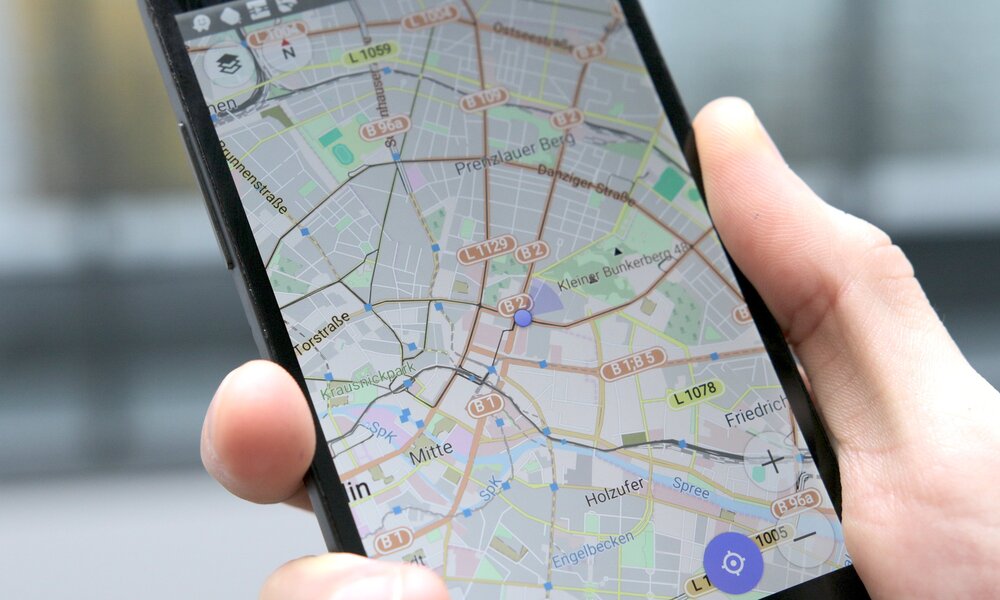
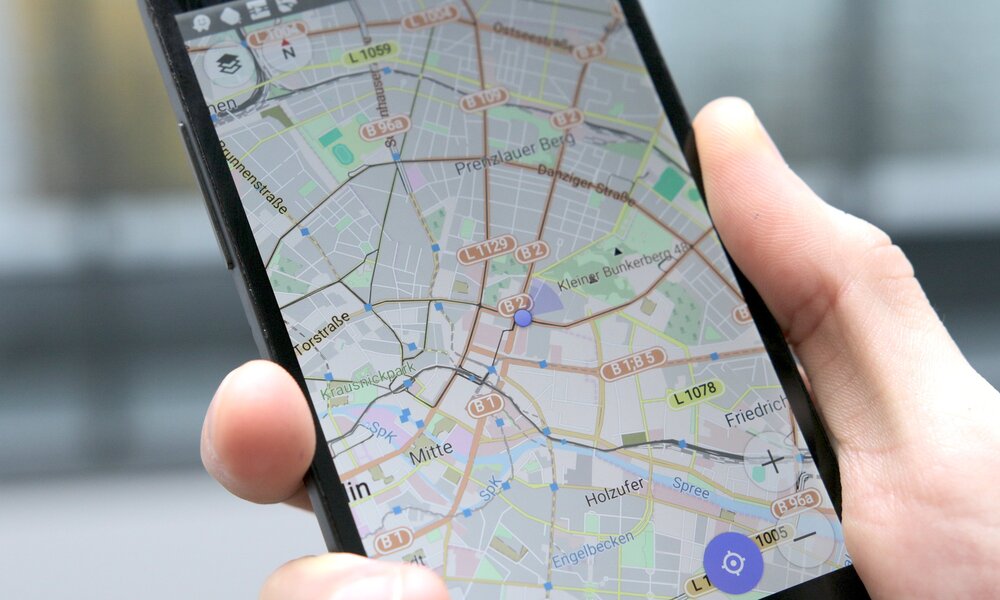
Giving certain apps access to your location data can even be a security risk. If you’re looking to take back control of your location data, here’s a guide on how to disable apps that have access to your exact location on Android. Bearing that in mind, let’s kick things off!
Why Disable Apps that Have Access to Your Exact Location on Android?
There are a few reasons why you might want to disable apps that have access to your exact location on an Android device.
One notable reason is privacy concerns. Some apps may collect and use location data without your knowledge or permission. This can be a violation of your privacy and can also lead to targeted advertising or other unwanted uses of your personal information.
There’s also the issue of battery drain. Location services can be a significant drain on your device’s battery. Disabling apps that don’t need access to your location can help conserve battery life.
Furthermore, unnecessary background use could also be a reason. Some apps may continue to use location services even when you’re not actively using them. Disabling these apps can reduce their ability to run in the background and save on device resources.
Overall, not all apps need to know about your exact location. Some apps don’t have features that require location data, so disabling location permission can prevent that app from collecting unnecessary information.
Also read: How to track someone without them knowing
How To Disable Apps that Have Access to Your Exact Location on Android
Disabling apps that have access to your exact location on Android is pretty easy.
Here are the steps to follow;
- Open the Settings app.
- Scroll down and select the Location option.
- Tap on App location permissions. This will display a list of apps and their current location access status.
- Select an app to change its permissions. You can choose to give the app access all the time, only while in use, or to deny access completely.
- Choose when you want it to have access, or hit Don’t allow to disable location access altogether. You can also opt to turn off precise location if desired.
Wrapping It Up
Disabling apps that have access to your exact location on Android is a simple process that can greatly enhance your privacy and security. It’s always a good practice to be aware of what apps have access to your personal information and regularly review your permissions. By following the above steps you can protect your location privacy on your Android device.