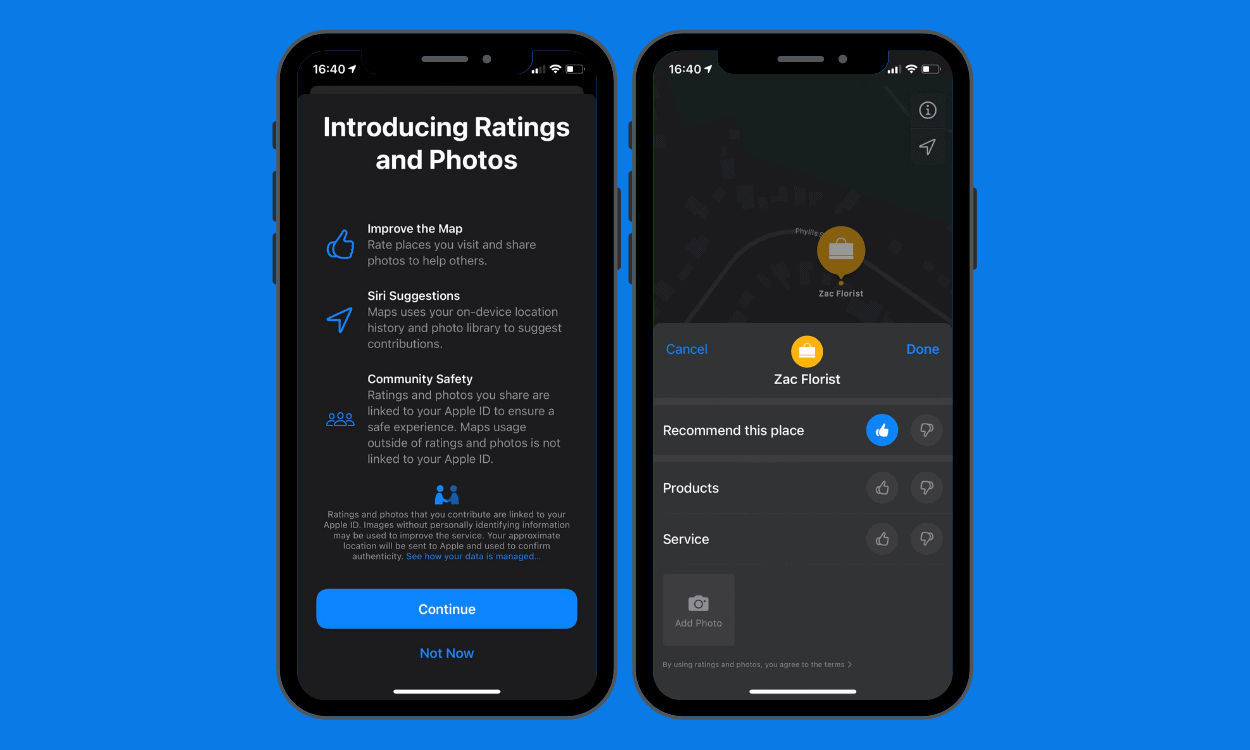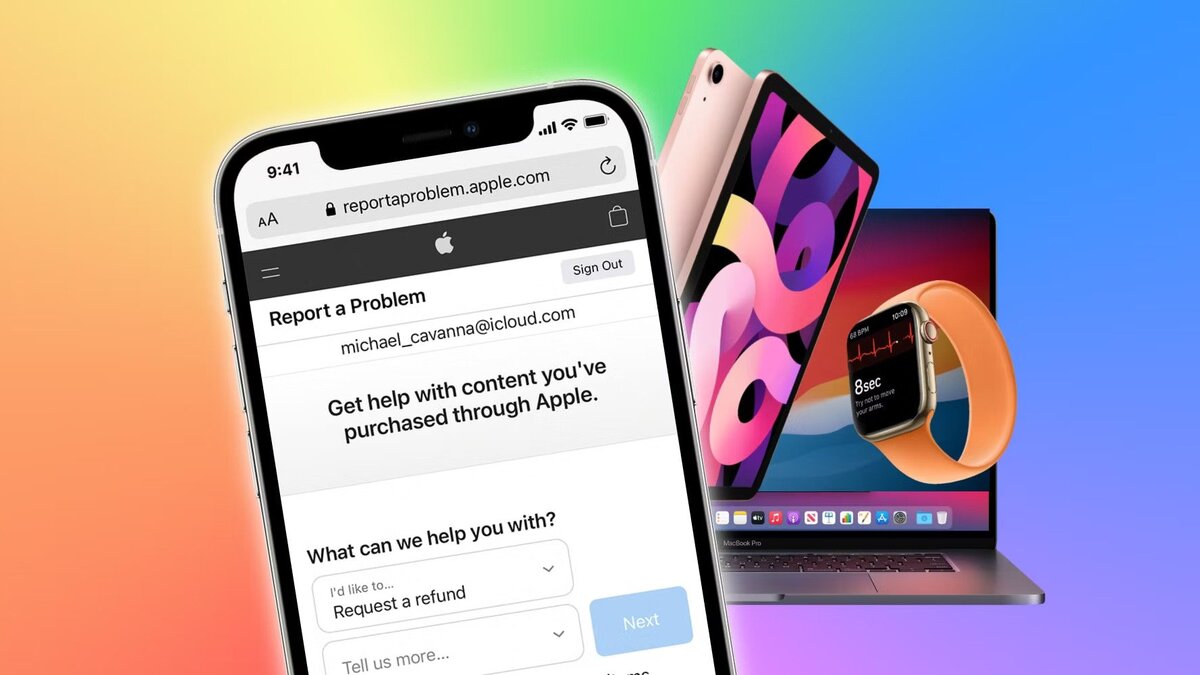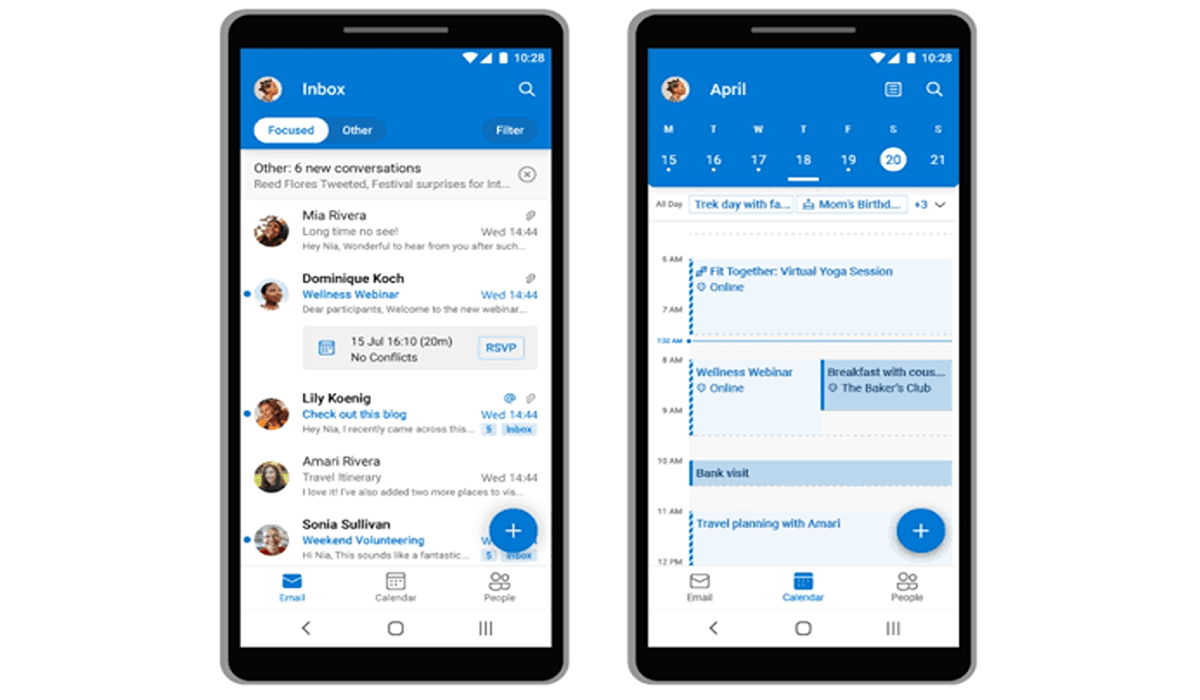How To Use Magic Eraser and Camouflage Tools in Google Photos
Google Photos is a popular gallery app that allows you to store, organize, and share your photos easily. One of the best features of Google Photos is its impressive editing tools – the Magic Eraser and Camouflage tools. These tools can help you remove unwanted objects from your photos or blend distracting elements into the background.

In this guide, we will walk you through the step-by-step process of using these tools in Google Photos. We’ll also discuss the differences between Magic Eraser and Camouflage and when to use each one to get the best results.
How To Use Magic Eraser and Camouflage Tools in Google Photos
Before you start, note that both Magic Eraser and Camouflage tools can only be accessed from within the Google Photos app. Pixel 6 and Pixel 7 users can use them for free, while other smartphone users, including iPhone users, can only use them if they have a Google One cloud storage plan.
Here’s how to use Magic Eraser and Camouflage tools in Google Photos:
- Open Google Photos on your smartphone and select the image you want to edit.
- Tap the “Edit” button at the bottom of the screen.
- Navigate to the “Tools” option and select “Magic Eraser.”
- You will now see a toggle to switch between “Erase” and “Camouflage.”
- Select “Erase all” or “Camouflage all” if you see any suggestions, or simply draw a circle or brush using your fingers to erase or camouflage manually.
That’s it! Google Photos is pretty smart, so it should present you with options to remove or mask automatically. However, you can also manually select subjects to remove or mask easily.
Difference Between Magic Eraser and Camouflage Tools in Google Photos
Both Magic Eraser and Camouflage tools are located within the same setting in Google Photos, but they are used for different purposes.
Magic Eraser can entirely remove unwanted people or objects from your photos. It works well to remove or mask distractions from your photos. You can manually select subjects to remove or mask using this tool.
Meanwhile, the Camouflage tool can only make distracting objects blend in better with the background by desaturating or applying muted colors. The results can vary based on what’s on the photo and can be very subtle. This tool is ideal for objects that are hard to remove using Magic Eraser. It’ll make them less distracting by desaturating or applying muted colors, so you can focus on the main subject.
Final Words
Google Photos is among the most used gallery apps on the market, and its Magic Eraser and Camouflage tools make it even more impressive. These tools are fairly easy to use and can be accessed directly from within the Google Photos app. It’s worth noting that neither of these tools is flawless, but they make it rather easy to apply tweaks that would otherwise need some paid tools and expertise.