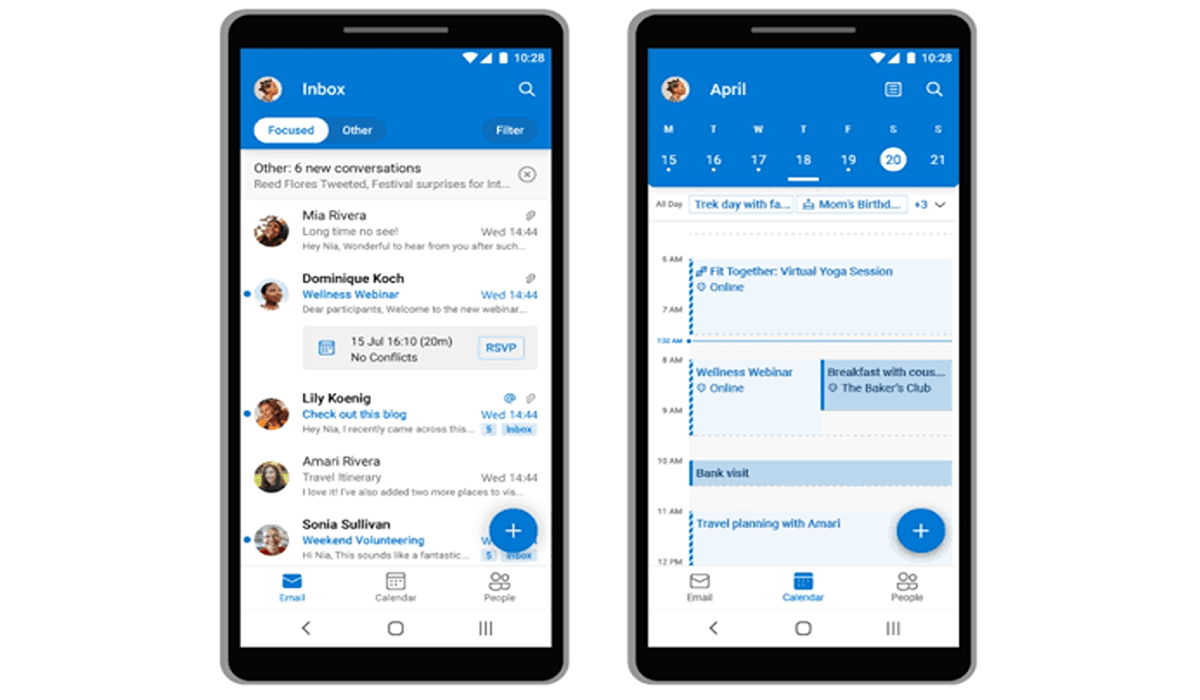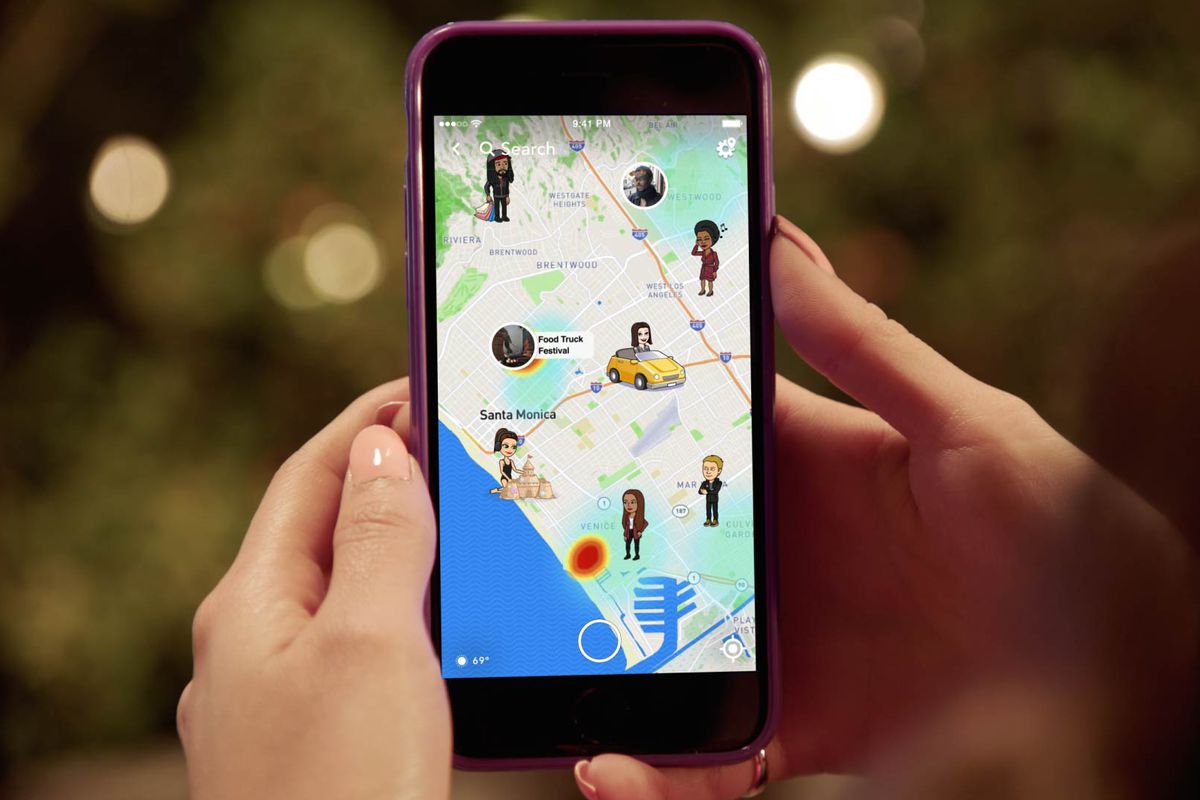How to Export Contacts from Outlook in 9 simple Steps
Are you looking for a way to quickly export contacts from Outlook? Look no further. This article will provide you with easy-to-follow instructions on how to quickly export your Outlook contacts and get them into a format you can use in other places. Keep reading to learn all the details!
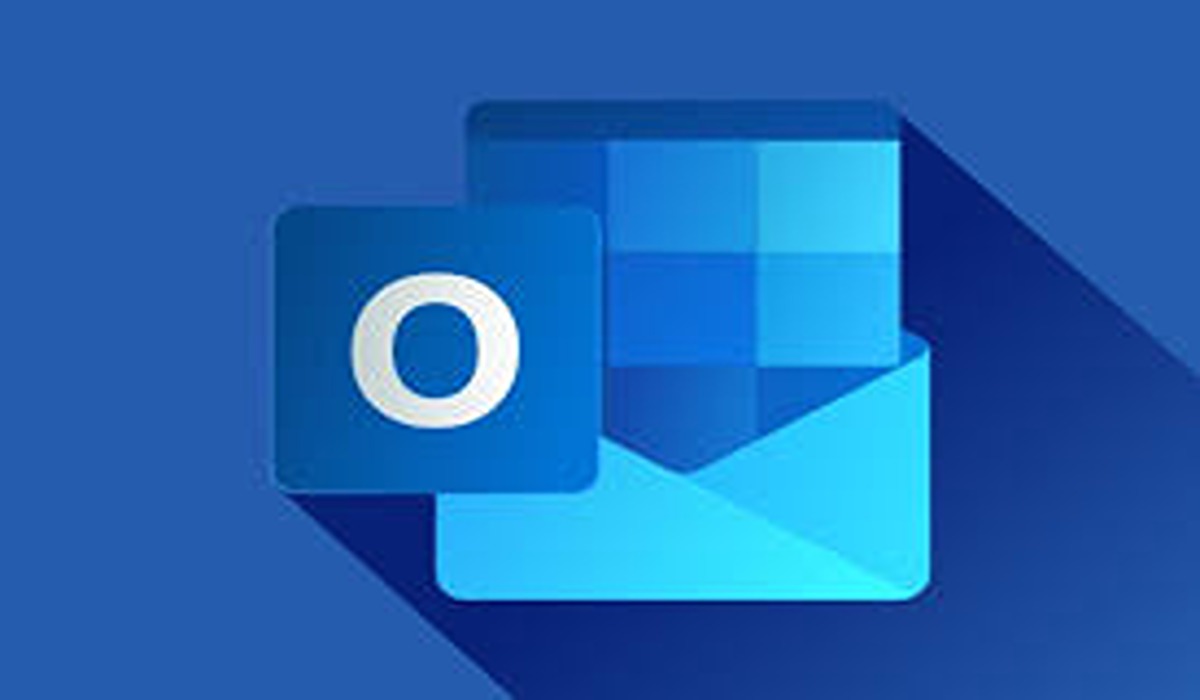
Microsoft Outlook Overview
Microsoft Outlook is one of the most popular email programs on the market today. The program allows users to send and receive emails, manage contacts, and organize their calendars. It also provides an easy-to-use interface with a variety of customization options to help users get the most out of their experience. Additionally, Microsoft Outlook has built-in security features such as encryption and spam protection.
How to Export Contacts from Outlook
By exporting your Outlook contacts, you can transfer them to other programs or applications for further use. In this section, we will discuss how you can export your contacts from the program. Stick with us!
To export your contact list from Microsoft Outlook,
1. Open Outlook and click on the tab tagged “File” located at the navigation pane on the left side of the screen.
2. Click “Open & Export”.
3. On the next screen, click “Import/Export” and when a popup window appears, select “Export to a file” .
4. Select Comma Separated Values.
5. In the box tagged Select folder to export from, scroll to the top if necessary and choose the Contacts folder under your account and click on Next.
6. Select Browse and give your file a name, afterwards, select OK.
7. Choose where on your computer you would like to save the about-to-be-exported contacts, and select Next.
8. Select Finish and your contacts will begin to be exported. You would know it the export is complete as soon as the Import and Export Progress box goes away
9. Now confirm your contacts are truly exported by searching and opening the new .csv file on your computer.
Exporting contacts from Outlook can be done quickly and easily with the right instructions. By following the steps outlined in this article, you should have no problems getting your Outlook contacts into a format you can use elsewhere. Now that you know how to export contacts from Outlook, why not give it a try?
You can follow us on Telegram for more issues solving posts.