How to Schedule Emails on iPhone
This guide teaches you how to schedule emails on iPhone using the Mail app.
You can now schedule emails on your iPhone and they will auto-send at a designated time of your choice all thanks to Apple’s new built-in scheduling functionality on their Mail app. So if you have been depending on third-party email client to schedule and send messages whenever you want, you can now ditch those.
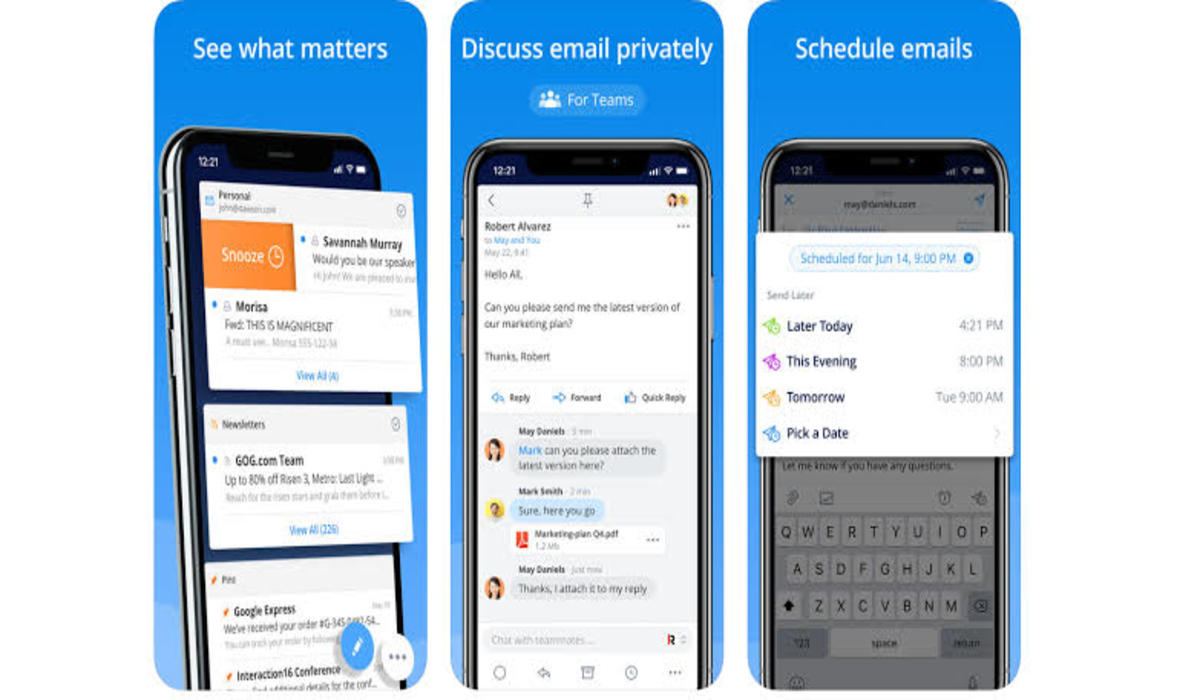
The email scheduling feature on iPhone works with any email client you decide to use, be it Gmail, iCloud, Yahoo, Outlook, and so on, but to use this feature, your device must be running on the latest iPhone OS, iOS 16.
How to Schedule Emails on iPhone Mail App
Follow the below steps to schedule emails with your iPhone Mail app.
1. Create a new mail or open an existing draft on any email account on your iPhone.
2. Long-press the send button when you are ready to schedule the message.
3. A menu will appear with several option; Send Tonight, Send Tomorrow, and Send Later. Choose Send Later to set your own date and time, then tap “Done” when you are done setting the date and time.
4. To view your scheduled email, open the newly created “Send Later” folder on your mailbox and you will find it there.
5. If you still need to change the date and time of the scheduled email, open the draft and tap on “Edit”, and the Send Later menu will pop up. You can select “Cancel Send Later” to delete the message, or choose to edit the time again.
6. Tap “Done” when through, to save your changes.
And that’s it. The iPhone Mail app will then send the email at the set time provided there’s an internet connection. If there’s no internet connection on your device at the scheduled time, your email will be moved from the “Send Later” folder to the “Outbox” folder. Mail will then try to send the email as soon as it detects that internet connection has been restored.
If you have been searching for how to schedule emails on iPhone, you now know how.
