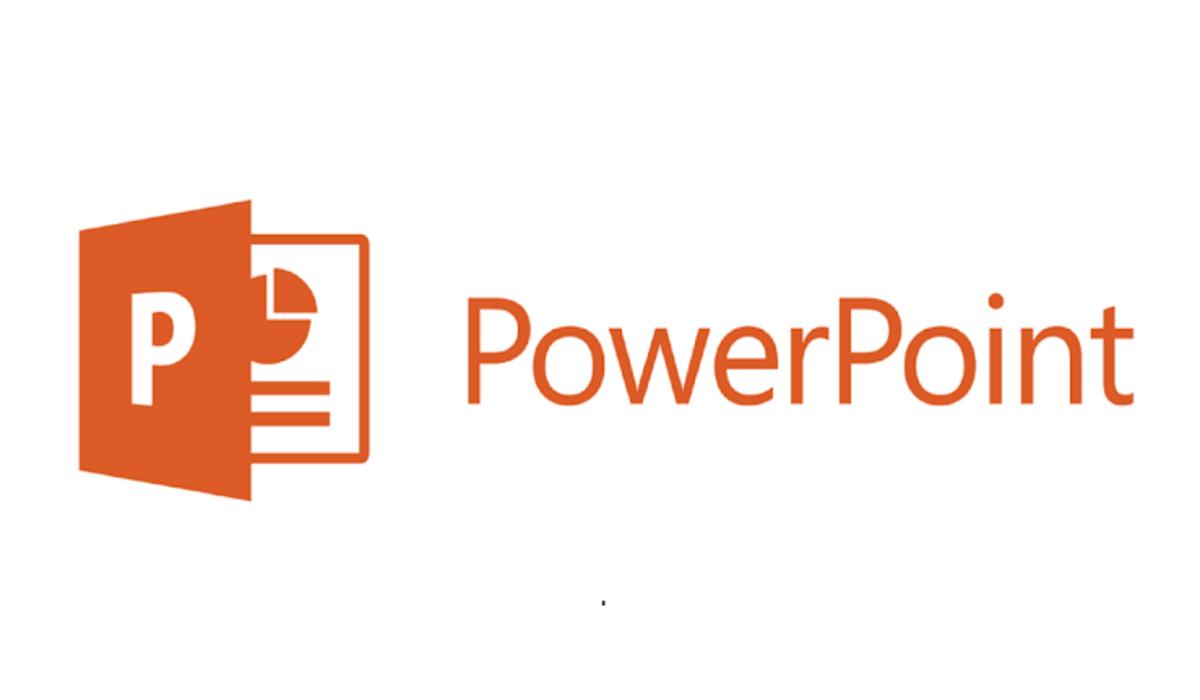How to Add A Picture in PowerPoint From iPhone or iPad
You will discover how to add a picture in PowerPoint from iPhone or iPad in this article.
Adding pictures to your PowerPoint presentation can be a great way to personalize it and make it more engaging for your audience. Now even if you are away from your computer and need to quickly add an image to your presentation, it is possible, all thanks to Microsoft 365 cross-platform functionality. For more advanced features and design capabilities, consider exploring a free ai presentation maker to enhance the visual appeal of your slides
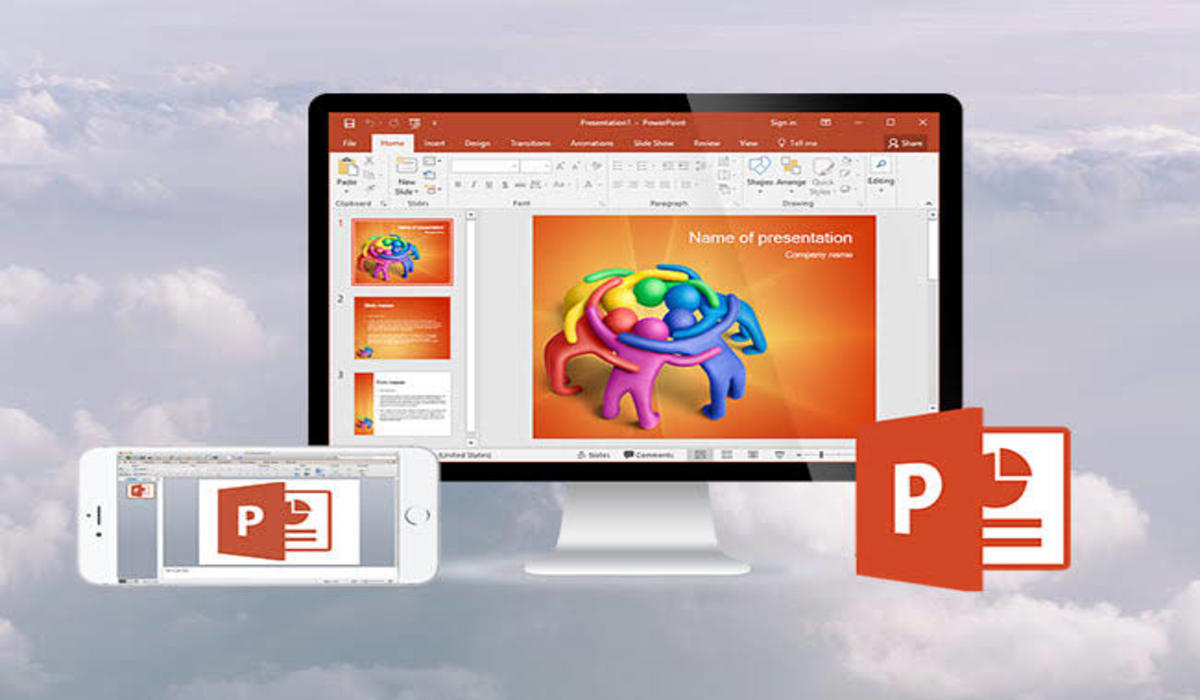
You can add an image to your presentation using two different methods;
- Capture an image using your iOS device camera.
- Add a picture from your device or online storage.
Follow the steps below to add a picture from your iPad or iPhone to PowerPoint.
How to Add a Picture in PowerPoint From iPhone or iPad
Add picture using the Camera app on your iPhone
For this method to work, your device’s camera must be turned on and working well.
- Open the slide in the PowerPoint presentation where you want to add the image.
- Right-click or control-click in the document to select the insertion point for the image.
- Select Take Photo under the name of the iOS device that you’ll use to take the photo.
- Take a photo with your camera on your iOS device after it opens.
- When you are satisfied with the captured image, tap Use Photo. If you want to try again, tap Retake.
2. Add a picture from your device or online storage.
To be able to add a picture in PowerPoint using this method, that picture must be saved on your device and access must be granted to the office apps.
To insert a picture into a PowerPoint slide:
- Open the slide in PowerPoint where you want to insert the picture.
- Select the position where you want to insert the photo by right-clicking or control-clicking in the document.
- Click on the Insert tab in PowerPoint.
- Under that, click on Photos.
- Now locate the picture on your device.
- Select the picture you want to insert into the slide.
You can now edit the images as you desire using the Picture tab after it has been added to PowerPoint.
And that’s it! You can now add images to your PowerPoint presentations on the go even if you don’t have your computer with you. This guide showed you how to add a picture in PowerPoint from iPhone or iPad in very simple steps.