How to Fix Unable to Communicate with Apple Watch on iPhone
When you get an error message saying, Unable to communicate with Apple Watch on iPhone, it means that the watch cannot connect to your iPhone via Bluetooth or Wi-Fi. This problem can occur when the connection between the two devices has been lost, or if there’s an issue with one of the apps installed on your watch or phone. Luckily, there are several ways you can fix this issue, and most of them are fairly simple fixes that should solve the problem quickly and easily. Here are a few steps to take when your iPhone is unable to pair with your Apple Watch.
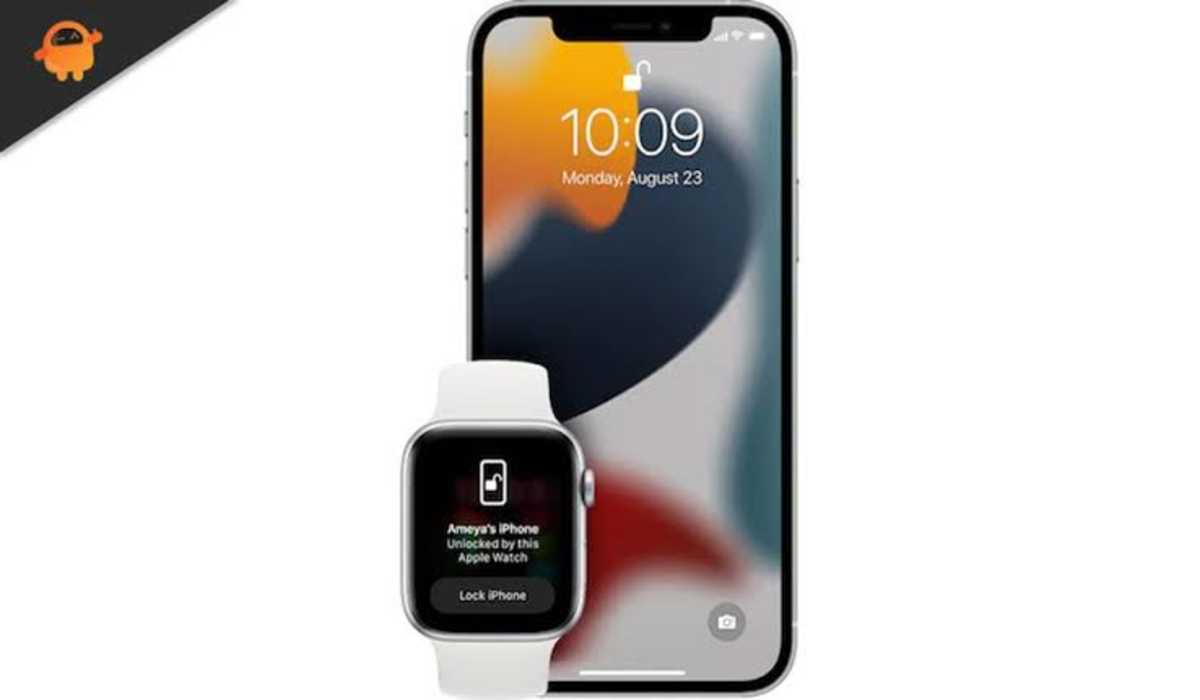
How to Fix Unable to communicate with Apple Watch on iPhone
If your iPhone is unable to communicate with Apple Watch as also reported by several users, try some of the tips below.
1. Reboot both your iPhone and Apple Watch
Don’t underestimate the power of a restart! The first step you would want to take when your devices are unable to communicate with each other, is to reboot both devices. After the restart, try connecting your Apple Watch to your iPhone again and see if that worked.
2. UnPair and Pair Again
If your iPhone and Apple Watch keeps connecting and disconnecting automatically, you will need to unpair your Apple Watch and pair it again. To do that,
- Launch your Apple Watch app on your iPhone and locate the My Watch tab.
- Select the All Watches option.
- Next to the Apple Watch you want to unpair, click the i icon.
- Tap the Unpair Apple Watch button.
- You may be requested for your Apple ID, enter it.
- The watch will then be unpaired and the Start Pairing option will then become available.
- You can now pair it again and check if it fixes the unable to communicate with Apple Watch on iPhone error.
3. Turn on Bluetooth and Wi-Fi On and Off
If your iPhone is still unable to communicate with your Apple Watch, confirm that your Bluetooth and Wi-Fi are enabled on both your Apple Watch and your iPhone. If they are turned on, switch them off and turn them back on. Doing this might clear out any temporary bug associated with them.
4. Reset Face ID on iPhone
You can reset the face ID on your iPhone by navigating through Settings > Face ID & Passcode > Reset Face ID. You can as well set an alternative Face ID which can be more easier to unlock an iPHONE with an Apple Watch.
5. Update Your iPhone OS
An updated release is capable of fixing many issues including the unable to communicate with Apple Watch on iPhone error. To check for an update,
- Navigate to Settings from your iPhone.
- Tap on General.
- Select Software Update.
- If an updated version is available, install it.
The above solutions can help you fix the “unable to communicate with Apple Watch” on your iPhone error. Try them!



