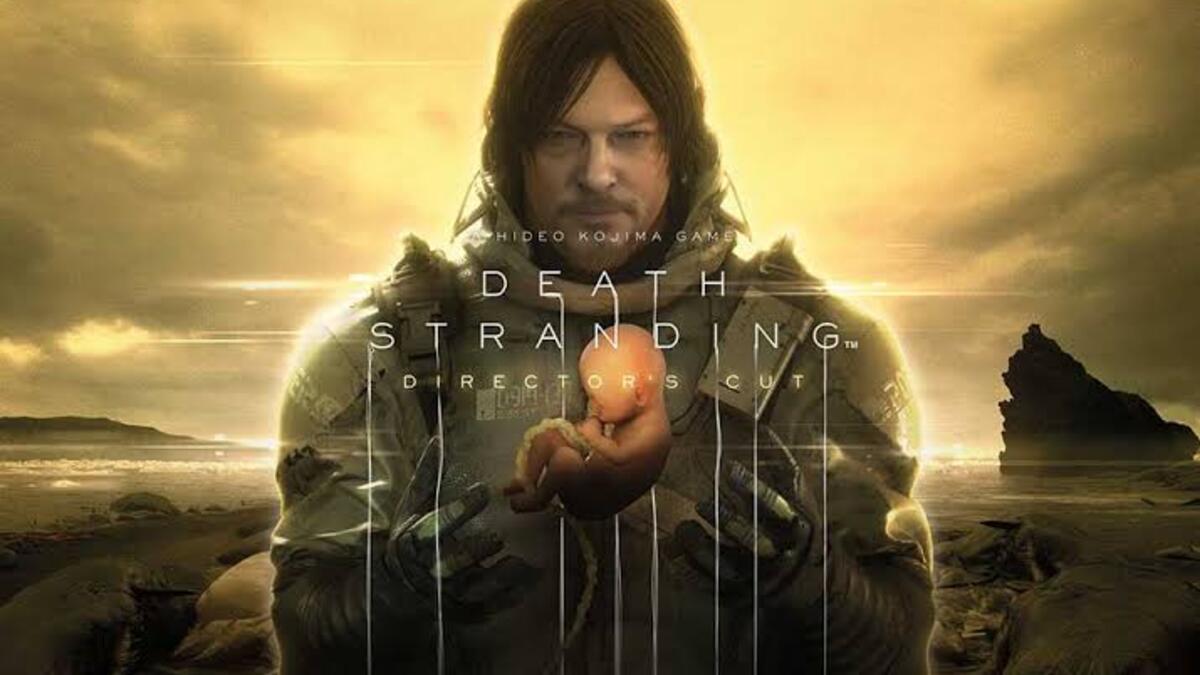How To Fix Cellular Data Not Working on iPhone
If you are using an iPhone, there may be times when you can’t seem to get your cellular data to work. This can be really frustrating, especially if you need to use data for your work or for other important tasks. But don’t worry, in this guide, we’ll show you how to fix cellular data not working on iPhone. Bearing that in mind, let’s kick things off!
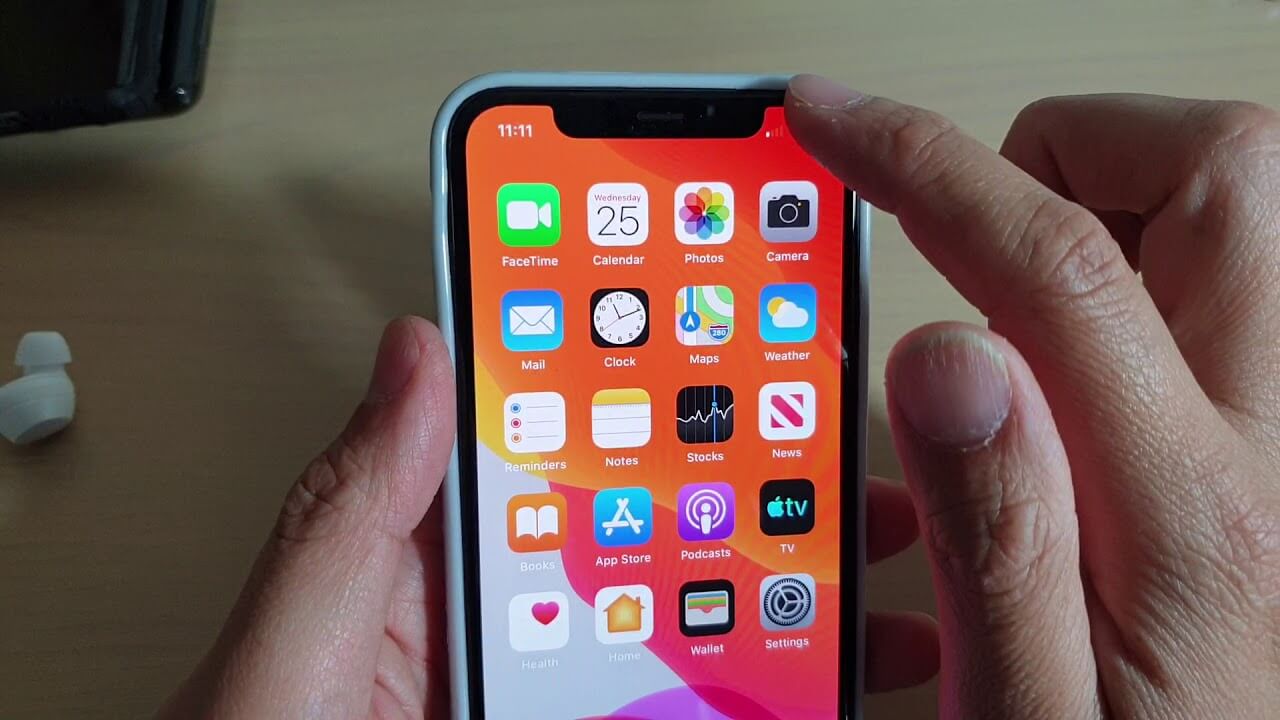
5 Easy Ways to Fix Cellular Data Not Working on iPhone
1. Check if your cellular data is turned on
When data isn’t working on your iPhone or iPad, the first thing you should do is check the cellular data indicator in the Control Center.
To do so, swipe down from the top right corner of your screen. When cellular data is enabled, the antenna icon should turn green. Alternatively, navigate to Settings > Cellular and see if the toggle next to Cellular Data is turned on.
If the data mode is already enabled, you can try turning it off and on again. This will cause the phone or tablet to reconnect to the network, which may help to smooth out any kinks in your connection.
2. Reset your Network Configuration
Resetting your network settings is another option for resolving this Cellular Data not working issue. This can sometimes result in network issues on your device. Go to Settings > General > Transfer or Reset [Device] > Reset > Reset Network Settings to do so. This also resets Wi-Fi networks and passwords, cellular settings, and previously used VPN and APN settings.
3. Check if Airplane Mode is on
Another thing to try is to see if your Airplane Mode is turned on. To do so, open the Control Center by dragging down from the top right corner of your screen and looking for the Airplane Mode icon in your connection box; if the airplane icon is orange, the Airplane Mode is enabled.
When you enable this mode, your phone will automatically disconnect from your cellular connection, cellular data, Bluetooth, and WiFi. To use cellular data again, simply grey the airplane icon and then tap the antenna icon to enable cellular data.
4. Restart your device
If your iPhone’s cellular network remains unavailable, try restarting it. It’s possible that the software on your iPhone or a specific app has crashed, preventing Cellular Data from working. In general, restarting your device resolves several issues that may have accumulated on it.
5. Reinsert your SIM card
If you have a physical SIM card in your device, you can force it to reconnect to data by removing and reinserting it.
To do so, simply follow these simple steps:
- Turn off your device.
- Next, remove your SIM card.
- Insert back your SIM card on your device.
- Proceed by restarting the device.
Your phone will have to re-identify your SIM, which may resolve any minor issues that were causing your cellular data to stop working..
Wrapping it Up
There you have it on how to fix cellular data not working on iPhone. In a nutshell, having issues with cellular data on your iPhone device can be infuriating. So, there’s a need to fix this issue. Fortunately, with the tips provided in this guide, you should be able to get things sorted. However, if you are still having trouble with your cellular data connection after trying these tips, you may need to contact your carrier for further assistance.