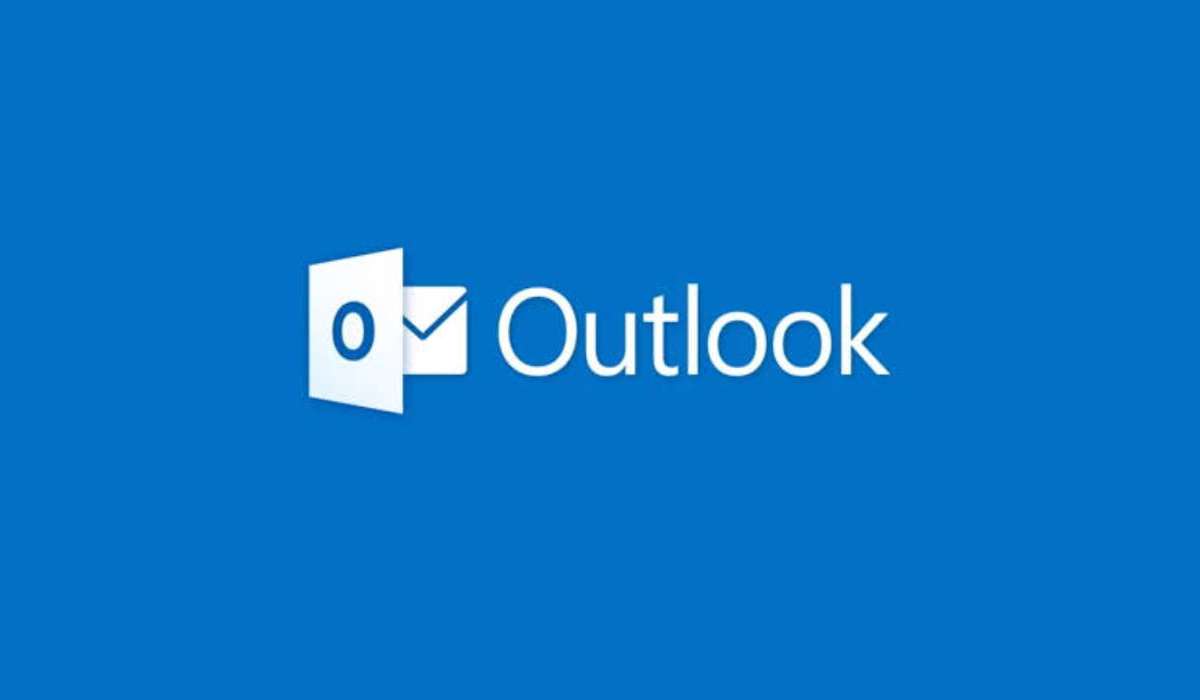How To Use Now Playing to Identify Songs on Google Pixel
Nearly everyone can remember a time when they heard a great song and couldn’t figure out the name. In the past, you may have had to resort to using a third-party app like Shazam to name the song. But with the Google Pixel 4 and newer smartphones, you don’t need to do that anymore. Thanks to Now Playing, a feature based on artificial intelligence, your Pixel smartphone can identify songs automatically.
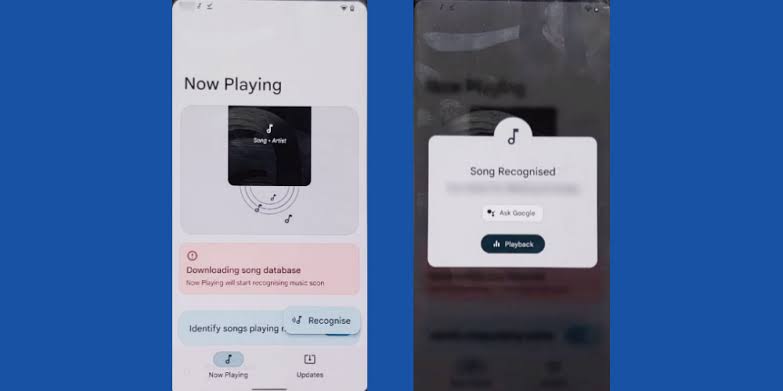
In this guide, we’ll show you how to set up and use the Now Playing feature on your Pixel device. Once enabled, you’ll be able to quickly and easily identify songs playing in your surroundings without the need for any third-party apps.
How to Enable Now Playing on Your Pixel Device
Now Playing is turned off by default on Pixel devices, but enabling it is quick and easy. Here’s how:
- Launch the Settings app on your Pixel device. You can find it in the App Drawer, and it looks like a gear.
- Tap on Sound & Vibration.
- Scroll down and hit Now Playing.
- Tap the Identify songs playing nearby toggle.
That’s it! Once you’ve enabled the feature, the name and artist of any songs detected in your surroundings will appear on your Pixel smartphone’s lock screen. You don’t need to wake the phone to see the name of the song; it works even when the display is activated or when the always-on display is in use.
How to Recognize Songs Using Now Playing
Now that you’ve enabled Now Playing on your Pixel device, it’s time to start recognizing songs. Here’s how:
- Start playing a song or bring your Pixel phone near a speaker.
- Look at the bottom of the lock screen for the name of the song.
- Tap on the name of the song to share with friends or listen on a music streaming service.
It’s as simple as that! Now Playing will automatically recognize the song playing in your surroundings and display its name and artist on your Pixel smartphone’s lock screen. You can then tap on the name of the song to share it with friends or listen to it on a music streaming service.
How to Search for a Song That Isn’t Identified by Now Playing
In some cases, Now Playing may not be able to recognize a song automatically. But don’t worry, there’s still a way to search for it manually. Here’s how:
- Launch the Settings app on your Pixel device and tap on Sound & Vibration.
- Scroll down and hit Now Playing.
- Tap the Show search button on the lock screen toggle.
- When a song isn’t recognized on the lock screen, tap the search icon in the bottom center of the screen.
- Look at the bottom of the lock screen for the name of the song.
- Then, tap on the name of the song to share with friends or listen on a music streaming service.
Viewing Now Playing History in Settings
If you want to keep a record of all the songs that Now Playing has identified, you can access the feature’s history in the Settings app. Here’s how:
- Open the Settings app on your Pixel device and tap on Sound & Vibration.
- Scroll down and hit Now Playing.
- Tap Now Playing history.
- Press the heart next to a track to like the song.
- Press the name of the track to listen on a streaming service or share with friends.
Final Words
Now Playing is a fantastic feature available on Google Pixel smartphones that uses artificial intelligence to automatically identify songs playing in your surroundings. Enabling Now Playing on your Google Pixel device is a pretty easy process as outlined in this guide. Once enabled, the name and artist of songs detected in your surroundings will appear on your Pixel smartphone’s lock screen, and you can even search for a song manually if it isn’t recognized.
To get our latest news once they’re published, please follow us on Google News, Telegram, Facebook, and Twitter. We cover general tech news and are the first to break the latest MIUI update releases. Also, you get issues-solving “How To” posts from us.