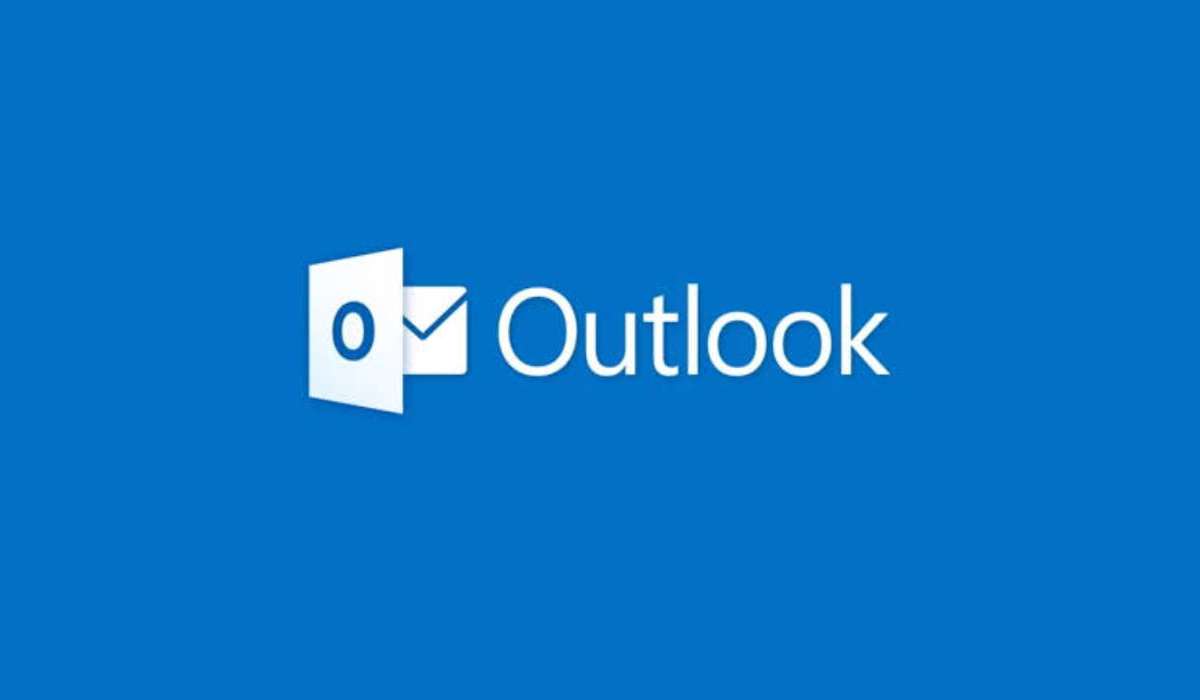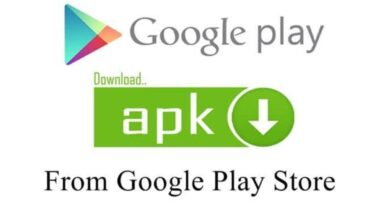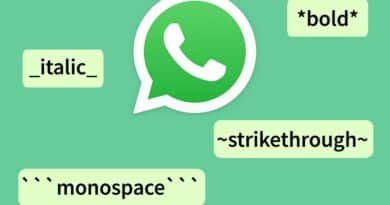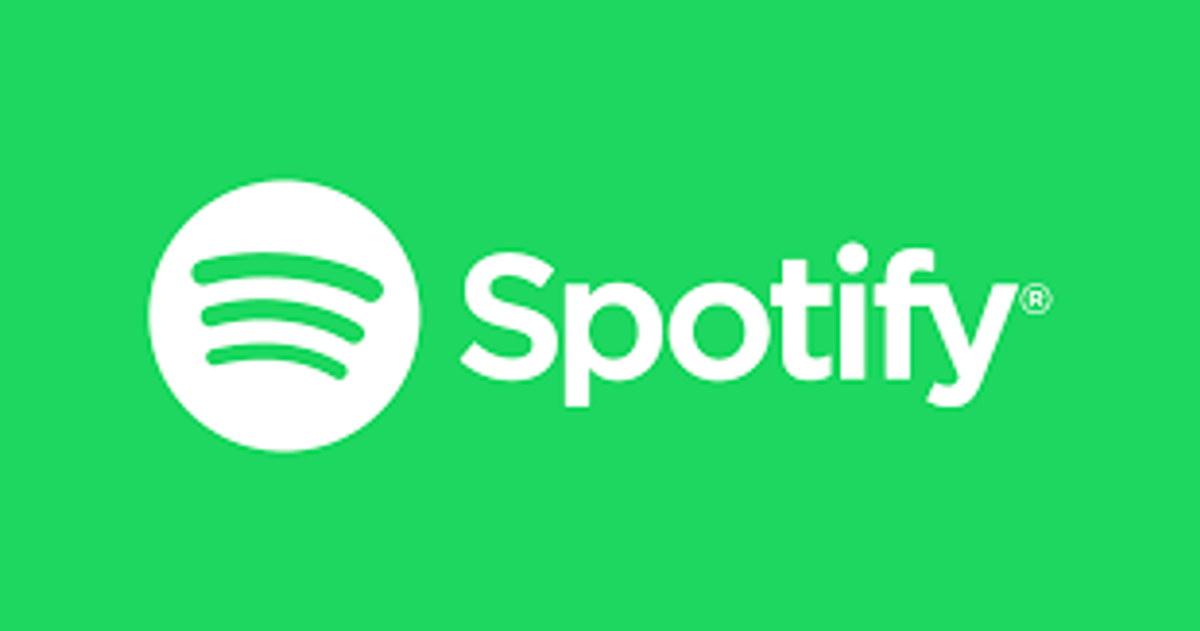How to Fix Outlook Not Receiving Emails in 10 Easy Ways
Have you been using Outlook for your email needs, only to find that you’re not receiving the emails that are supposed to be coming through? That can be frustrating, especially if you depend heavily on it for your day-to-day communications with your contacts and business associates. Fortunately, this guide will tell you everything you need to know about solving the problem of Outlook not receiving emails, so that you can get back to sending and receiving your messages as soon as possible.
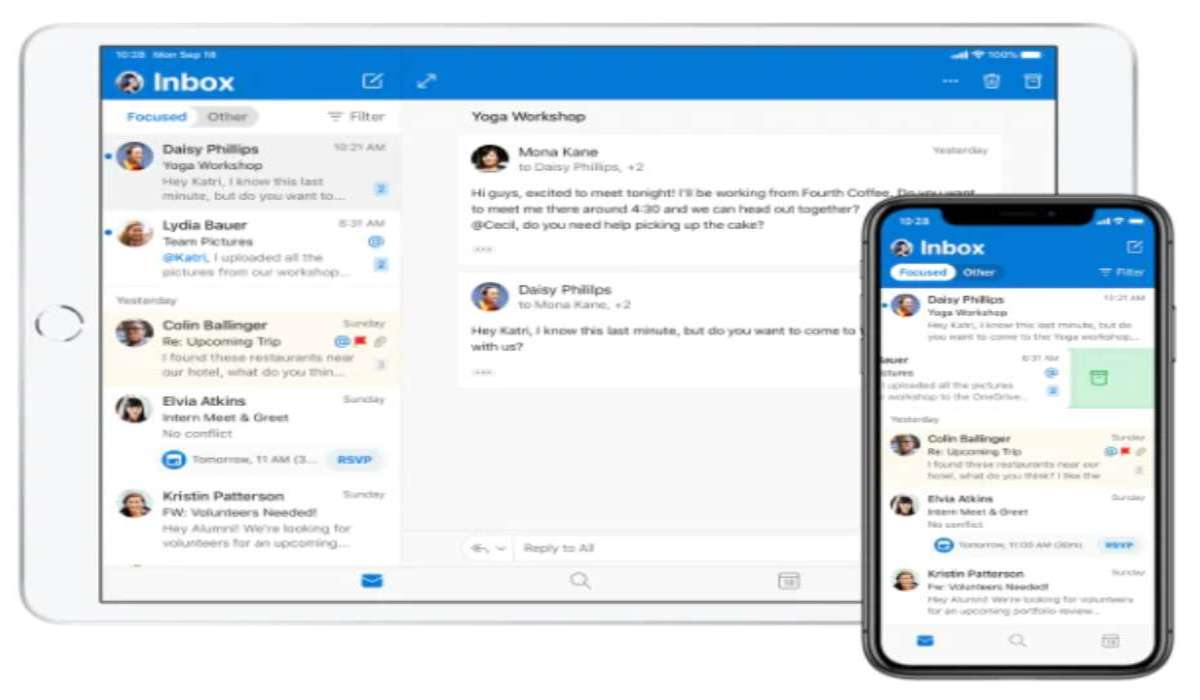
Ways to fix Outlook not receiving emails
Check your Junk Folder
Before you start troubleshooting, the first thing you should do is check your Junk folders. It’s possible that your emails are going there instead of your inbox. To do this in Outlook, click on the Spam folder on the left side of the screen. If you see any emails from the person or organization you’re expecting to hear from, select it and go to the the Home tab in the ribbon menu. Select Junk and from the drop-down menu, select Never Block Sender to prevent outlook from blocking that sender in the future.
Confirm that Outlook isn’t Offline
Outlook has an online and offline setting, and it’s possible that it is not receiving emails currently because it is not online. You should see Connected when you check at the status in the Outlook window’s lower right corner. But if it is offline, click the Send/Receive tab, then click Work Offline. The mode should be deselected as a result, and the status should return to Connected.
Check your Internet Connection
Another likely culprit of outlook not receiving emails is a poor internet connection. It is possible that your computer’s internet connection is unstable or offline. Try accessing a web page to confirm if it is connecting. If it is not connecting, restart your Wi-Fi network. Unplug your internet modem and WiFi router and leave them powered off for at least two minutes. Plug them back in again and check if it is now connecting. If it is still down, you need to contact your internet service provider.
ALSO SEE: HOW TO FIX OUTLOOK ERROR 500
Check if your inbox is full
Outlook not receiving emails might be because of a full inbox. You can simply delete all the emails you no longer find useful from the Junk, Inbox, or other folders. You can also choose to use Outlook’s Sweep feature which would automatically delete old emails from a sender, helping you save time.
Restart Outlook
Close Outlook and restart it if you have a solid internet connection but still not receiving emails. Make sure Outlook is shut off completely by using the Task Manager.
- To begin, click Start and enter “task manager.”
- When you see Task Manager in the search results, click on it.
- Click End task after selecting Microsoft Outlook.
- Relaunch Outlook.
Get rid of the rules
Outlook’s ability to allow us establish strict restrictions for receiving and outgoing messages is one of its strongest features. However, if you have imposed any severe rule, it may result in problems, such as Outlook failing to receive emails. Simply navigate to Outlook’s Settings > Mail > Rules to erase any existing rules in order to remedy this.
Request that an attachment be removed from messages
Your internet service provider might block an email with a huge attachment if someone tries to send it to you. Contact the sender and request that the email be sent only with the message text and if there is need for attachments, they can upload them on cloud services like OneDrive or Dropbox and send you links to them.
Check Your Block List
You won’t be able to receive emails from someone whose email address is on your blocked users list in Outlook. Sometimes, after adding someone to the block list, we forget about it. To get around this situation, simply navigate to Outlook’s Settings > Mail > Junk email. This will list every email address that you have blocked. To remove someone from your list of blocked users, simply click the delete button next to their name.
Confirm that your account isn’t blocked
Microsoft occasionally ends up blocking an Outlook account because of shady behavior or security concerns. To see if your Outlook account is still active, simply visit it online. You may simply send an authentication code to your phone number and have Outlook validate it to unlock it.
Turn on Automatic Refresh Option
Outlook usually updates the email folder in the background automatically, just like any other email server. You will want to make sure that this option is turned on if Outlook isn’t sending you emails. To enable automatic refresh, simply go to the Send/Receive Group settings and select it. From here, you can alter the refresh frequency to a more convenient interval, like every 2 to 5 minutes.
Rounding up, this article gave you tips to fix Outlook not receiving emails issue and you should try each until one of them fixes the problem for you.