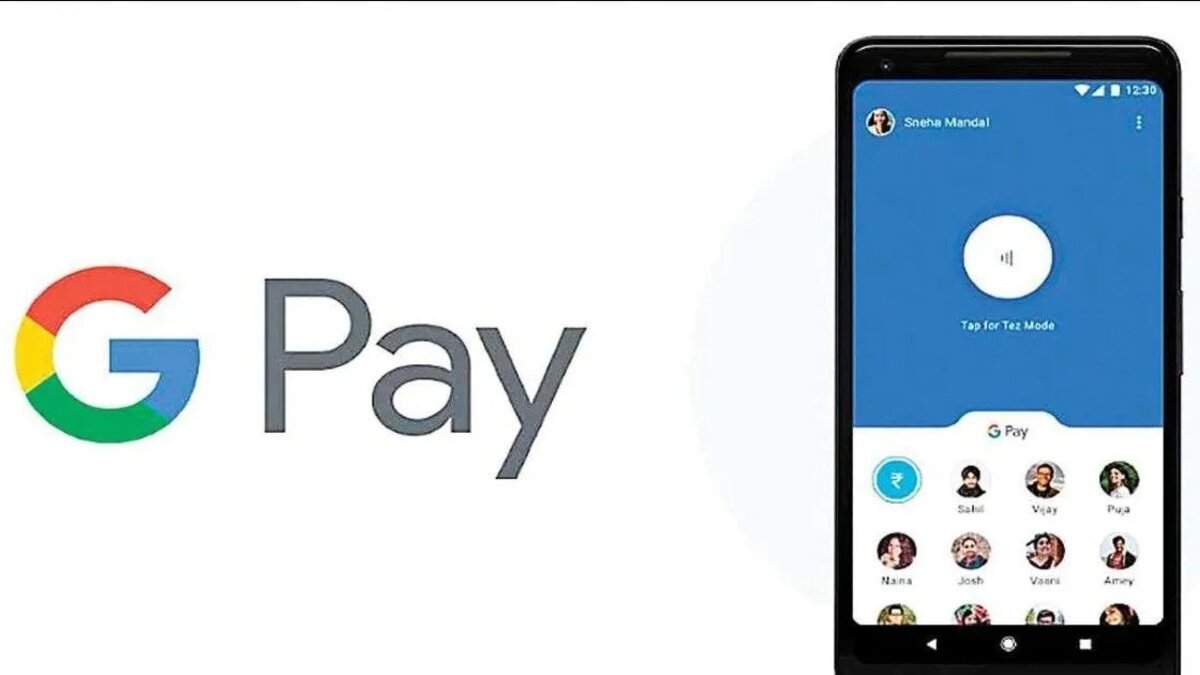How To Replace the Battery on the Lenovo ThinkPad X1 Carbon Gen 11
The Lenovo ThinkPad X1 Carbon Gen 11 is a high-end business laptop designed to meet the demands of modern professionals. However, no matter how advanced a laptop is, its battery life and battery health are always primary concerns.

In this guide, we will provide you with the basic steps on how to replace the battery on the Lenovo ThinkPad X1 Carbon Gen 11. So, stay tuned as we get started!
Basic Steps To Replace the Battery on the Lenovo ThinkPad X1 Carbon Gen 11
Before we begin, it’s essential to note that the process of replacing the battery can be potentially dangerous and void your warranty if not done correctly. Therefore, it’s crucial to follow the steps and safety precautions outlined below:
- First, you’ll need a Phillips head screwdriver and a Prying tool or flat pick
- Next, Fully turn off your ThinkPad X1 Carbon Gen 11 before you begin the process of replacing the battery.
- Turn the laptop upside down so that the lid is facing down on the table or surface you’re working on.
- Turn the device around and face the hinge of the laptop away from you.
- Look for the five Phillips head screws at the bottom of the laptop. There are three on the top and two on the sides (one on the left and one on the right).
- Using a Phillips head screwdriver, remove the five screws.
- Using a pry tool or a flat pick, remove the bottom casing of the laptop. Put the tool in the area near the hinge and slide it around to loosen the casing after which you pull up the casing to remove it.
- Look for the battery at the bottom of the laptop and unscrew the six Phillips head screws that hold the battery in place.
- Unplug the battery from the main board and put your new battery into place.
- Reinsert the screws and secure them into place.
- Plug the new battery into the main board.
- Put the bottom cover back into place, making sure it snaps back into the casing.
- Now, charge your laptop to ensure the new battery is working correctly.
Final Words
Replacing the battery on the Lenovo ThinkPad X1 Carbon Gen 11 is a pretty easy process. However, it’s crucial to follow the outlined steps and take the necessary safety precautions to avoid any damage to your laptop or voiding your warranty. By following the simple steps outlined in this guide, you can extend the lifespan of your ThinkPad X1 Carbon Gen 11 and ensure that you’re always ready to work wherever you go!
To get our latest news once they’re published, please follow us on Google News, Telegram, Facebook, and Twitter. We cover general tech news and are the first to break the latest MIUI update releases. Also, you get issues-solving “How To” posts from us.