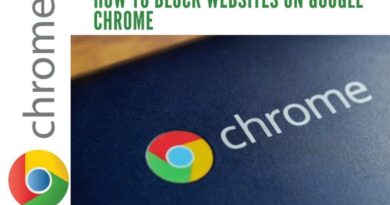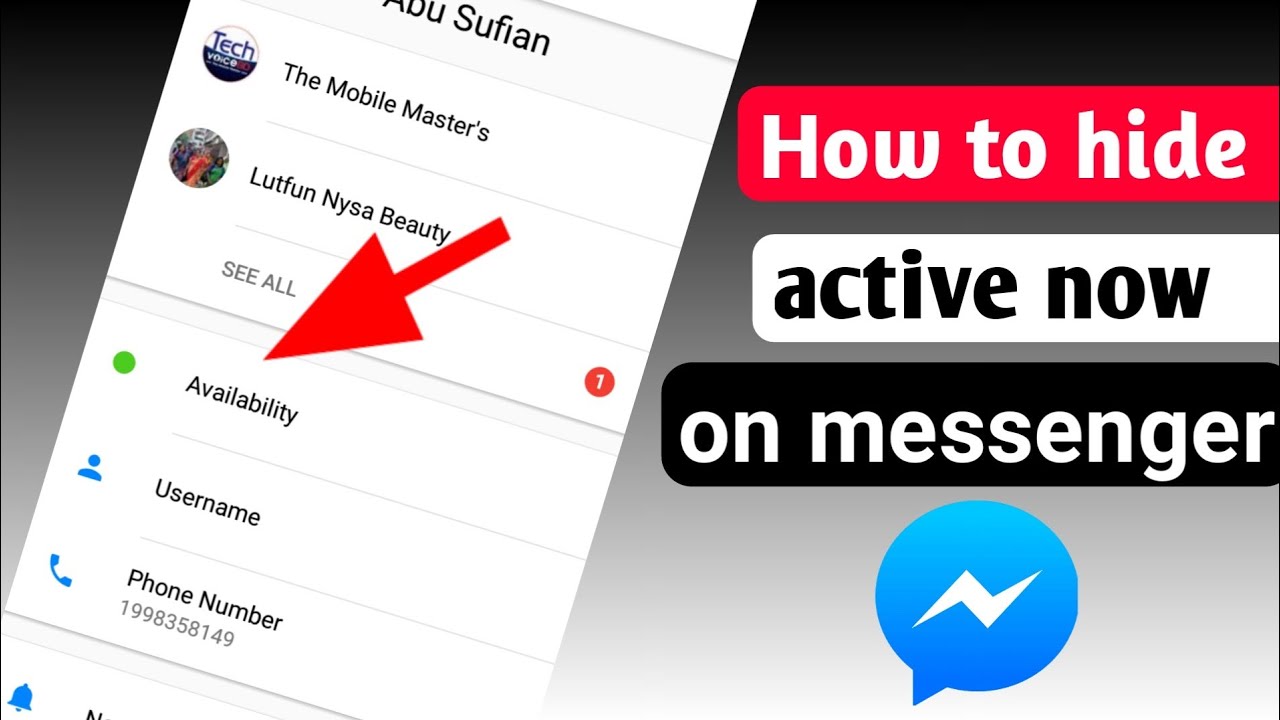How To Unlock a Disabled iPad if you Forgot the Password and Restore it
When you enter the wrong password too many times, your iPad will be disabled. This is a security measure to prevent anyone from guessing your password and accessing your iPad. Meanwhile, if you have forgotten your iPad password and it is now disabled, don’t panic! In this blog post, we will show you how to unlock a disabled iPad if you forgot the password and restore it. Bearing that in mind, let’s kick things off!
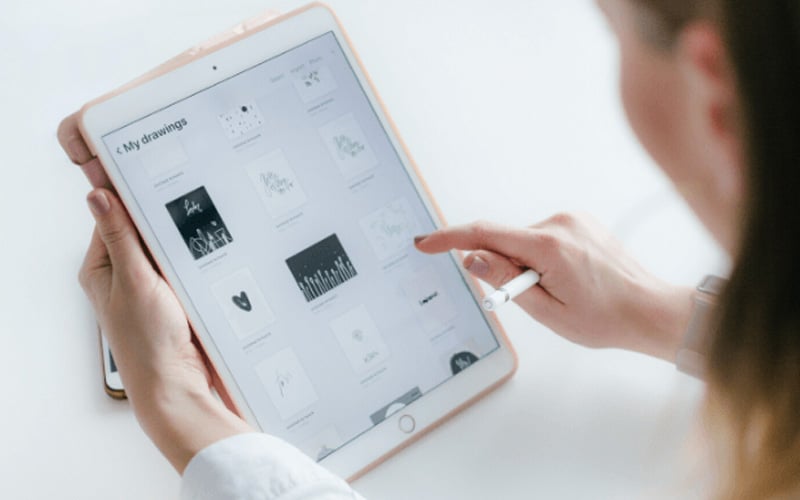
2 Easy Ways to Unlock a disabled iPad
Method #1: Using iTunes
You can restore your iPad with iTunes if you have a recent backup. This will erase all data, including your passcode, allowing you to unlock your iPad and replace it with data from a backup. Here are the steps to follow;
- Launch iTunes on your computer, and then connect your iPad to the computer via a USB cable.
- Force your iPad into recovery mode.
– For an iPhone without a Home button, quickly press the Volume Up button, the Volume Down button, and the Power button until the iPad display the recovery mode screen.
– For an iPad with a Home button, press and hold both the Home and the top (or side) buttons at the same time. Keep holding the button (or buttons) until you see the recovery mode screen.
- Select your iPad in iTunes on your computer.
- You’ll then see a dialog box stating that there was an issue with your iPad. Continue by clicking Restore.
After that, you can restore your iPad from a recent backup to recover your data.
Method #2: Make Use of Find My iPhone
You can also use Find My iPad to unlock it. This is only applicable if you previously enabled this feature. To do this, follow the steps below;
- Navigate to the Find My website.
- Select your locked iPad from the list by clicking the All Devices link. Now, choose Erase iPad.
- A window will appear confirming the deletion of all your iPad’s content and settings.
- Tap Continue to confirm your decision.
After you’ve erased and restarted your iPad, you can restore it from a recent backup.
How to Restore Your iPad from a Recent Backup
After you’ve unlocked your disabled iPad, you can proceed to restore it. Here are the steps to follow:
- Follow the instructions from your iPad’s initial setup screen until you reach the Apps & Data screen.
- Next, select Restore from iCloud Backup from the Apps & Data screen.
- Sign into your iCloud account.
- Enter the passcode that was texted to your linked phone number or sent to one of your other Apple devices.
- You’ll be taken to the Choose Backup screen after agreeing to the terms and conditions by tapping Agree.
- Tap on the most recent backup to select it and review its contents on the Choose Backup screen.
- Proceed to allow the backup to be installed. The length of the installation process is determined by the speed of your internet connection and the size of the backed-up data.
- To finish restoring the iPad, follow the remaining prompts.
Wrapping it Up
There you have it! A quick and easy guide on how to unlock a disabled iPad if you forgot the password and restore it. Generally, an iPad can become disabled for various reasons, such as entering the wrong password too many times. When this happens, you won’t be able to use your iPad until you unlock it. Hopefully, with the tips above, you should be able to unlock your disabled iPad if you forgot the password and restore it.