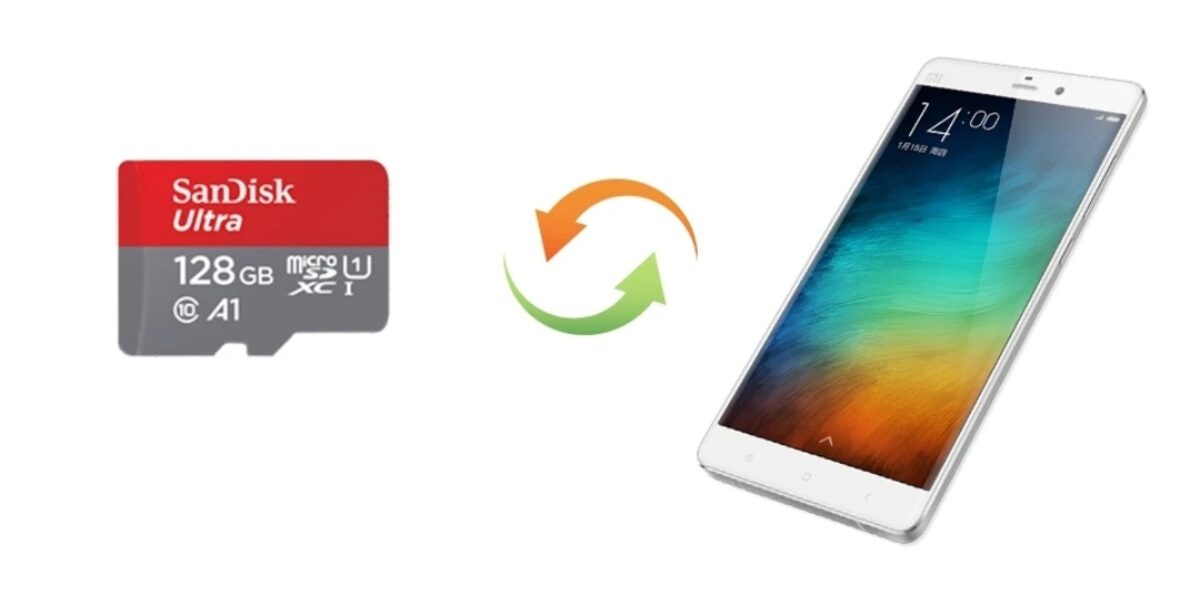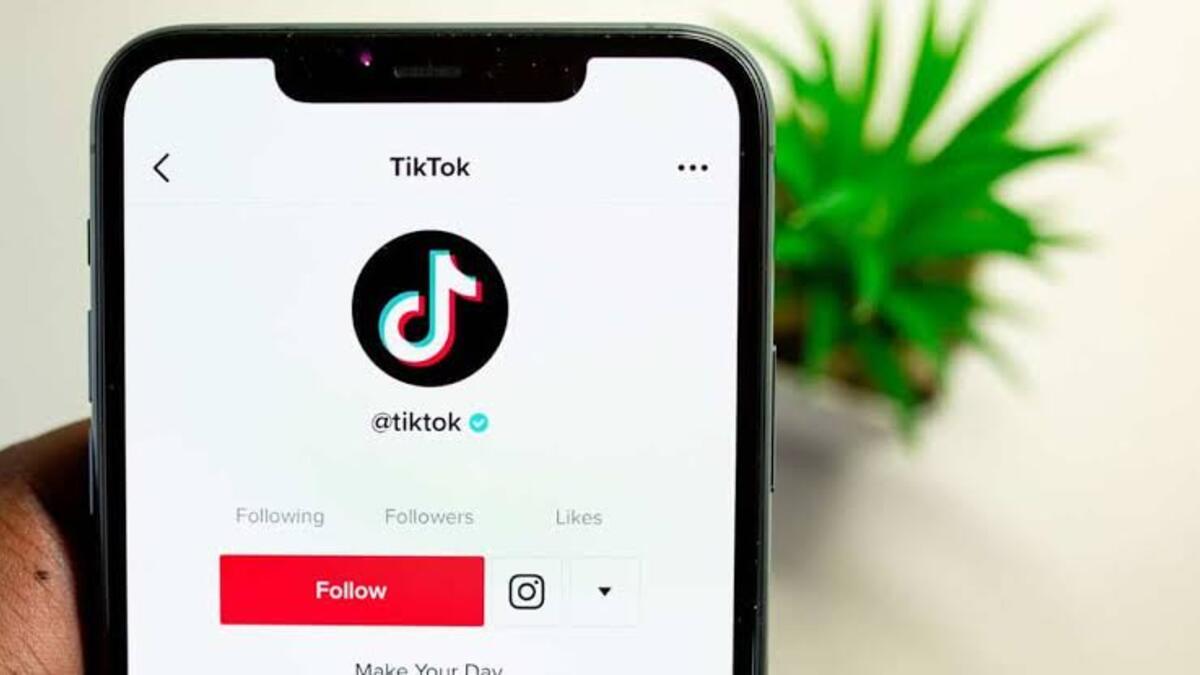How To Move Apps to an SD Card on Android
While modern Android phones generally offer ample storage space, older devices and budget-friendly phones often struggle with limited storage capacity. The operating system and preloaded apps consume a considerable portion of the phone’s storage, leaving little room for user data.

Unfortunately, the availability of microSD card slots in phones has been decreasing over the years, and they are now primarily found in budget devices. However, if your phone does have a microSD card slot, using a memory card can not only help you store photos and videos but also allow you to transfer some of your apps to the card. In this guide, we will explain how to move apps on an SD card on Android. So, stay tuned as we get started!
What You Should Know About Storage Options
Before we begin, it’s important to note that not all Android devices support moving apps to an SD card. This feature is more commonly found on midrange to low-end devices. Additionally, not all apps can be moved to an SD card, as some apps store most of their data on the internal storage. However, if your device supports the feature and you have apps that can be moved, following these steps can help you save space.
How to Move Apps to an SD Card Using the Application Manager
The ideal way to move apps to an SD card on Android is by using the Application Manager. Here is how to go about that:
- Open the Settings app on your phone. You can find it in the app drawer.
- Tap on “Apps” or “Applications” in the Settings menu.
- Select the app you want to move to the SD card from the list of installed apps.
- Tap on “Storage” in the app settings.
- If the option is available, tap on “Change”. If you don’t see the Change option, it means the app cannot be moved to the SD card.
- Then, tap on “Move” to transfer the app to the SD card. If you later decide to move the app back to the internal memory, tap the Change button again and select “Internal Storage”.
Using an SD Card as Internal Storage
If your device does not support moving apps to an SD card, there is another option called Adoptable or Flex Storage. This feature allows you to format a microSD card to function as added internal storage. However, not all devices with a microSD slot support this feature, so check if your device is compatible before proceeding. Here’s how you can use an SD card as internal storage:
- Go to the Settings app on your phone.
- Tap on “Storage” in the Settings menu.
- Select your SD card from the available storage options.
- Tap the overflow menu button (three dots) in the upper-right corner.
- Choose “Storage Settings” from the menu.
- Tap on “Format as Internal”.
- Tap “Erase & Format” to confirm. Note that formatting the SD card as internal storage will erase all data on the card.
- Next, tap “Move now” to initiate the transfer of data to the SD card. The system will estimate the time and amount of data that will be moved.
- Finally, tap “Done”. Your SD card will now be listed as additional internal storage, and the system will utilize it accordingly.
Final Words
Moving apps to an SD card can help free up space on your Android device. Follow the steps provided in this guide to move compatible apps to an SD card using the application manager or use the SD card as internal storage. However, keep in mind that not all devices support these features, so check your device’s specifications.