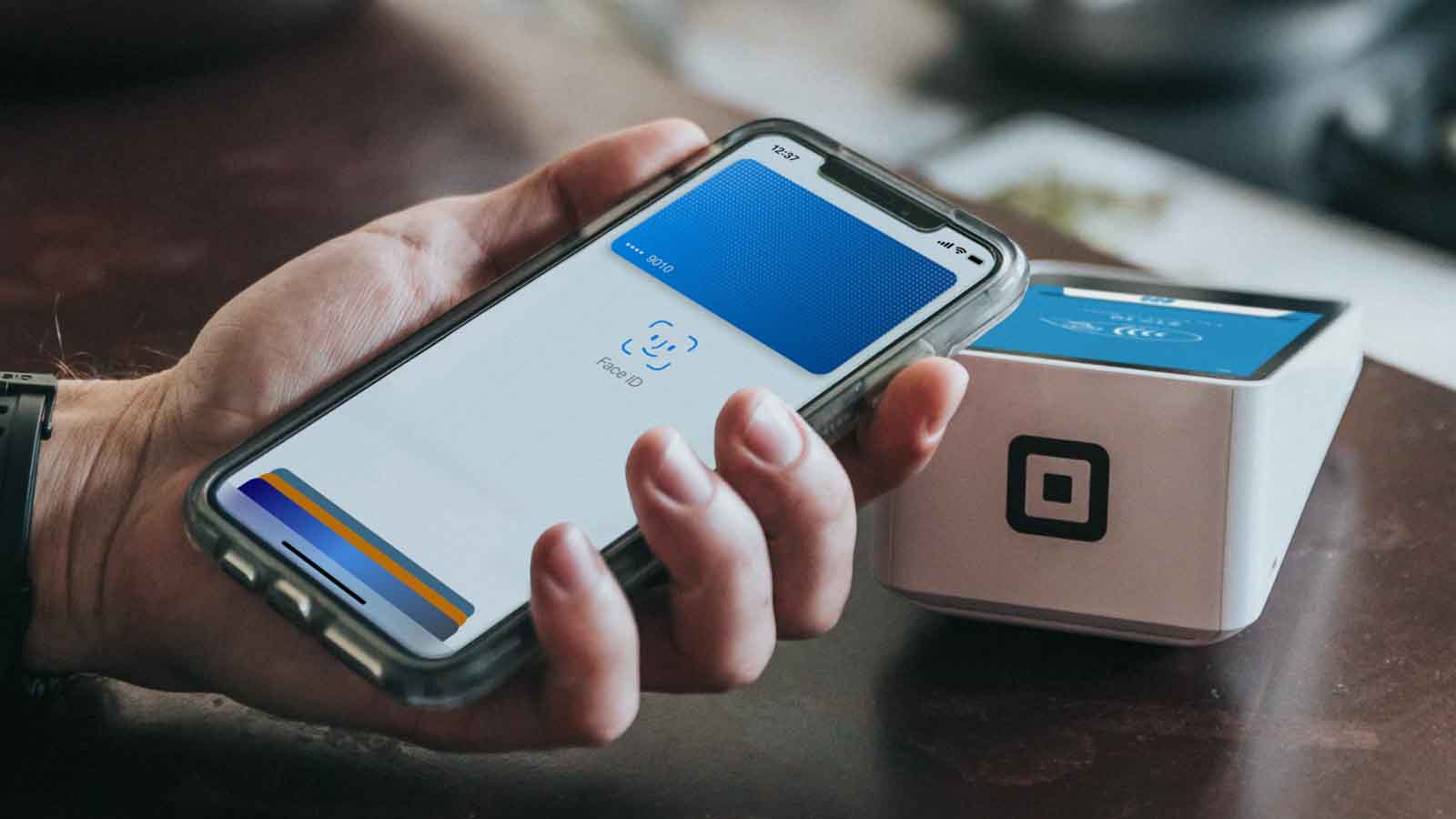8 Ways to Fix iPhone Flashlight Not Working
If your iPhone flashlight is not working, you may be wondering if there is a fix for it. Wonder no more, because there is. Whether it’s because you dropped your phone or it got wet, there are a few things you can try to fix it. In this blog post, I’ll share some of the most effective tips for getting your iPhone flashlight working again.

How to Fix iPhone Flashlight Not Working
If your iPhone flashlight is not working, don’t despair. Here are a few things you can try to get it working again.
1. Charge your phone
Your iPhone flashlight may not work if the battery is almost dead. Plug your iPhone device to charge using its cable, and try again when you must have gotten sufficient power.
2. Turn off Low Power mode
Your iPhone was configured to automatically switch into power-saving mode when the battery gets down to 20%. If you are unable to charge your device at the time, you can simply disable the Low Power mode. To do that, go to the Settings app, select Battery, and tap to toggle off Low Power Mode.
3. Close the camera app
Your flashlight won’t turn on if your camera app is in control of the LED. So make sure that the camera app isn’t on.
4. Clean the flash lens.
If the lens is dirty, the light from the flash will be scattered and won’t be as bright.
5. Restart your iPhone.
A restart can sometimes fix minor software glitches that may be causing the flashlight to malfunction. Try restarting your iPhone and test its flashlight again.
6. Update your iPhone’s software.
Check to see if there is a software update available for your iPhone, and then download and install it as doing so may fix the flashlight issue.
7. Reset your device
If non of the solutions so far has worked, then you may need to reset your iPhone device. Resetting it won’t cost you any important data, however, other basic stuff like wallpaper and alarm may need to be reset. To reset your iPhone,
- Open your iPhone “Settings” app, then tap “General.”
- Tap “Reset,” and then “Reset All Settings.”
- Select “Confirm.”
- Try putting on the flashlight again to see if it is now coming on.
8. Contact Apple support.
If none of these tips was able to fix the iPhone flashlight not working problem, you may need to reach out to Apple support for further assistance.