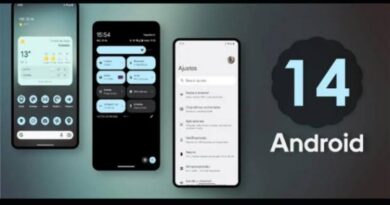How to Set a PlayStation Network Passkey
Logging in with a PlayStation Network passkey is a new and easy way to access your account. Sony recently made this system, which lets PS5 players and PS4 users get into their accounts using a passcode, or even with Face ID or Touch ID if you’re using the PlayStation App on an iPhone.

For those who often forget long and complicated passwords, this feature is of great assistance. Fortunately, setting up a PSN passkey is simple using the official PlayStation website. In this guide, we’ll show you how to set a PlayStation Network passkey, whether you’re using a PS5 or a PS4. So, let’s dive in!
How to set a PlayStation Network passkey
Follow the steps below to set a PlayStation Network passkey:
Step #1: Sign in to Account Management on the PlayStation website
Before setting up a passkey, make sure you have a primary PlayStation account. If you already have one, go to the official PlayStation website and log in using the email and password associated with your PSN account. This will allow you to access the necessary settings to establish a passkey for your PlayStation console.
Step #2: Go to the Security tab and enable “Sign in with Passkey”
Once you’re logged in, click on the Account tab on the left-hand side of the screen. This will take you to the Security page. If this is your first time using the passkey feature, you should see “Sign In with Passkey” set to “Deactivated.” Click the Edit button to activate the passkey feature.
Step #3: Select “Create a Passkey”
On the Security page, you’ll now see the option to create a passkey. It defaults to a four-digit code, but you can choose other options by clicking “More choices.” The additional choices include using your iPhone, iPad, or Android device, a security key, or your Windows device (if you’re using a Microsoft device). Select the option that suits you best.
Step #4: Follow the onscreen instructions to confirm your PlayStation passkey
After selecting your preferred passkey method, follow the onscreen instructions to confirm your choice. Once you confirm, a notification will appear confirming that your passkey has been saved. In case you’re using Windows 11, you might receive a Windows Security prompt informing you that you can now use Windows Hello to sign in with your face, fingerprint, or PIN. Additionally, Sony will send a confirmation email to the address associated with your PSN account.
FAQs
What’s a PSN network?
A PlayStation Network “is an online service that lets you expand your enjoyment of your PS4™ system. When you sign in to PlayStation Network, you can use a wide variety of features and services.” Of course, you need to have an account before you can sign-in. Luckily, opening a new PSN Network account is free, and you can follow this link to create one.
How do I log into PlayStation Network?
If you own a PlayStation and are wondering how to log into the PlayStation Network, you can follow the steps below to get started.
- Head to the Home screen and select Settings
- Click Users>>Accounts
- Select Account>>Sign in
- Enter your login details to log into your PlayStation Network
How do you create a PlayStation Network account?
- Step 1. Press and hold the PS button to bring up the Quick menu
- Step 2. Select Power >>Switch User>>New User>>Create a User
- Step 3. Follow the screen prompts to create an account for PlayStation Network.
- Step 4. Enter all the necessary details required
- Step 5. Verify your email address by clicking on the link in the email verification message.
How do I reset my PlayStation Network password?
If your password is compromised or you have forgotten it, follow the steps below to reset your PS Network password.
- Head to the Account management sign-in page and tap Trouble Signing in.
- Click on Reset your password and enter your sign-in ID, which is your email address.
- Email with a secure link to reset your password will be sent to your email.
- Open the email and click on the link to reset your PlayStation Network password.
Final Words
There you have it! You have successfully created a PlayStation passkey for your PSN account. Remember, these steps work for both PS5 and PS4 accounts. Meanwhile, here are a few extra tips to keep in mind: If you’re an Android user, ensure that your Google account is compatible with Google Play Services. It’s also a good idea to sync your passkeys across your mobile devices. Lastly, use your smartphone’s default camera application to activate your passkey for added convenience.