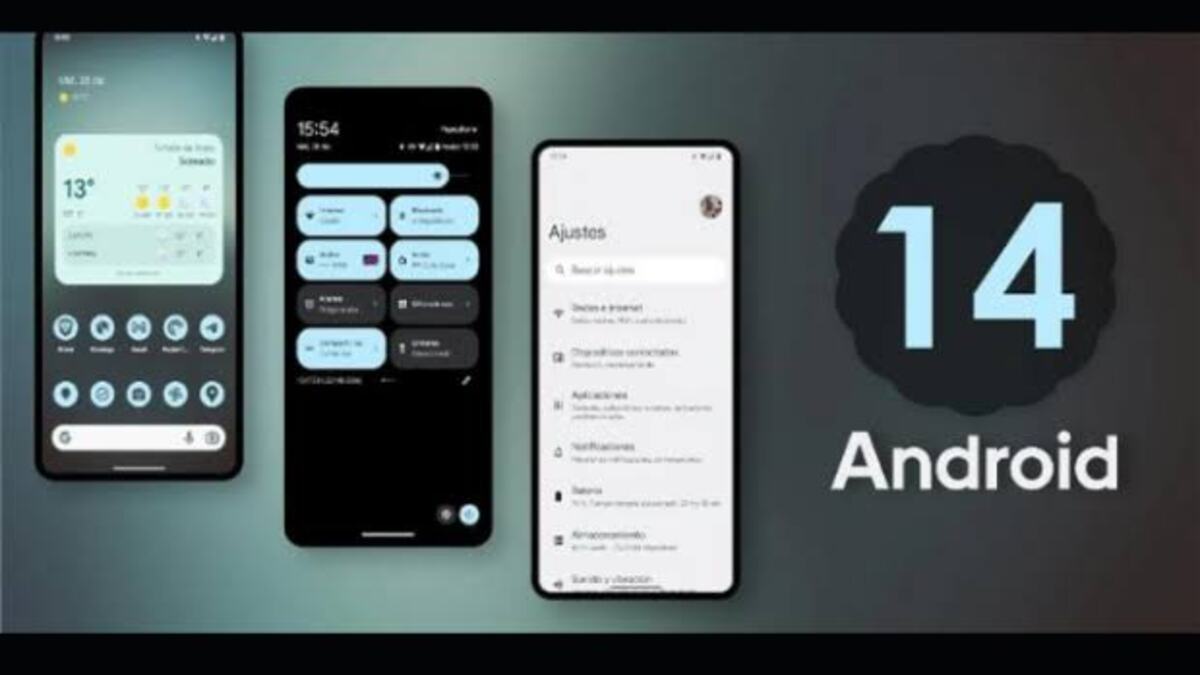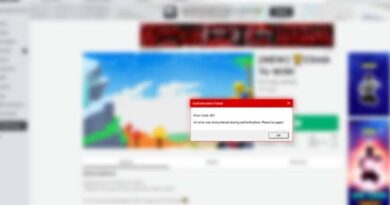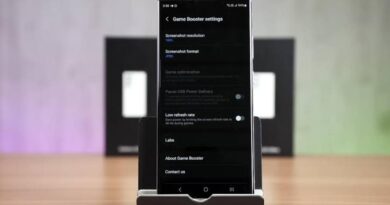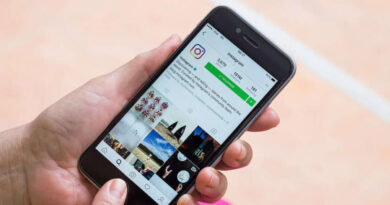How To Install the Android 14 Beta on Google Pixel Phones
As we anticipate the release of Android 14 later in 2023, Google has made the operating system available for beta testing. That means users of compatible Pixel phones can try out the new features of Android 14 ahead of its full launch.

So, if you’re interested in making your Pixel device getting this beta update, you’re on the right path. In this guide, we will walk you through the steps on how to install the Android 14 Beta on your Google Pixel phone. So, stay tuned as we get started!
Android 14 Beta Compatible Phones
The Android 14 Beta program is currently limited to a selection of Pixel phones, with no plans announced for non-Pixel devices at this time. The eligible Pixels for the program include;
- Pixel 4a (5G)
- Pixel 5 and 5a
- Pixel 6 and 6 Pro,
- Pixel 6a
- Pixel 7 and 7 Pro.
Older Pixel phones not listed may not receive the stable Android 14 build, but may continue to receive monthly security patches from Google.
Once enrolled, your Pixel phone will automatically receive OTA updates for future beta builds. Google plans to roll out five beta builds of Android 14 before its release in August or September 2023. However, additional beta builds may be released if more bugs are reported.
Note: It is recommended to back up your phone before installing the Android 14 Beta, though the installation process will not wipe your stored data
How To Install the Android 14 Beta on Your Google Pixel
There are several ways to install the Android 14 Beta on your Pixel phone. The easiest method is to enroll in the Android Beta program, download the OTA, and install it. Here are the steps to follow:
- Visit the Android Beta for Pixel page and sign in with your Google account.
- Scroll down to the “Your eligible devices” section to verify that your compatible Pixel phone is listed.
- Click the “Opt in” button to review and accept the terms and conditions. Then, confirm and enroll to join the program.
- On your Pixel phone, go to Settings > System > System update.
- The Android 14 Beta 1 OTA should be available for download. If not, restart your phone and repeat step 4.
- Tap the “Download and install” button to start the installation process.
Note that the OTA download size can vary between 1.8 to 2.3GB depending on your Pixel phone. Therefore, it’s recommended to connect your phone to a speedy Wi-Fi network and ensure it has enough charge before beginning the process
How To Roll Back Your Pixel to Android 13
If you’ve been testing the Android 14 beta on your Pixel device but are experiencing too many bugs and issues, you may want to roll back to the more stable Android 13. However, it’s worth noting that doing so will erase all data on your phone, so be sure to back up your important files first.
To opt out of the beta program and revert to Android 13, follow these steps:
- Log in to the Android Beta for Pixel page with your Google account.
- Find your Pixel device in the “Your eligible devices” section.
- Tap the “Opt out” button and confirm that you want to leave the beta program.
- On your Pixel phone, go to Settings > System > System update. You should receive an over-the-air update that downgrades your device to the latest stable Android 13 build.
- Download and install the OTA update.
Final Words
If you participate in the Android Beta program, you’ll have the opportunity to test Android 14 before it’s available to the general public. However, keep in mind that the Android beta program is for testing purposes only, so don’t rely on it for a smooth experience. Instead, focus on trying out new features and reporting any bugs or issues you encounter to Google.