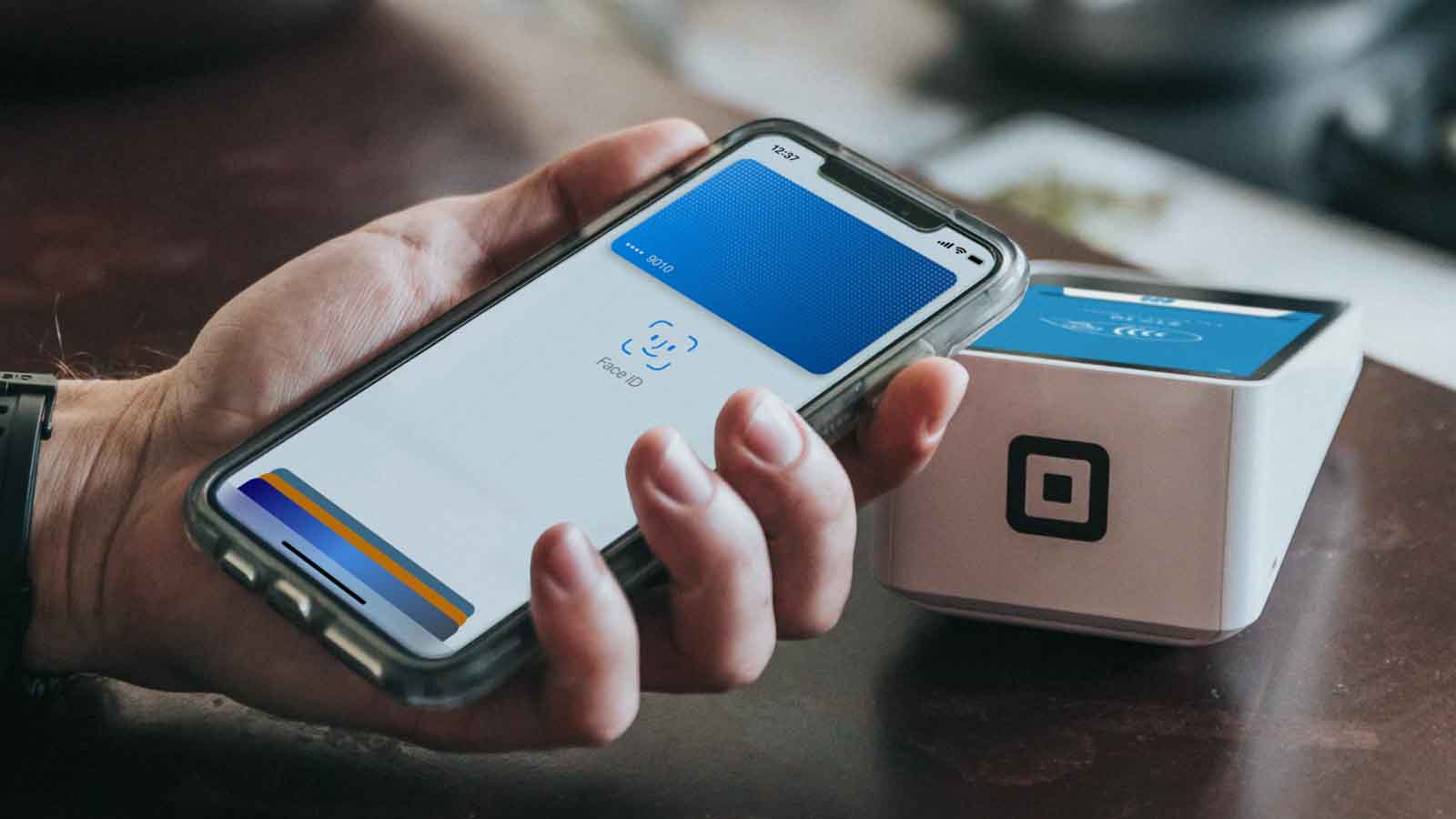How to Use Apple Cash with Apple Pay
If you’re using Apple Pay on your iPhone or Apple Watch, you might be curious about the tiny black Apple Pay oval at the bottom of your Messages app. That’s the Apple Cash icon. The most important thing to know about Apple Cash is that it’s part of Apple Pay, but it sits in Apple‘s Messages app, allowing you to send, receive, and request money.
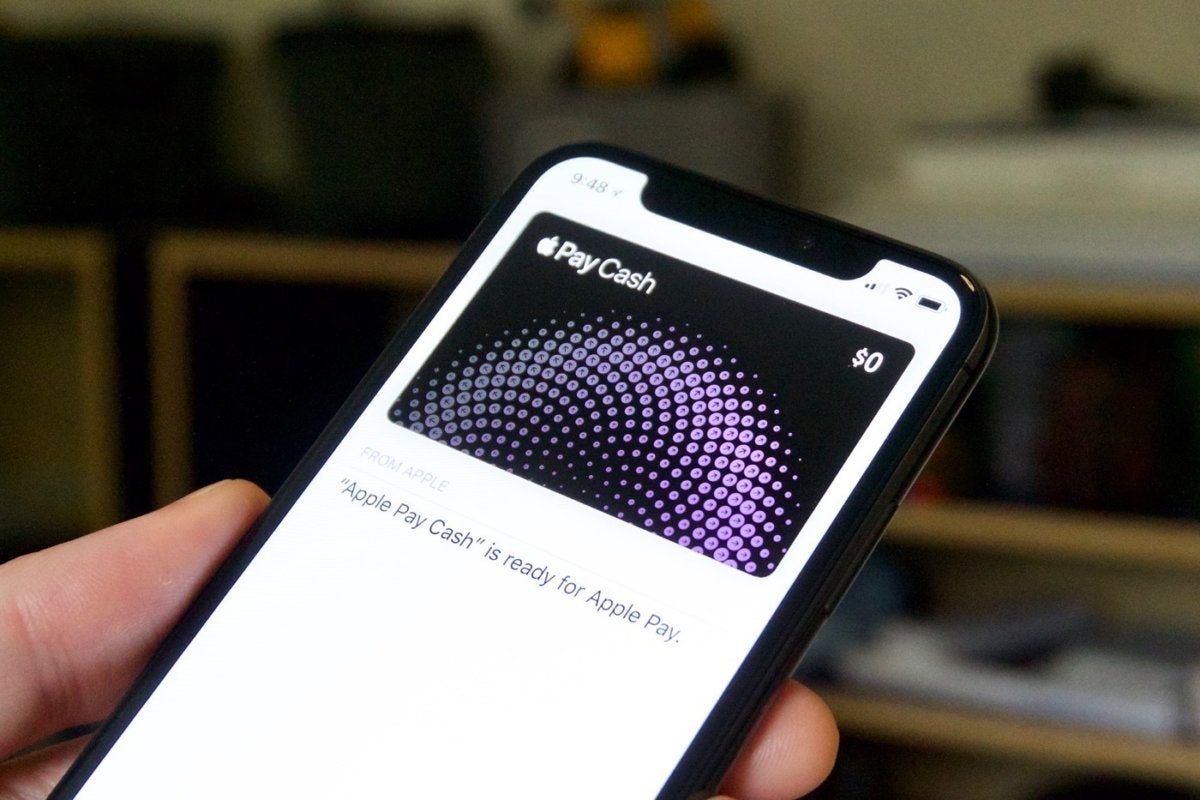
Apple Cash allows you to transfer money to others and for others to send you money, which is automatically and securely stored on your Apple Cash card. However, there is only a virtual card, not a physical one. Similarly, any money received through Apple Cash is placed onto a virtual card in Wallet, Apple’s app for storing credit cards, debit cards, loyalty cards, boarding passes, tickets, and other items.
That takes us to the focus of this guide – How to use Apple Cash with Apple Pay. So, stay tuned as we get started.
How to send money through Apple Cash
Follow the steps below to send money with Apple Cash on your iPhone or iPad:
- Open the Messages app on your device.
- Start a new chat with the person you want to donate money to, or join an existing one.
- In the app drawer underneath the input box, tap the Apple Pay logo – you may need to swipe across.
- Put the amount you want to pay in the box below.
- Pay with a tap
- To review or cancel the payment, tap the submit button.
- Use Face ID, Touch ID, or your passcode to confirm your payment.
How to request money through Apple Cash
If you intend to request money through Apple Cash, follow the steps below;
- Open an existing conversation or create a new one with the person from whom you want to request money in the Messages app.
- Below the input field, tap the Apple Pay button in the app drawer.
- If the Apple Pay button isn’t visible, tap the App Store button to the left of the input box first.
- Proceed by entering an amount.
- Then, tap on Request
- Finally, send your request
How to Cancel an Apple Cash payment
If you intend to cancel an Apple Cash payment, follow the steps below:
- Open the Messages app on your device.
- Start a discussion with the person to whom you made the Apple Cash payment and want to cancel it.
- Make a payment by tapping on the Payment button.
- Your Apple Cash card will then appear in the Wallet app,
- Tap the payment under Recent Transactions, then tap it again.
- Finally, select Cancel Payment from the drop-down menu.
Wrapping it Up
There you have it on how to use Apple Cash with Apple Pay. Hopefully, you find this guide quite helpful as you proceed. Just follow the steps above and you’re good to go.