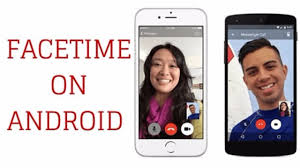How To Customize Galaxy S23 Lock Screen to Add New App Shortcuts
As smartphones become increasingly integrated into our daily lives, it’s essential to have easy access to our most frequently used applications. The Galaxy S23 is a powerful device that offers a multitude of features and customization options, including the ability to customize the lock screen to add new app shortcuts. This is particularly useful for those who are looking to streamline their phone usage and quickly access their favorite apps with just a few taps.

In this guide, we’ll explore the step-by-step process of customizing the Galaxy S23 lock screen to add new app shortcuts. So, let’s get started!
How to Customize the Samsung Galaxy S23 lock screen
To customize the lock screen of your Samsung Galaxy S23 device, follow these steps;
- Open the Settings app on your Samsung Galaxy S23.
- Scroll down and tap on “Lock Screen” to access your lock screen settings.
- Tap the “Edit Lock Screen” icon to continue.
- Now, you can customize your lock screen using a few different options.
- Change your clock style: Like iOS, Samsung allows you to adjust the clock design, font, and color on your lock screen. Tap on the clock to customize it.
- Edit your Contact information: At the bottom of the lock screen, you’ll find a section for Contact information. You can choose to include your name, phone number, or other details to increase the likelihood of a lost phone being returned to you.
- Once you’re happy with your customization, simply tap “Done” in the top-right corner to save your changes.
Troubleshooting Common Issues
If you encounter any issues while customizing your lock screen, here are some troubleshooting tips:
Can I change the lock screen shortcuts at the bottom of the display?
Yes, you can easily replace the lock screen shortcuts by tapping on the icon you’d like to replace and choosing from a range of available options.
Can I add text to my lock screen?
Yes, you can add text to the bottom of your lock screen by tapping on the “+ Contact Information” button. While it’s designed for contact details in case you lose your phone, you can add any text you like in the text box that appears.
Does lock screen customization work with older Samsung Galaxy smartphones?
Yes, lock screen customization was introduced with the OneUI 5 update. So, as long as your Samsung Galaxy smartphone has that update, you can take advantage of lock screen customization
Wrapping It Up
The Galaxy S23 lock screen is a versatile feature that provides quick and easy access to your favorite apps. By customizing your lock screen and adding new app shortcuts, you can save time and increase productivity. With the simple steps outlined in this guide, you can easily add new app shortcuts to your lock screen, making it easier to access the apps you use most frequently.