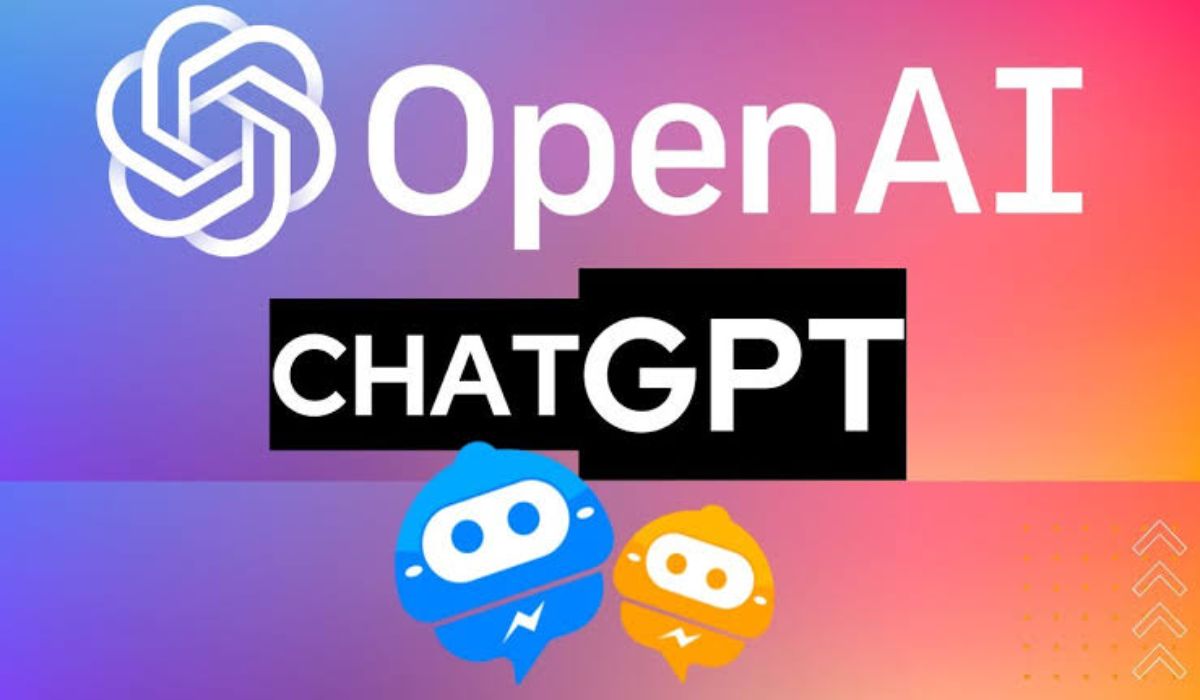How To Get Dexter TV on Firestick
Dexter TV has become a favored choice among Amazon Firestick users for IPTV entertainment, surpassing traditional cable TV. Not only is Dexter TV a popular IPTV provider, but it also offers affordability and convenience in accessing a wide range of content.
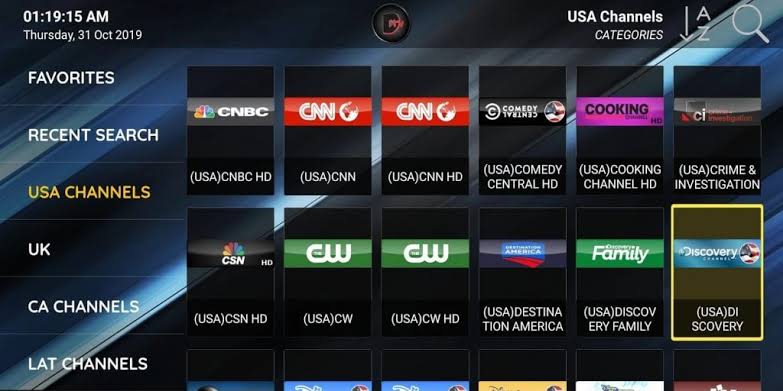
Unlike cable TV, Dexter TV does not require any installation fees and provides users in the USA with access to over 1000 live TV channels, including news, TV shows, movies, kids’ shows, and sports. To enjoy Dexter TV on Firestick, you must first download and install the application, following a specific process. Let’s delve into the details of how to get Dexter TV on Firestick.
Getting Dexter TV on Firestick
To access Dexter TV on Firestick, you’ll need a Dexter TV subscription and a Firestick device. Dexter TV offers several subscription plans to cater to different user requirements:
- $19.98 per month for a single connection subscription.
- $29.99 per month for a two-connection subscription.
- $39.99 per month for a three-connection subscription.
- $144 per year for a single connection subscription.
To get a Dexter TV subscription, you’ll have to sign up by following the steps below:
- Launch the browser on your smartphone or PC.
- Navigate to the official Dexter TV website.
- Look for your preferred Dexter TV subscription plan.
- Click on “Buy Now.”
- Proceed to the “order/renew Dexter TV” section and select a plan.
- Tap on the “Subscribe” button to initiate the payment process.
- After a successful payment, send your order number to 562-335-6830.
- Within 1-12 hours, you’ll receive login credentials once your subscription is verified.
- Safeguard your login credentials to prevent any unauthorized access.
Installing Dexter IPTV on Firestick
Installing Dexter TV on your Firestick device is pretty easy. Follow the steps below to install Dexter TV on Firestick:
- Launch the Firestick home screen and access the “Settings” option.
- Select “My Fire TV.”
- From the device settings, choose “Developer options.”
- Enable “ADB Debugging” in the developer options.
- Turn on the “Apps from Unknown Sources” option.
- On your Android device, download and install the “Apps2Fire” app from Google Play.
- Once the Apps2Fire app is successfully installed, open it on your Android device.
- Tap on the three-dotted icon to expand the menu.
- Choose “Setup” from the menu options.
- Within the Setup menu, tap on the “Search for Fire TV” button.
- Select your specific “Fire TV” from the available options.
- A pop-up screen will appear, requesting permission to allow USB debugging.
- Click on the “OK” button to grant permission.
- Open the “Local Apps” tab on your smartphone.
- Ensure that you have the Dexter TV app installed on your Android device.
- Open the Dexter TV app and tap the install button on the pop-up screen.
- After the installation process is complete, navigate to your Firestick device.
- Launch the Dexter TV app on your Firestick device.
- Sign in using the username and password provided.
- Now, enjoy your favorite shows and content on Dexter TV.
Final Words
There you have it on how to get Dexter TV on Firestick. With the steps above, you can easily obtain a Dexter TV subscription, install the Dexter TV app on your Firestick, and start enjoying the vast array of entertainment options it offers.
To get our latest news once they’re published, please follow us on Google News, Telegram, Facebook, and Twitter. We cover general tech news and are the first to break the latest MIUI update releases. Also, you get issues-solving “How To” posts from us.