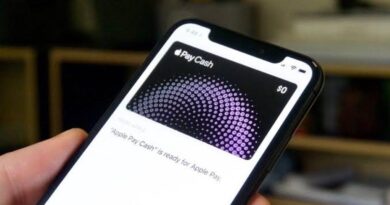How To Download and Install TUDN on Firestick
If you’re a sports enthusiast who wants to enjoy a wide range of sports events in the Spanish language, TUDN is a perfect network for you. With its comprehensive coverage of your favorite sports leagues from around the world, it offers an immersive experience.
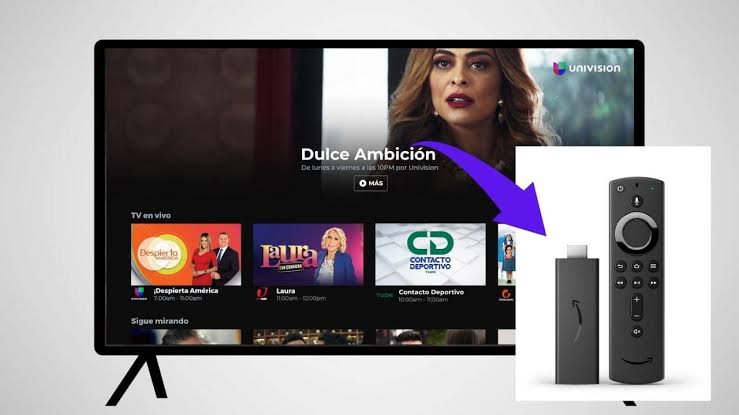
However, using TUDN on Firestick might raise some questions about its ease of installation. To make the process easier for you, this guide will walk you through the steps on how to download and install TUDN on Firestick. So, let’s dive in!
What is TUDN?
TUDN, also known as Univision Deportes, is a sports network dedicated to Spanish-speaking sports lovers. It provides live broadcasts of soccer, basketball, baseball, boxing, and other sports, along with in-depth analysis and news coverage.
TUDN has a team of experienced sports journalists and commentators who ensure thorough coverage of the latest sports news, results, and highlights. In addition to live events, the network offers expert analysis, interviews with players and coaches, and a variety of special content, including documentaries and sports talk shows.
Moreover, TUDN has a strong presence on social media platforms such as Facebook, Twitter, and Instagram. They engage with a large number of followers, providing updates, sports news, and score highlights through their app and social media channels.
Key Features of TUDN
TUDN offers several outstanding features for sports fans, including:
- Live coverage of various sports events.
- Up-to-date news and highlights from multiple leagues.
- A wide range of on-demand content.
- Compatibility with different distribution platforms.
- Regular updates on social media.
Downloading and Installing TUDN on Firestick
To download and install the TUDN app on your Firestick, follow these steps:
- Turn on your Firestick device and navigate to the home screen.
- From the top menu of the home screen, select the “Settings” option.
- Scroll to the right and choose “My Fire TV.”
- Select “Developer options.”
- Enable the “Apps from Unknown Sources” option within Developer options.
- Return to the home screen and click on the search bar.
- Type “TUDN” in the search bar and initiate the search.
- Select TUDN from the search results.
- Click on the “Get” option to start the download process.
- Once the download and installation are completed successfully, you can access the TUDN app on your Firestick.
- Enjoy all the content related to your favorite leagues and events.
Final Words
Watching TUDN on Firestick is an excellent choice for sports lovers, particularly those who prefer Spanish-language coverage of events. By following the steps outlined above, you can easily download and install the TUDN app on your Firestick, granting you access to a wide range of sports content. Soz enjoy the excitement and passion of your favorite sports leagues with TUDN on Firestick.
To get our latest news once they’re published, please follow us on Google News, Telegram, Facebook, and Twitter. We cover general tech news and are the first to break the latest MIUI update releases. Also, you get issues-solving “How To” posts from us.