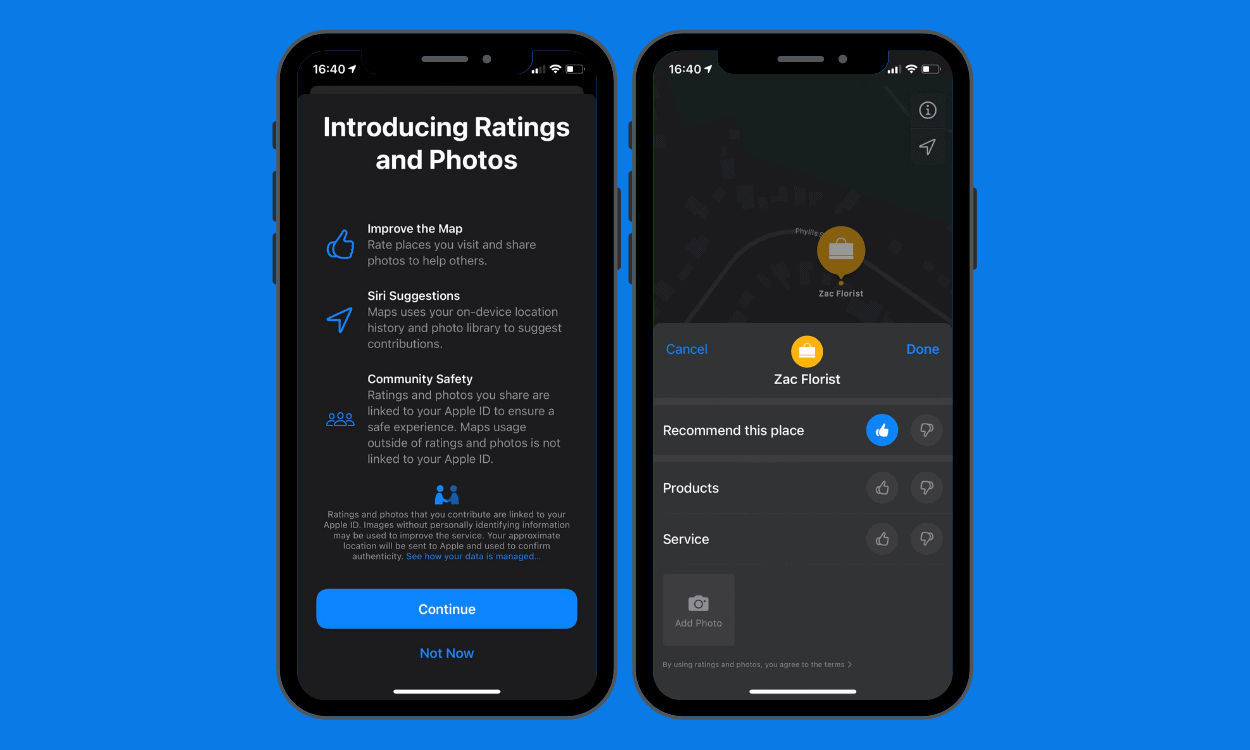How To Check Your Samsung Galaxy Phone’s Battery Health
Samsung Galaxy phones are known for their features and capabilities, but one issue that concerns most users is battery life. The frustration of having to constantly charge a device or experiencing a decrease in battery health can be overwhelming. However, Samsung has included a feature that allows users to monitor and control their battery health.

In this guide, we’ll show you how to check the battery health of your Samsung Galaxy phone and provide tips to maintain your smartphone battery health.
Checking the Battery Health of Samsung Galaxy Phone
Unlike other Android devices, Samsung devices come with a native battery health check feature. This eliminates the need to download third-party apps to monitor the battery. Here are the steps to check the battery health of your Samsung Galaxy phone:
- Launch the “Samsung Members” app on your Samsung Galaxy phone.
- Navigate to the “Assistance” tab located at the bottom right of the screen.
- Next, click on “Phone Diagnostics.”
- Select the “Battery” option.
- Proceed by initiating the battery diagnostics.
Upon completing the diagnostics, information regarding the state of the battery will appear on the screen. You will see the battery health percentage, estimated capacity, temperature, voltage, and charging status. The battery health percentage indicates the overall condition of the battery. If the battery health percentage is low, it may indicate that the battery needs to be replaced.
Requesting Repairs for Your Samsung Galaxy Phone Battery
If repairs are needed, you can access repair options through the “Samsung Members” app. Here are the steps to request repairs for your Samsung Galaxy phone battery:
- Navigate to the “Assistance” tab in the Samsung Members app.
- Scroll down to the “Frequently Asked Questions” section.
- Tap on “Battery.”
- Click on “Request Repair.”
You will be directed to Samsung’s support page, where you can schedule an appointment or contact a specialized technical service agent via text chat or remote support.
Tips to Maintain Your Smartphone Battery Health
Here are some tips to help you maintain the health of your smartphone’s battery:
- Unplug your phone once it reaches a full charge to avoid overcharging and damaging the battery.
- Use a high-quality charger that is compatible with your phone to avoid damage from cheap or counterfeit chargers.
- Keep your phone and its battery cool by avoiding direct sunlight and hot environments.
- Avoid always charging your phone to 100% to maintain its performance. Instead, aim for a battery level between 20% and 80%.
- Use battery-saving modes on your smartphone to extend battery life, and manually adjust screen brightness and turn off unused features like Bluetooth and GPS.
- Keep your phone’s software updated to improve battery life, and update apps as well.
- Turn on airplane mode when in areas with poor cell service or when not using your phone to conserve battery.
Final Words
Samsung’s inclusion of a battery health check feature provides a convenient and reliable way for users to monitor and control their device’s battery life. By following the tips outlined in this guide, you’ll be able to extend the life of your smartphone’s battery and keep it in good health.