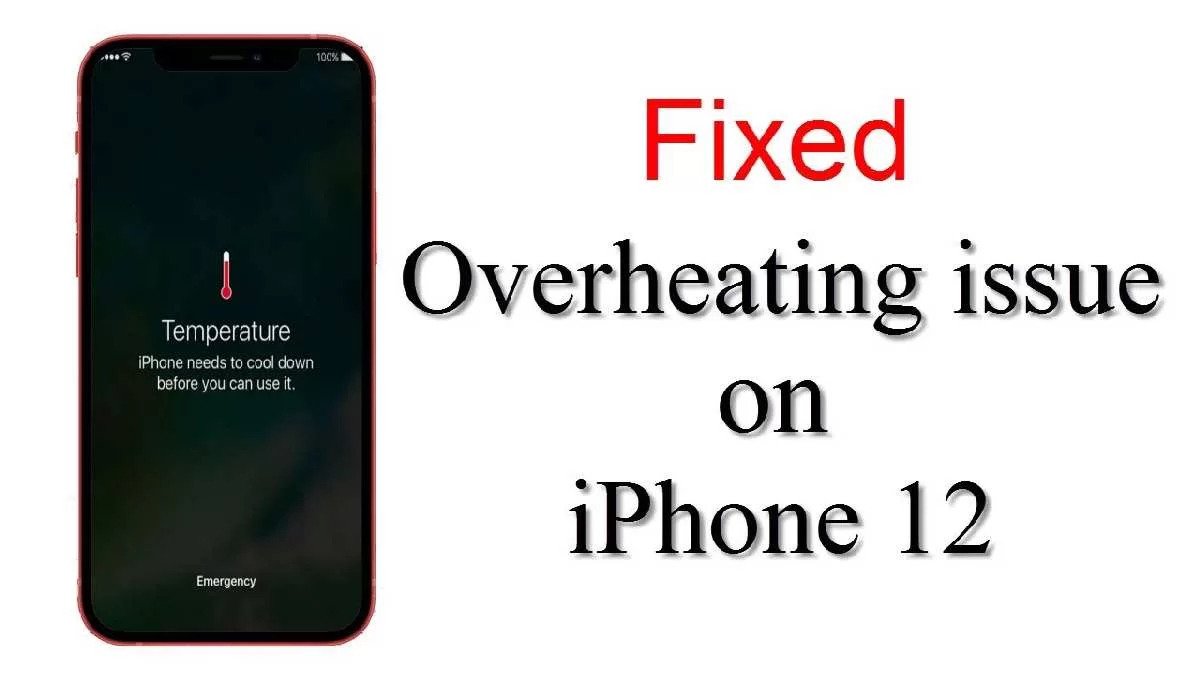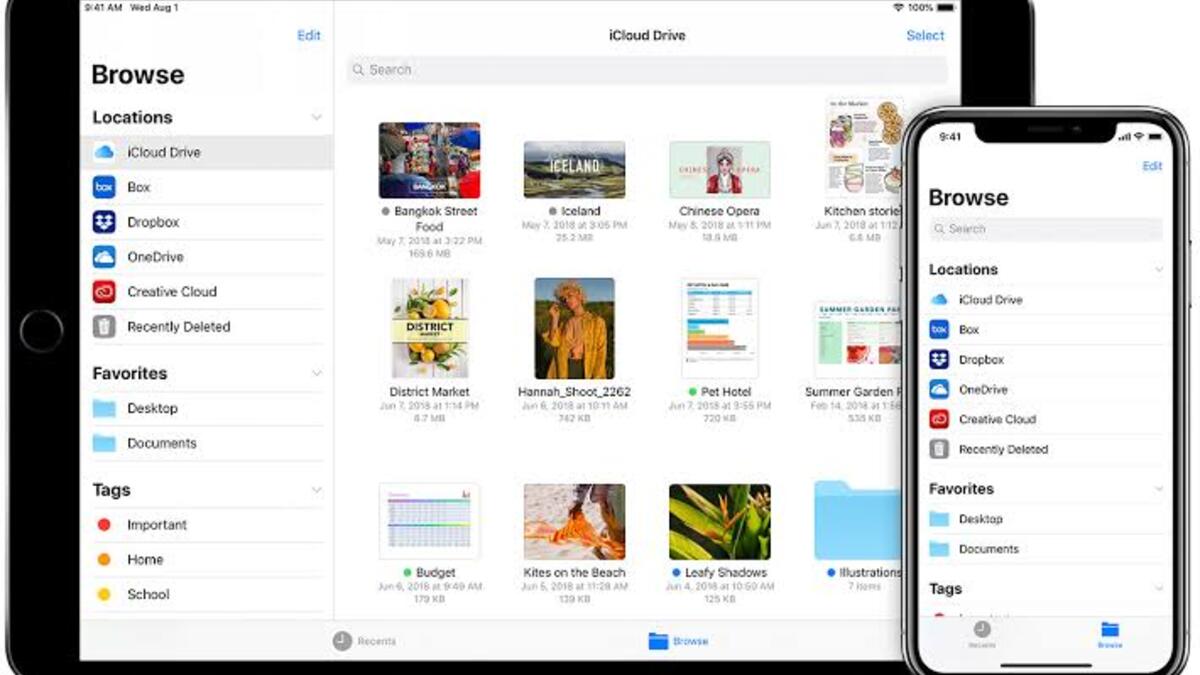How to Translate Text with the iPhone Camera
If you have been depending on third-party apps like Google Translate on your iPhone to translate text into a language you can understand, it may be time to take a break from those, as Apple has now made it possible to translate text with the iPhone camera.
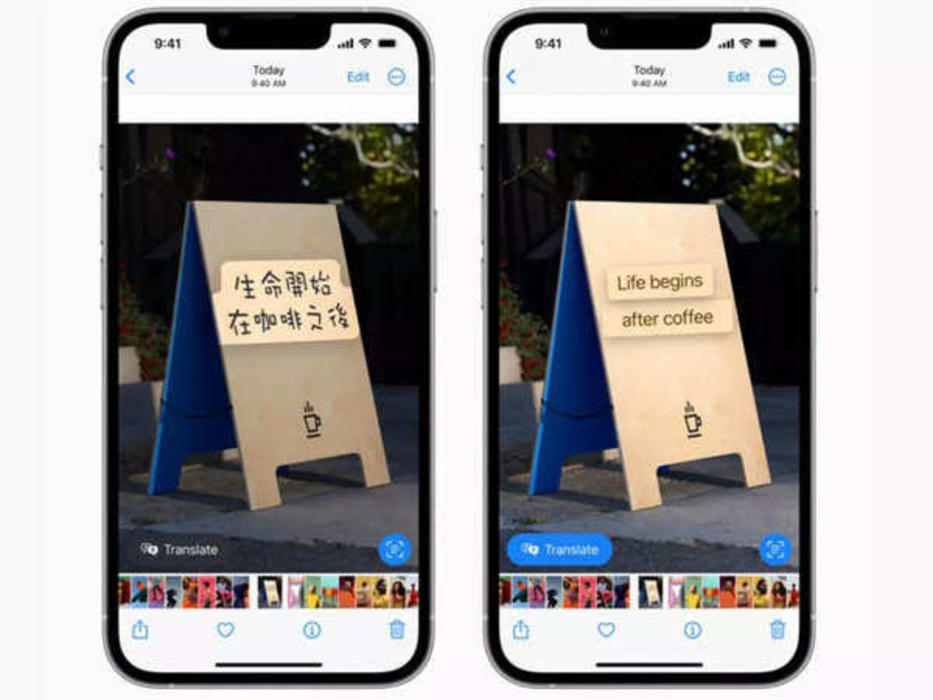
You can now translate texts from apps such as Photos, Safari, Messages, Mail, and some supported third-party apps. You can even use this feature to translate images already on your phone; you could take a screenshot of any web-page and translate it using this trick.
However, this feature is only present on devices running iOS 15 or later. So if you have an iPhone with an OS version of 15 and above, come with me as I show you how to translate any text from your iPhone camera into a language of your choice.
How to translate text with the iPhone Camera
1. Launch the camera app and place it right in front of the text you want to translate.
2. When a yellow frame appears around the text, tap the Live Text icon.
3. Select the text to translate then hit the Translate icon.
4. The text will be translated into the English language. If you need more options, tap the translated text and the following options will appear.
- Replace with Translation copy
- Copy Translation.
- Change language.
- Add to Favorites
- Open in Translate.
5. Choose the option and the action will be executed.
How to translate text with the iPhone from Safari, Messages, Mail & third-party apps
1. Open the app you want to translate from.
2. Highlight the text and choose the translate option.
3. You will be presented with several options like in the above, select the desired action, and it will be executed.
How to translate text with the iPhone from an image
1. Launch the Photos app and select the image you want to translate text from.
2. A Live Text icon will appear should there be text in the image.
3. Tap on the Live Text icon.
4. Select the text you want to translate, and then select Translate.
5. Choose the appropriate option like in number 3 above, and the text will be translated.
Following the steps above, you will be able to translate any text using just your iPhone camera. So if you have been relying solely on third-party translation tools, you now have other options.