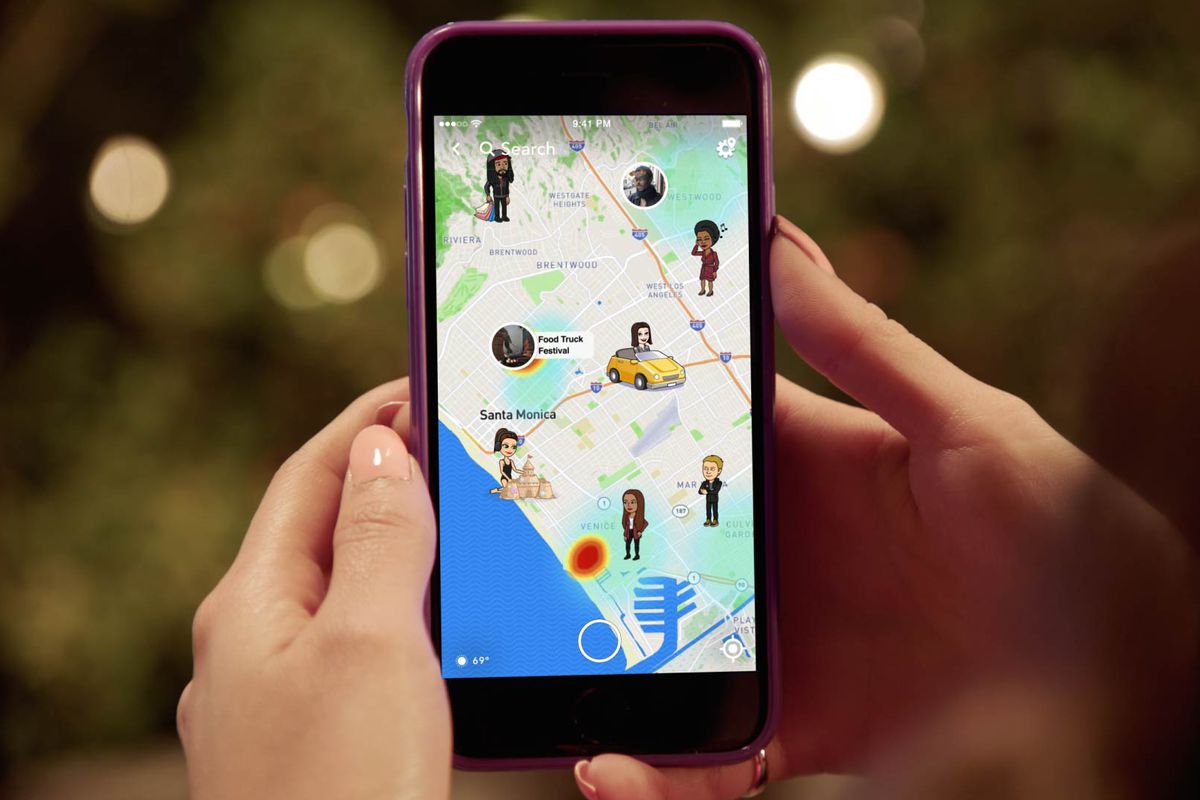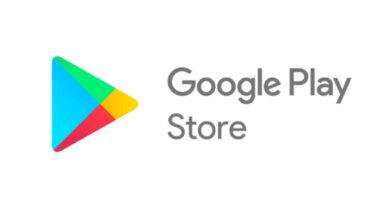How to tell If someone checked your location on Snapchat
If you’re a regular Snapchat user, you’ve probably noticed a map on the app. This map has a one-o feature. When you visit a location, your Bitmoji avatar appears on this map. As a result, your followers will be aware of your whereabouts. This option can be turned off if you wish to keep your trips secret. But what if you want to know who has seen your Snapchat location?

In this guide, we’ll check out what the ‘Snap Map’ is, as well as how to tell if someone checked your location on Snapchat. So, stay tuned as we get started.
Reasons why one might want to know who has viewed their location on Snapchat
When you post personal information on the internet, you have the right to know who sees it. The privacy features of an application might sometimes revoke this right. The same can be said for the site. It provides you a sense of security to know who has viewed your location on a social networking platform. It can also alert you to any stalking activity.
Here’s a list of reasons why you would wish to know who has viewed your Snapchat location:
- Check to see if any of your pals are in the area so you can hang out together.
- To keep an eye out for anything out of the ordinary.
- To see if someone you wanted to see the location has seen it or not.
Here is How To Tell If Someone Checked Your Location On Snapchat
You can’t see who has viewed your Snapchat location, but you may hide or restrict what Snapchat reports to others.
When Snap Maps first launched, several users were outraged because they felt their privacy had been violated, but Snapchat quickly addressed these concerns by enhancing its privacy settings.
You have three options for controlling what Snapchat reports about your location:
- With privacy turned on, you can use Snap Map to share your location or travels.
- You can disable the feature entirely and prevent it from running.
- You can deceive the app into reporting false locations.
Also read: How to Save Snapchat Videos on Android and iPhone
How to Adjust Snap Map Privacy
Despite the fact that Snap Map allows you to share your position with your friends and see where they are when they open the app, you may wish to limit who sees it. Follow these procedures to get to the SnapMap privacy settings:
- In the lower left corner of the screen, tap the “Map” symbol.
- In the top right corner of the screen, tap the “Settings” symbol.
- Turn on “Ghost Mode” to hide your location from others, or pick “My Friends,” “My Friends, Except,” or “Only These Friends” to limit who can see your location.
Final Words
That completes everything you need to know on how to tell if someone checked your location on Snapchat. Do you find this guide quite helpful? If so, don’t hesitate to drop your comments below!