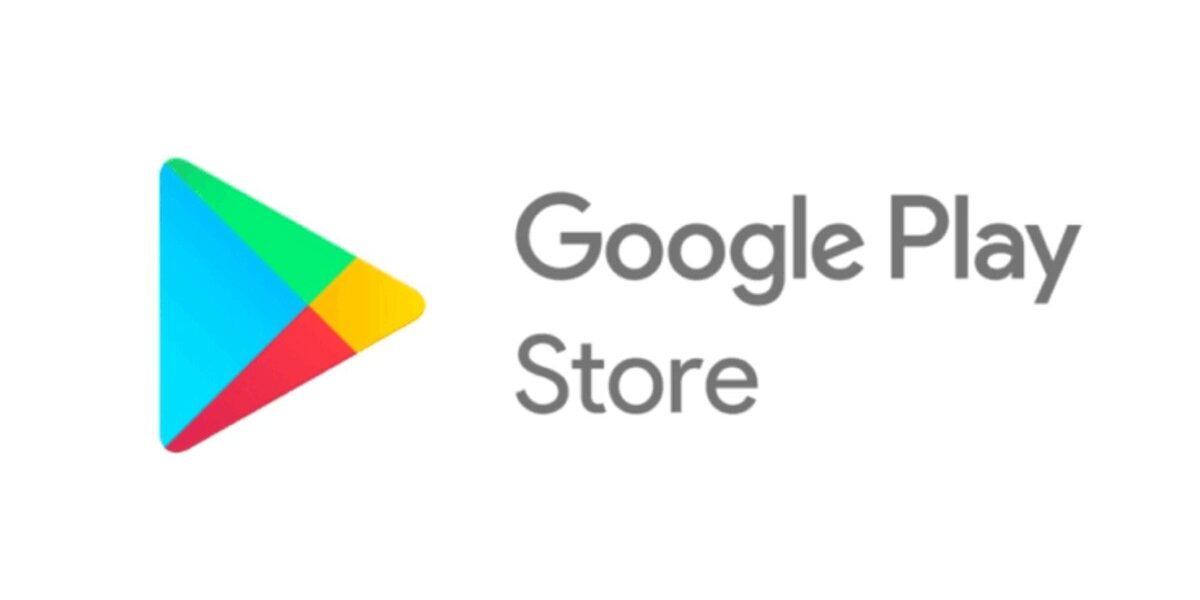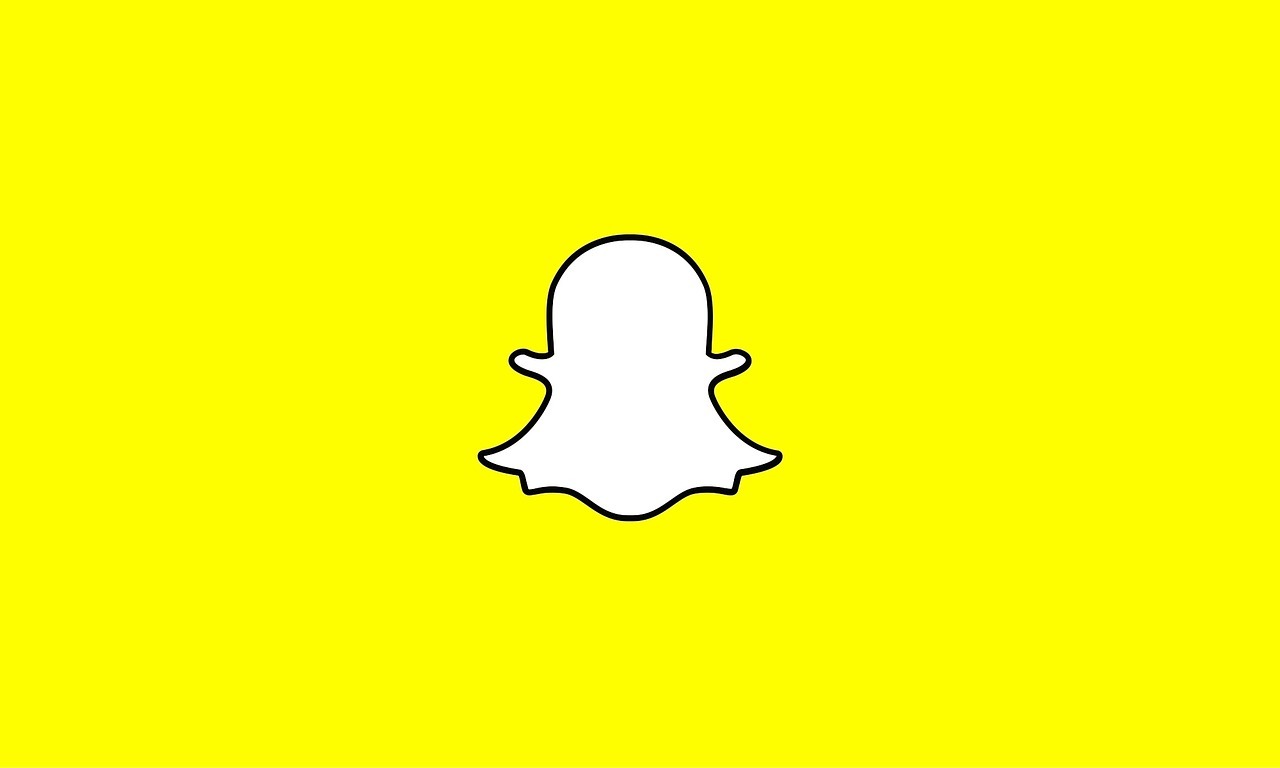How To Fix “Download Pending” in the Play Store
Encountering issues with Google Play is a common experience for all users. While every app has its problems, few things are more frustrating than seeing a download pending indefinitely when you’re eagerly waiting to play a new game.
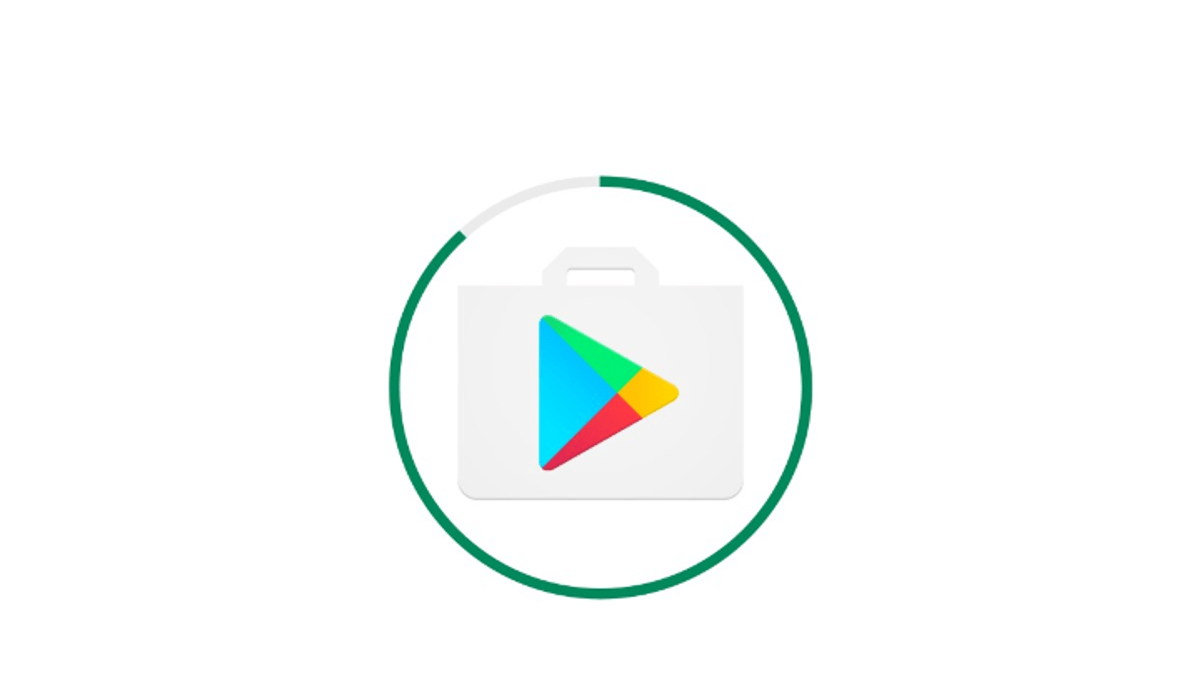
In this guide, we’ll look into the various methods on how to fix “download pending” in the Play Store. So, let’s get started!
8 Potential Fixes to “Download Pending” in the Play Store
Method #1: Check Your Connection
Checking your connection should be the first step to troubleshoot the issue, as the problem may not lie with the Play Store. Make sure you are connected to the internet. If using Wi-Fi, try opening a website to confirm connectivity. You can also test your internet speed.
Likewise, if you’re using a router, restart it. If possible, use the reset button on the router or unplug it, wait for a minute, and plug it back in.
Method #2: Check Current Downloads and Updates
When you encounter this issue, the first thing you should do is to check current downloads and updates from the Play Store. That’s because the problem could arise due to multiple apps simultaneously downloading or apps updating simultaneously. Here’s how to go about it:
- Launch the Google Play Store.
- Tap on your profile picture in the top-right corner.
- Select “Manage apps & device.”
- Tap on the “Manage” tab.
- You will see a list of applications currently being updated or downloaded.
- Press the “X” symbol next to the app’s name to cancel the download and prioritize the app you urgently need.
Method #3: Check Your Storage and SD Card
Inadequate storage space on your phone or SD card can cause download issues. Follow these steps to ensure storage is not causing the download to pend.
- Open the Settings app.
- Go to “Storage.”
- Check the amount of available storage.
- Free up space by uninstalling unused apps or deleting backed-up photos and videos.
- If the download is still pending, your SD card may be at fault. Eject the SD card, reposition it carefully, and retry the download.
Method #4: Restart Your Device
If your connection is stable and no downloads are in progress, restarting your device can often resolve the issue. Most times, restarting your device tends to solve lots of issues accompanying your device.
Method #5: Download Apps Through Your Browser
You can also download apps to your phone using any browser, bypassing the need for the Google Play Store app. Here’s what to do:
- Open your browser and go to the Google Play Store website.
- Log into your Google Account, ensuring it’s the same account used on your device.
- Search for the desired app and select it.
- Click on “Install on more devices.”
- Choose the device where you want to download the app.
- Finally, hit the “Install” button.
Method #6: Clear Google Play App Cache and Data
Clearing the Google Play Store app cache often resolves download pending issues. Follow these steps to clear cache and storage on Android.
- Open the Settings app.
- Go to “Apps.”
- Find the Google Play Store app from the list.
- Tap on “Storage & cache.”
- Select “Clear Cache.”
- For a fresh start, you can also choose “Clear storage.”
Method #7: Check for System Updates
Updating your Android phone or the Google Play Store itself may solve pending download issues. Here’s what to do:
- Open the Settings app.
- Go to “System.”
- Select “System update.”
- Tap on “Check for update.”
- Follow the instructions to complete any pending updates.
- To update the Google Play Store, open the app, go to Settings, expand the About section, and tap on “Update Play Store.” If an update is available, it will be downloaded automatically.
Method #8: Uninstall and Reinstall Play Store Updates
If all else fails, you can uninstall all Play Store updates to potentially resolve the issue. Here’s what to do:
- Open the Settings app.
- Go to “Apps.”
- Find the Google Play Store from the list.
- Tap the three-dot menu button in the top-right corner.
- Select “Uninstall updates.”
- Confirm by tapping “OK.”
Conclusion
There you have it on how to fix “download pending” in the Play Store. Dealing with the “download pending” error in the Play Store can be frustrating. However, by following the steps outlined in this guide, you should be able to resolve the issue easily.