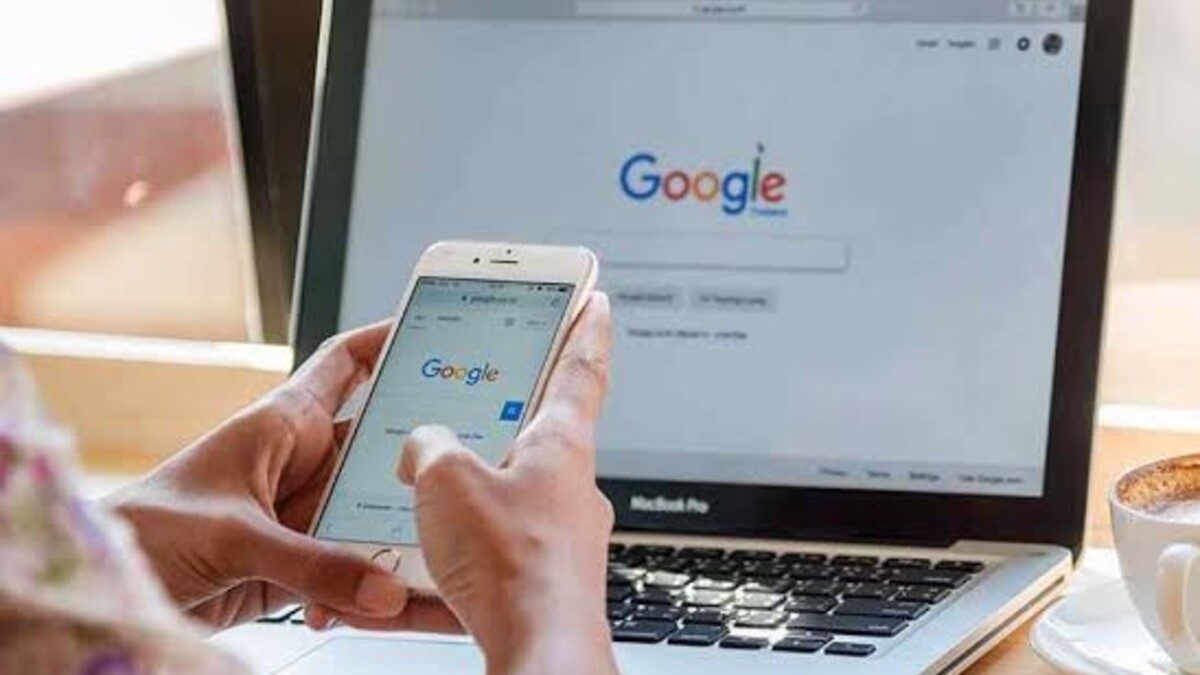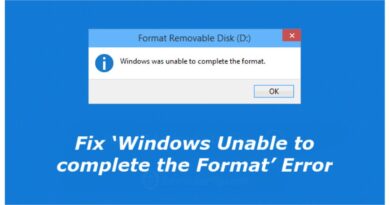How to create and set live wallpaper on iPhone and Android
Live wallpapers which are still until you touch them and beautify the phone screen can be a more eye-catching way to make your device look cool. A lot of people find these Live Wallpapers attractive and wish to use them on their devices too but don’t know how to set it.

Whether you are an Android user or an iPhone user, you can still set Live wallpaper on your device. However, the Method of getting this done varies depending on the device you are using (whether Android or iPhone) as well as the source of the Live wallpaper.
The difference is clear, on iPhone, you can use live photos as your iPhone wallpaper by selecting them in the Settings app as easy as that. But on an Android device, it is not so rather you would need a third-party app to set the live wallpapers on your Android device.
How To Create And Set Live Wallpaper On An iPhone:
- To set live wallpaper on your iPhone or iOS, first of all, go into your settings application.
- Then go to “Choose wallpaper” tap on “choose a new wallpaper” and select the live photo you want to make use of.
- Note: if you want to make use of a TikTok video or GIF as your live wallpaper (as an iPhone user) you must first convert them to live photos.
- Also, if you have updated your iPhone to iOS 16, it is quite unfortunate that the live wallpaper feature has been removed. This means that you can’t set up the live wallpaper again unless you haven’t done the update.
How To Set And Create A Live Wallpaper On Android:
As earlier said, to set up a live wallpaper on an Android device, you will have to get a third-party app for this purpose.
Here’s a step-by-step guide to doing this by making use of the Video to Wallpaper application:
Step 1: On your launcher, go to apps and click on to open the Video to Wallpaper application.
Step 2: In the bottom right corner of the screen, tap the plus + sign there.
Step 3: You will see a pop-up short message, tap choose.
Step 4: Select the video you wish to use as your live wallpaper and then tap on OK.
Step 5: Tap on “Apply” and on the next screen tap OK in order to continue.
Step 6: In the list displayed, tap on Video to Wallpaper.
Step 7: At the bottom of the screen, locate and tap on “set wallpaper”.
Step 8: Finally, select where you want to apply the live wallpaper. This can be on the Home screen or Home screen and lock screen, depending on your preference.
Note: Apart from the Video to wallpaper, there are other apps that you can use for this same purpose following similar steps above and some of them are the Wallop, Live wallpapers, and wallpaper maker.