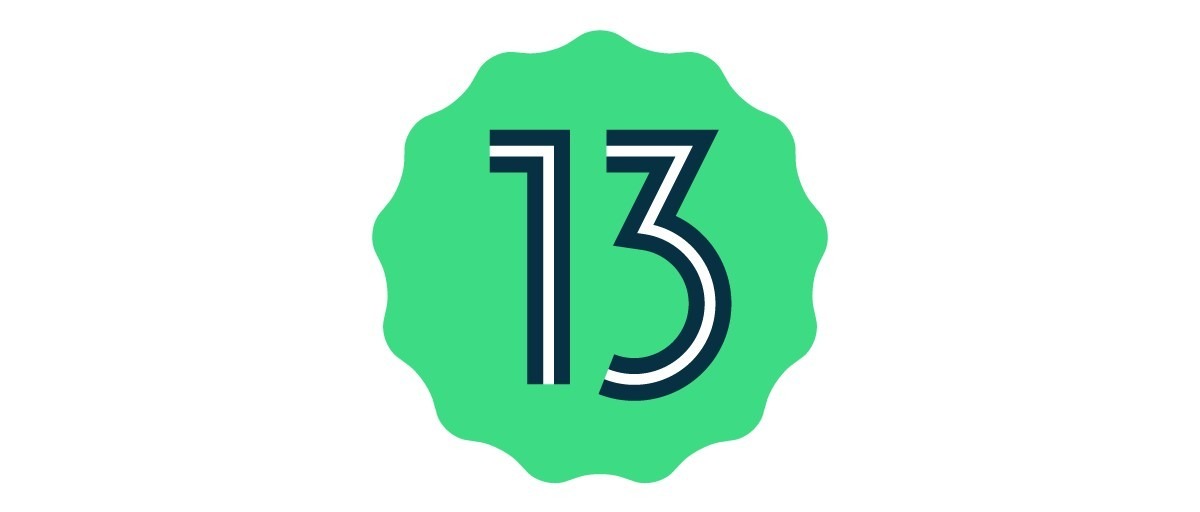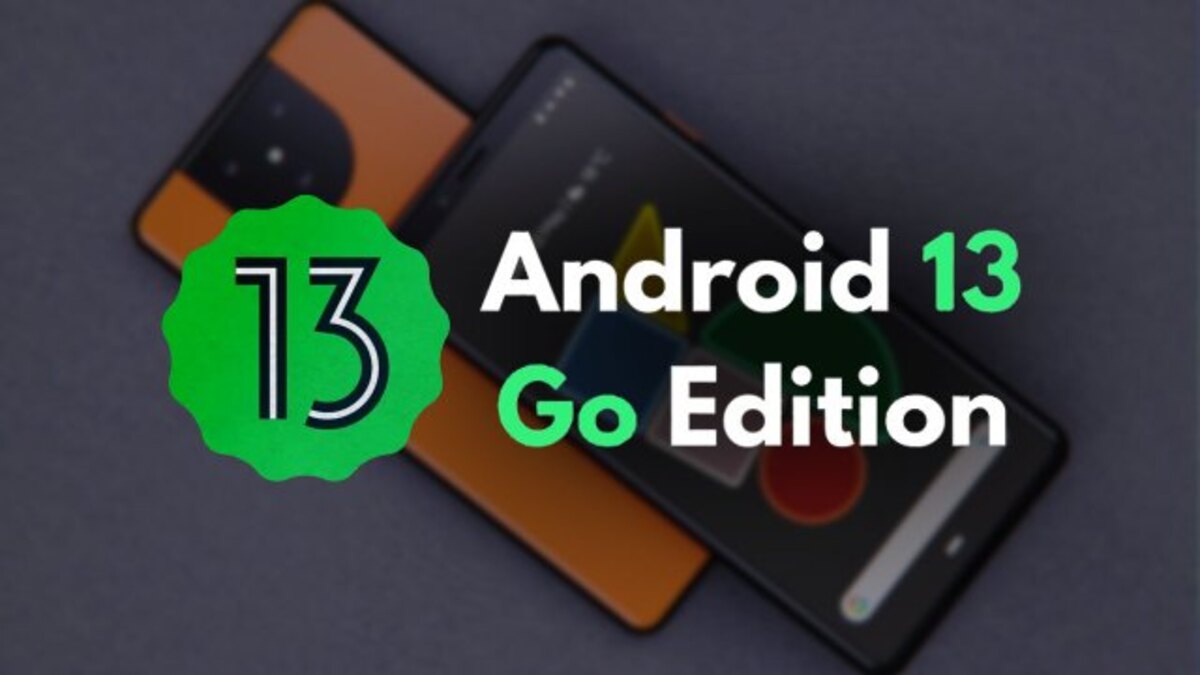Complete Samsung OneUI 5.1.1 changelog
Exciting times are ahead for Android enthusiasts as Android 14 is on the horizon. However, before its arrival, Samsung is gearing up to roll out an update for Android 13. The much-anticipated Samsung OneUI 5.1.1 has been released, and sources have managed to obtain the full changelog for this update.
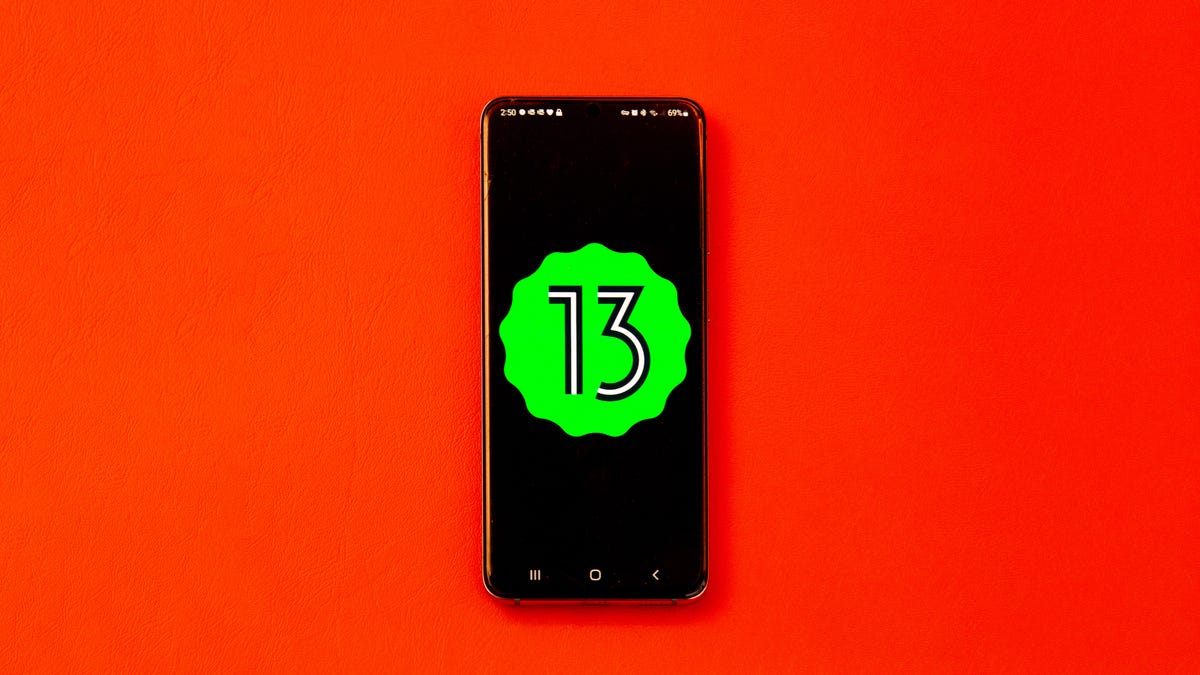
Details of the Samsung OneUI 5.1.1 changelog
As reported by SamMobile, the Samsung OneUI 5.1.1 update was launched today for select devices in South Korea. This update brings a significant number of changes and modifications to Samsung’s Android 13 overlay, offering users an enhanced experience. The focal points of the update are multitasking and the “Flex Mode” for foldable devices.
One of the notable changes in Samsung OneUI 5.1.1 is the enhancement of multitasking features. It includes support for automatically adjusting the taskbar when there are multiple apps open, allowing for a more seamless multitasking experience. Additionally, users now have the option to display more frequently used apps, making it easier to access their preferred applications.
Furthermore, the Flex Mode Panel, designed specifically for foldable devices, has also received enhancements in this update. These improvements aim to optimize the user experience when using the device in different folding configurations. With the Samsung OneUI 5.1.1 update, users can expect a more refined and versatile experience with their foldable devices.
At present, the update is available exclusively in South Korea. However, it is expected to roll out to other countries in the near future. Following Samsung’s upcoming Unpacked presentation later this month, the stable update is anticipated to be widely available, as the new Galaxy Z Fold 5 and Flip 5 devices will likely ship with it.
Devices that are currently eligible for Samsung OneUI 5.1.1 beta include
- Galaxy Z Fold 4
- Galaxy Tab S8
- Galaxy Tab S8+
- Galaxy Tab S8 Ultra
Here are the innards of the Samsung OneUI 5.1.1 across various sections:
Multitasking
Improved app preview on the Recent Apps screen
You can preview an app’s running state, such as split screen, fullscreen, or pop-up, on the Recent Apps screen.
Switching directly from pop-up screen to split screen
You can easily switch to split screen by pressing and holding the handle at the top of the pop-up window and dragging it to the desired side.
Move the pop-up to the side and easily re- light it to come
Move the pop-up screen to the side for a while, and easily bring it back when you need it. You can drag the pop-up screen sideways to move it out of your view, then tap it again to bring it back to its original position.
Check minimized apps with the S Pen
When you move the S Pen over the icon of a minimized app, a preview is displayed so you can see what the app will look like when launched.
Taskbar
Show more recent apps on the taskbar
You can display up to four recently used apps on the taskbar.
Adjust the taskbar area according to the number of icons
If there are seven or fewer icons displayed on the taskbar, the taskbar area is automatically adjusted to make it easier to select the home button, recent apps button, and back button at the bottom of the screen.
Flex Mode
More apps in Flex Mode Panel
You can now use Flex Mode Panel in a variety of apps that support multi window screens. Turn on the Flex Mode panel option, fold the phone, and press the button displayed on the navigation bar.
Make media control easier
In the flex mode panel, you’ll see buttons to jump forward or backward 10 seconds, and pressing the time bar will time the point where you’re holding it to get you exactly where you want it.
Customize the toolbar
Customize the toolbar of the Flex Mode panel as you like, and easily perform various functions, such as split screen view and screen capture. You can add, remove, reorder, or move an icon by long pressing it.
Quick Share
Share with contacts, even those far away
You can always share files with your contacts, even if the person you want to share with is not nearby.
Share important content more securely
Protect shared content more safely. You can set an expiration date on a shared file or unshare it anytime you want. You can also prevent others from saving or sharing files.
Samsung Health
Improved sleep coaching content and design
We’ve improved the sleep coaching content and design so you can see your progress at a glance and improve your sleep habits more easily (Galaxy Watch4 or higher).
Make your sleep data more meaningful
We’ve improved the screen design and added explanations to make it easier to see and better understand the various factors in your sleep score (Galaxy Watch4 or later).
Skin temperature measurement during sleep
Create a more comfortable sleep environment by measuring how your skin temperature changes during sleep (Galaxy Watch5 or higher).
Key workout metrics at once
The summary information screen has been improved so that you can check the main exercise data at once right after the exercise is over.
New badges, congratulatory messages, various high records, and more. Stay motivated and manage your precious health more consistently with improved Samsung Health.
Camera and Gallery
You can change the date and time notation of the watermark to suit your style.
Improved design of Flex Mode in Pro Mode
To make it easier to shoot the way you want, manual setting options such as ISO and shutter speed are displayed across the entire lower area of the screen when the phone is folded in Pro and Pro Video modes.
Select multiple photos at once in capture view
When using capture view on the main screen, you can select multiple photos by long- pressing them. Easily select multiple photos and share or delete them all at once.
More convenient remaster preview
Thumbnails are displayed below the image being remastered, and by clicking on the thumbnail, you can compare the remastered version and the original side by side on a larger screen.
Apply effects with ease
The sliders have been replaced with dials, allowing you to fine-tune filters and tonal effects with one hand in the gallery.
Copy and paste effects
You can copy the tones and filters applied to your favorite photos and paste them into other photos.
Additional changes
Drag and drop with both hands
Tap and drag files, photos, and other items with one hand, and select a location or folder with the other hand.
The feature is available in My Files and on the Home screen.
Use your phone while charging other devices with wireless battery sharing
If you open your phone with the main screen facing down, you can charge your Galaxy Buds, Galaxy Watch, and other devices with wireless battery sharing on the other screen while continuing to use your phone on the cover screen.
Efficient storage management
When the remaining built-in storage space is less than 5GB or 10%, My Files displays app cache information. Easily free up space without having to delete apps or files.
Improvements to Device Care’s memory management feature
This provides more detailed information about apps using your phone’s memory and lets you easily put apps that use too much memory into a sleep state.
Change the mode directly from the lock screen to the mode you want, such as sleep mode or driving mode.
Customize the Samsung Internet screen layout to your taste
If you move the address bar to the bottom of the screen, the tab bar and bookmark bar are also displayed at the bottom of the screen.
To get our latest news once they’re published, please follow us on Google News, Telegram, Facebook, and Twitter. We cover general tech news and are the first to break the latest MIUI update releases. Also, you get issues-solving “How To” posts from us.