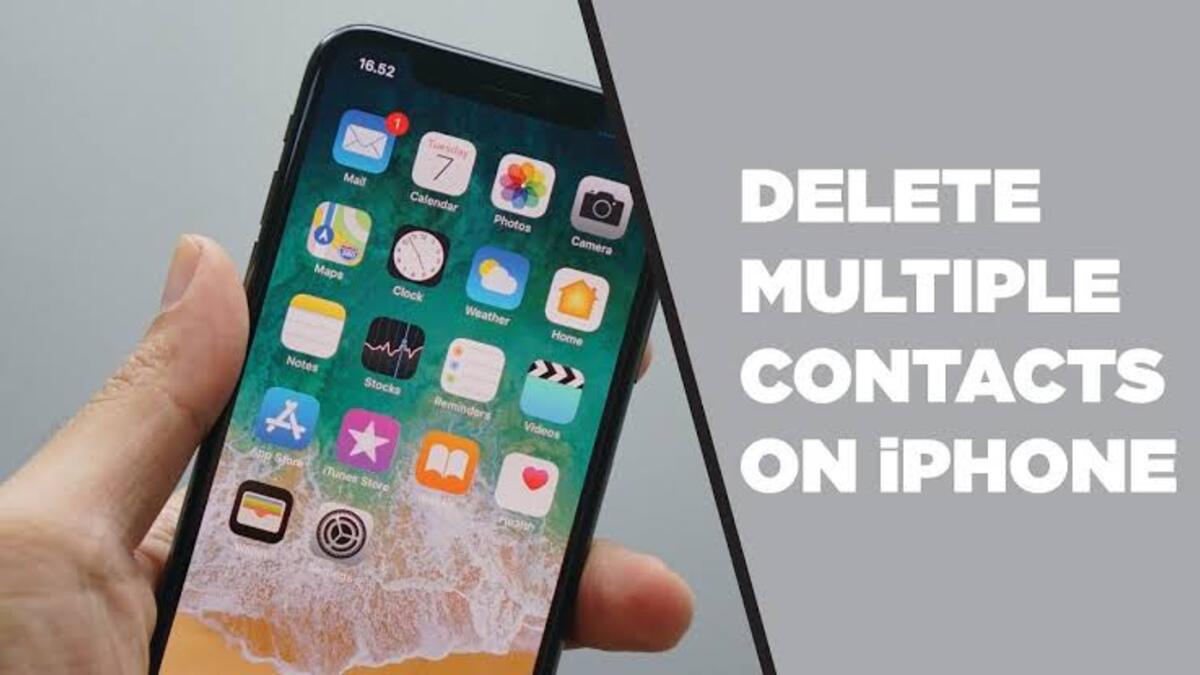How to Delete Multiple Contacts From iPhone at Once
Did you know that you can delete multiple contacts from your iPhone at once? If you have a lot of contacts that you no longer need, or if you want to start fresh with a new list of contacts, this can be a handy thing to know how to do. Here’s a quick step-by-step guide on how to delete multiple contacts from your iPhone all at once. So, stay tuned as we get started!

Why Delete Multiple Contacts From iPhone
There are a few reasons you might want to delete multiple contacts from your iPhone at once. Maybe you’ve recently changed jobs and want to get rid of all your old work contacts. Maybe you’re trying to declutter your address book. Or maybe you just want to start fresh with a new group of contacts. Whatever your reason, deleting multiple contacts from your iPhone is easy to do. The next section will delve more into that.
How to Delete Multiple Contacts From iPhone
- On your iPhone, open the Phone app and select Contacts.
- Find a set of contacts to remove next.
- Then, choose a contact with two fingers and drag up or down to select further contacts for deletion. If they have been chosen, they will be highlighted in gray, letting you know.
- Release your fingers after selecting every contact that has to be deleted.
- A menu will appear asking you if you want to Copy, Share, Merge, or Delete the contacts once you long-press the gray selected contacts.
- Finally, hit the Delete button.
Wrapping It Up
Deleting multiple contacts from your iPhone at once can be a time-saving way to clean up your address book. Using the tips in this guide, you can easily delete multiple contacts in just a few taps. Whether you’re deleting old friends or unwanted spammers, get rid of them all quickly and easily with the tips above.