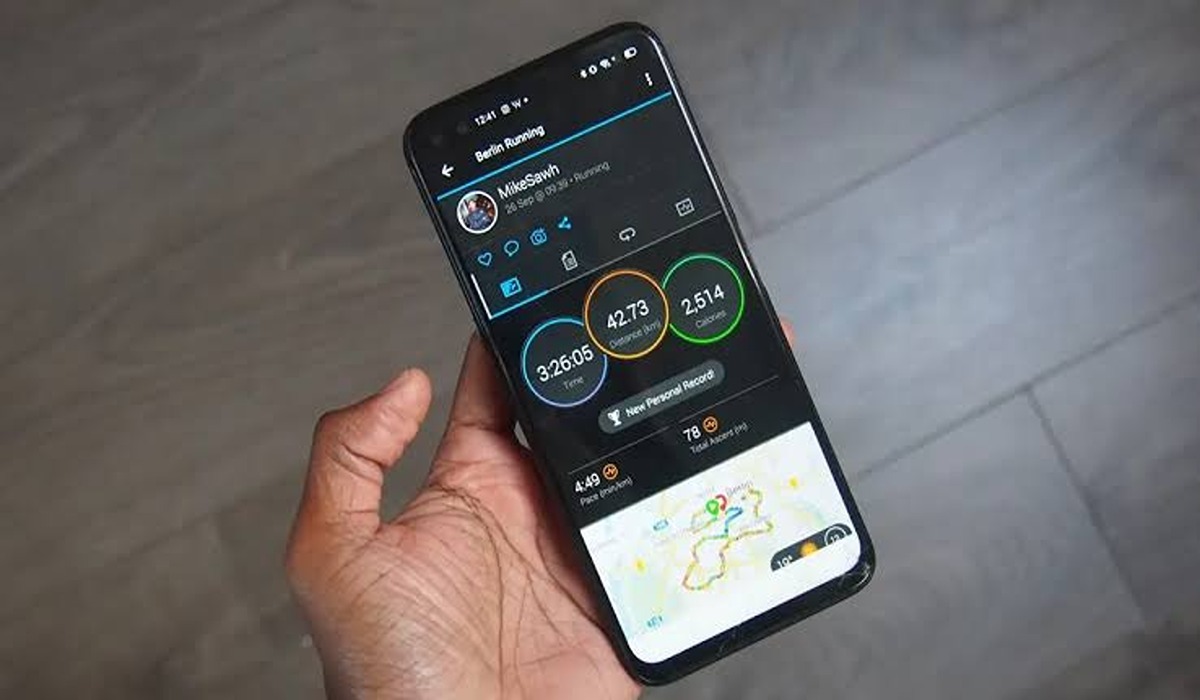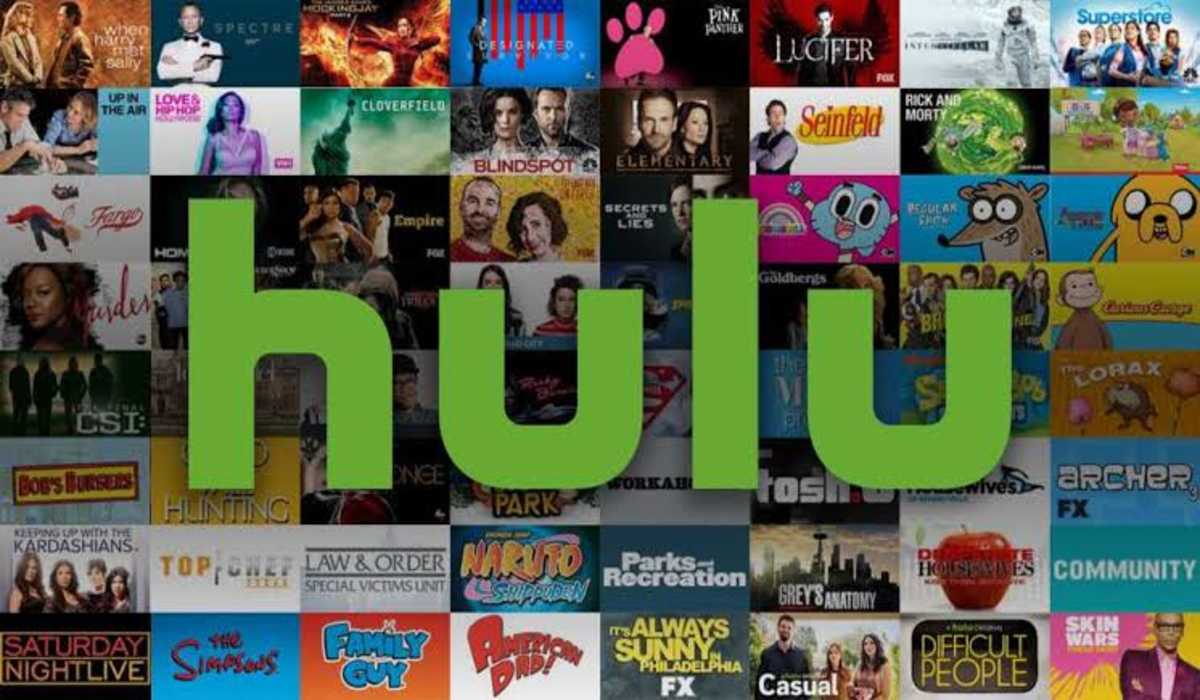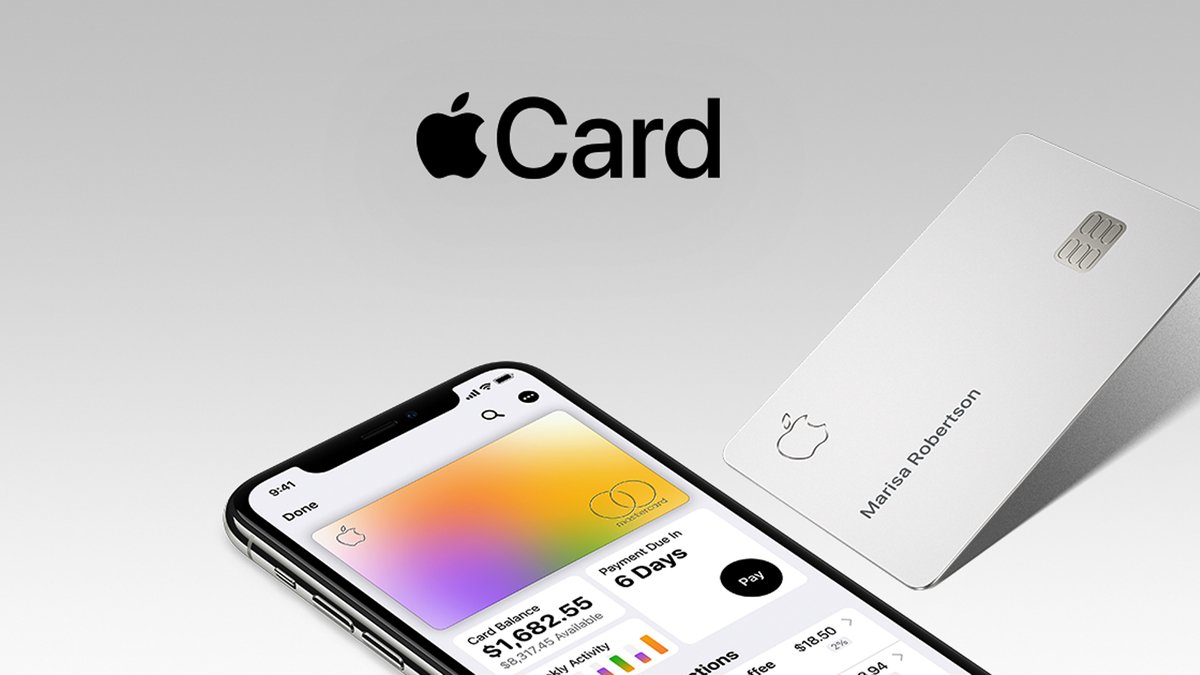How to Edit Activities and Workouts in Garmin Connect
Are you looking to fine-tune your activities and workouts in Garmin Connect? If so, you’ve come to the right place! In this article, we’ll explore the process of editing activities and workouts in Garmin Connect, providing you with step-by-step instructions for making your training data more accurate. So let’s get started and learn how to edit activities and workouts in Garmin Connect!
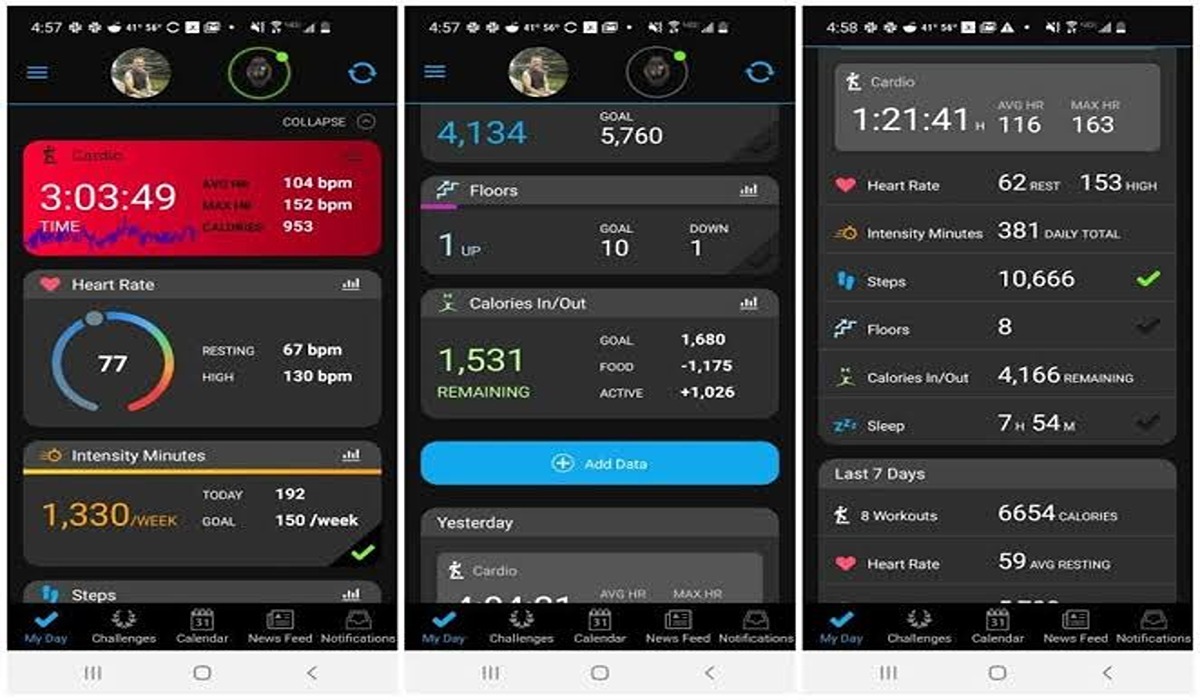
Garmin connect Overview
Garmin Connect is a powerful platform designed to help athletes of all levels track and analyze their training data. By syncing your compatible Garmin device to Garmin Connect, you can view detailed metrics such as pace, heart rate, distance, and elevation gain for each activity. You can also set up customizable goals, customize your profile settings, join challenges with other users, and much more. With its comprehensive tracking capabilities, Garmin Connect is the ideal platform for athletes looking to reach their fitness goals.
How to edit activities and workouts in Garmin Connect
Follow the steps below to edit your activities and workouts in Garmin connect.
- Launch Garmin Connect
- Tap the three-line menu icon located at the top right
- Choose Activities > All Activities
- Look for the activity you want to edit and select it
- Tap the three-dot icon located at the top right, and select Edit Activity
- Hit Save
What activity details can I edit?
Along with your activities, you can also edit other details on Garmin connect, and we’ve highlighted these details below:
- Name: Choose a nice name for your activity.
- Notes: If you have a remark or text you wish to add, you can add it here.
- Activity type: Change the workout type.
- Date
- Time of Day: Edit the time of the workout.
- Perceived Effort: Rate your effort in the workout on a 0-10 scale, with 10 being the maximum effort.
- Time: Total duration.
- Distance
- Trim Activity: Adjusting the start and finish times of your activity will modify the corresponding distance, speed, and overall duration figures.
- How Did You Feel?: Assess your current state during the activity. Five options are available ranging from Very Weak to Very Strong.
- Privacy: Choose whether or not people are allowed to see your activity.
- Event Type: You can add those details here if the activity occurred during a race or geocaching adventure.
- Show More Data: Click on this area to access a greater number of editing options such as altitude, calories, energy expenditure, and temperature.
Wrapping Up
Editing activities and workouts in Garmin Connect is a simple process that can help you get the most out of your training. By following the steps outlined in this article, you’ll be able to quickly and easily fine-tune your data to ensure it’s accurate and up-to-date. With these tips, you’ll be on your way to making the most of your training sessions!