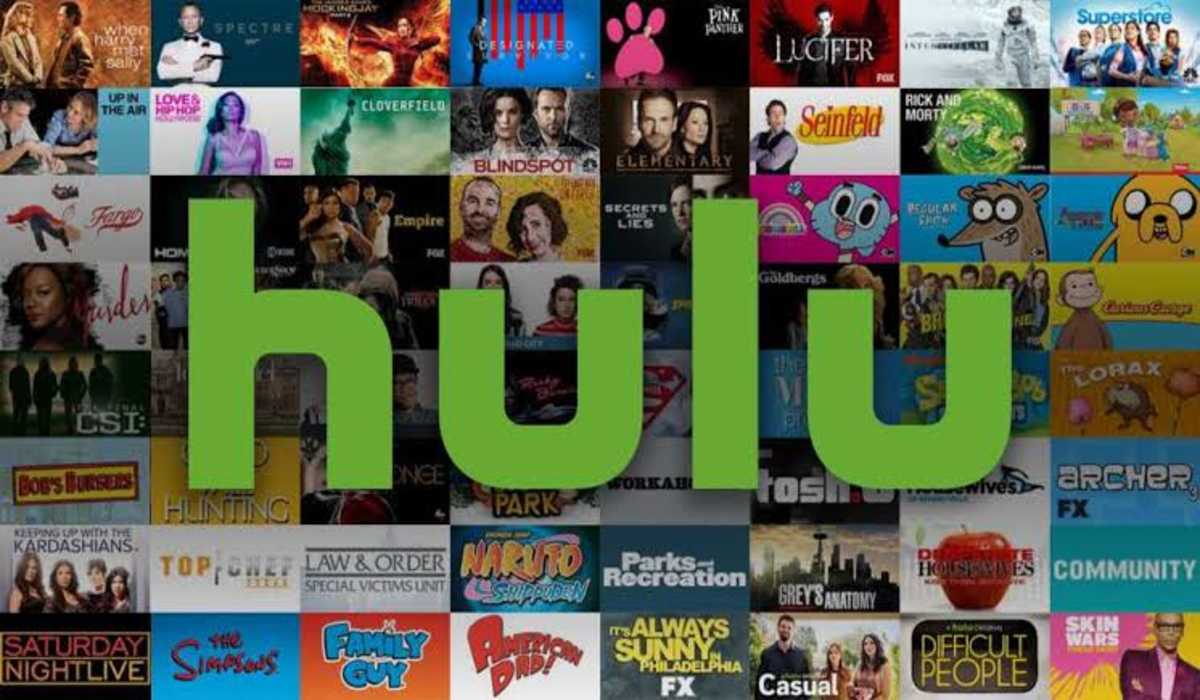7 Ways to Fix Hulu Error Code P-dev320
Have you ever encountered the popular Hulu error code p-dev320 while on one of your favorite movie apps, Hulu?
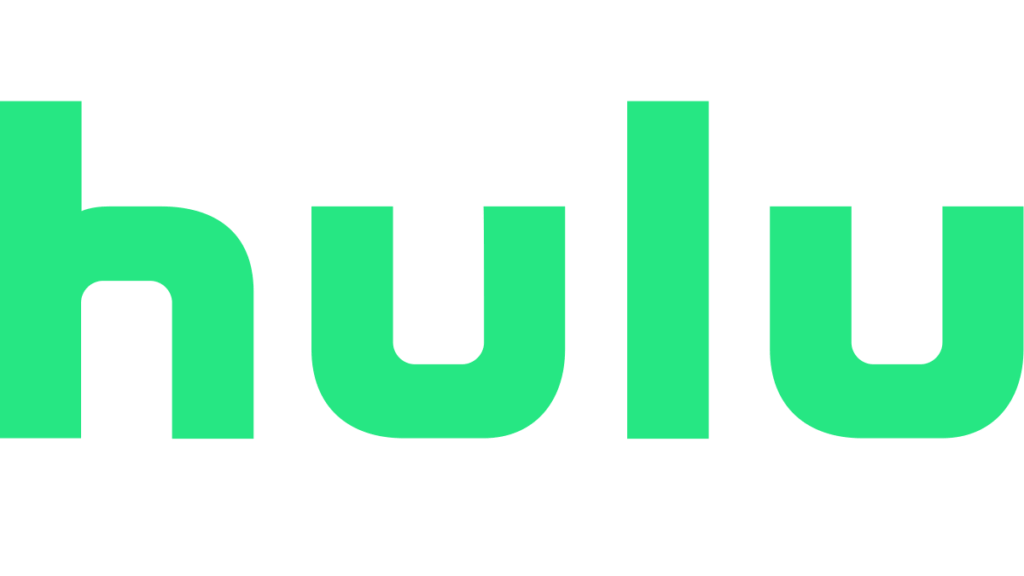
Hulu has grown over the years just like the popular Netflix. And this issue happens to be one problem that most users encounter.
If you rely on streaming services like Netflix and Hulu, then you probably should have come across this occasional glitch.
One major bad side of this Hulu error code p-dev320 is that the message associated with it can rarely be helpful. This is because the message that pops up might show something which is very different from the initial cause of the problem.
Top 7 ways to fix Hulu error code p-dev320
The Hulu error code p-dev320 is an error message that occurs and indicates that the Hulu app on your device can’t properly communicate with the Hulu service.
This can be as a result of various issues such as software problems, a network issue, problems with the Hulu service and so on.
Many users (especially those who are not in the tech field) are scared when they meet with this error.
Some think that their device has been affected.
However, here are the top seven ways that you can troubleshoot and fix your Hulu app when you get error code p-dev320
1. Test Hulu’s Server Status
First of all, you have to test run the Hulu server status.
You can make use of any website monitoring platforms such as DownDetector to check if Hulu’s servers are up and running smoothly.
2. Check Your Internet Connection
One of the first things you should do when you encounter the Hulu error code is to check your network connection.
Having followed one step above and the fact that Hulu servers are up and running, then you should consider checking your internet connection.
This is because a poor internet connection can also prevent your device from connecting with Hulu or its servers.
In a situation where you are on a wireless network, then ensure that the router is powered on and close to your device. Restarting your router could also help to stop the P-DEV320 error.
3. Totally close (shut down) and then reopen the Hulu app
This is also another way of solving this problem, as Hulu may fail to exchange data with your device if the Hulu app malfunctions.
Force-quit or Force-stop Hulu on your streaming device, then relaunch the app and see if that puts an end to the P-DEV320 error.
After carrying out this activity, try to relaunch the Hulu app and see if the problem or error has been resolved.
4. Update your Hulu version.
Making use of outdated versions of applications or software always results in errors, glitches or any kind of issues as this affects the features and updates on the new version.
So you might periodically face the Hulu error code P-DEV320 if you’re still making use of an outdated or old version of the Hulu app.
The easiest way to avoid this is to configure your streaming device so that it will automatically update your Hulu to the latest version whenever a new version is released.
5. Clear Your Cache and Browsing Data
Your browser might also be the cause of the Hulu error code P-DEV320. That’s if you are streaming Hulu on your Personal Computer.
When you observe this glitch, you can simply head on to clearing your browser data.
However, ensure that you have your account credentials available with you before you proceed, as deleting the Hulu data on your browser will sign you out of Hulu and will require a fresh signing authentication.
6. Update Your Browser
Similar to Updating your app, in the case of using the Hulu app, this applies if you’re using a browser.
This is because watching Hulu movies with an outdated browser or an unsupported one can also cause this glitch or error code. Just as even Hulu advices the use of updated browsers and window devices for streaming of its contents.
7. Restart Your Device
If you’ve tried most of the above techniques and the error code seems to be stubborn, you can simply restart your device.
After that, turn it on again to check if it’s working smoothly now.
Follow us on Telegram for more guides.