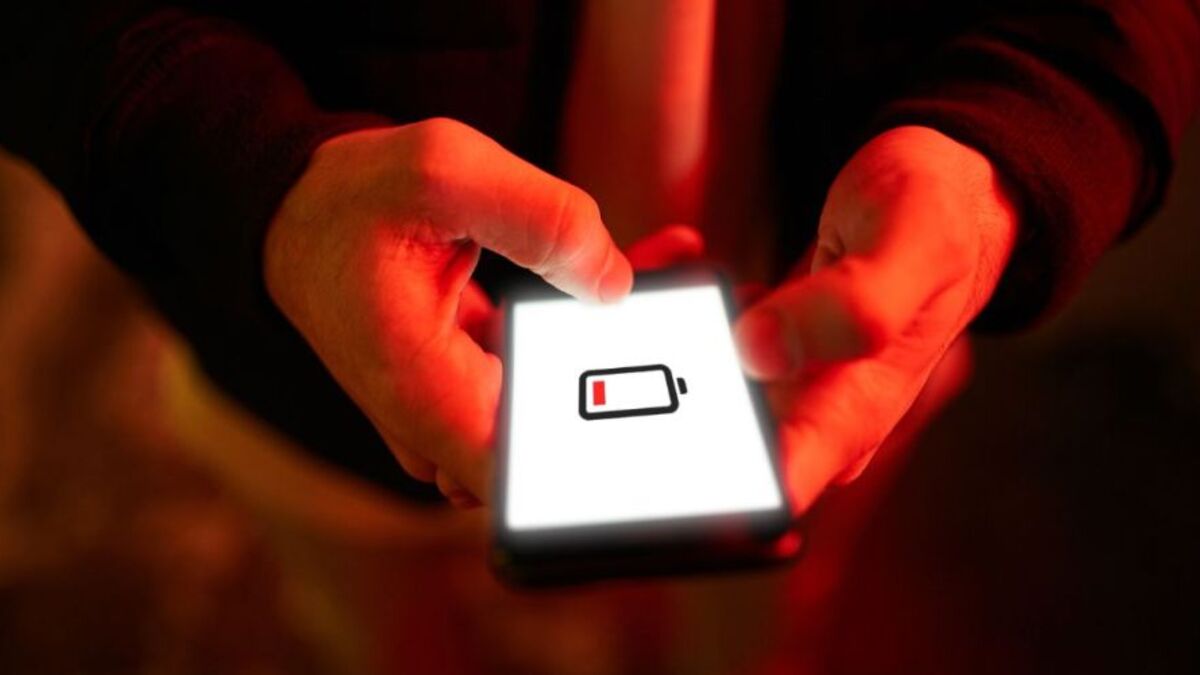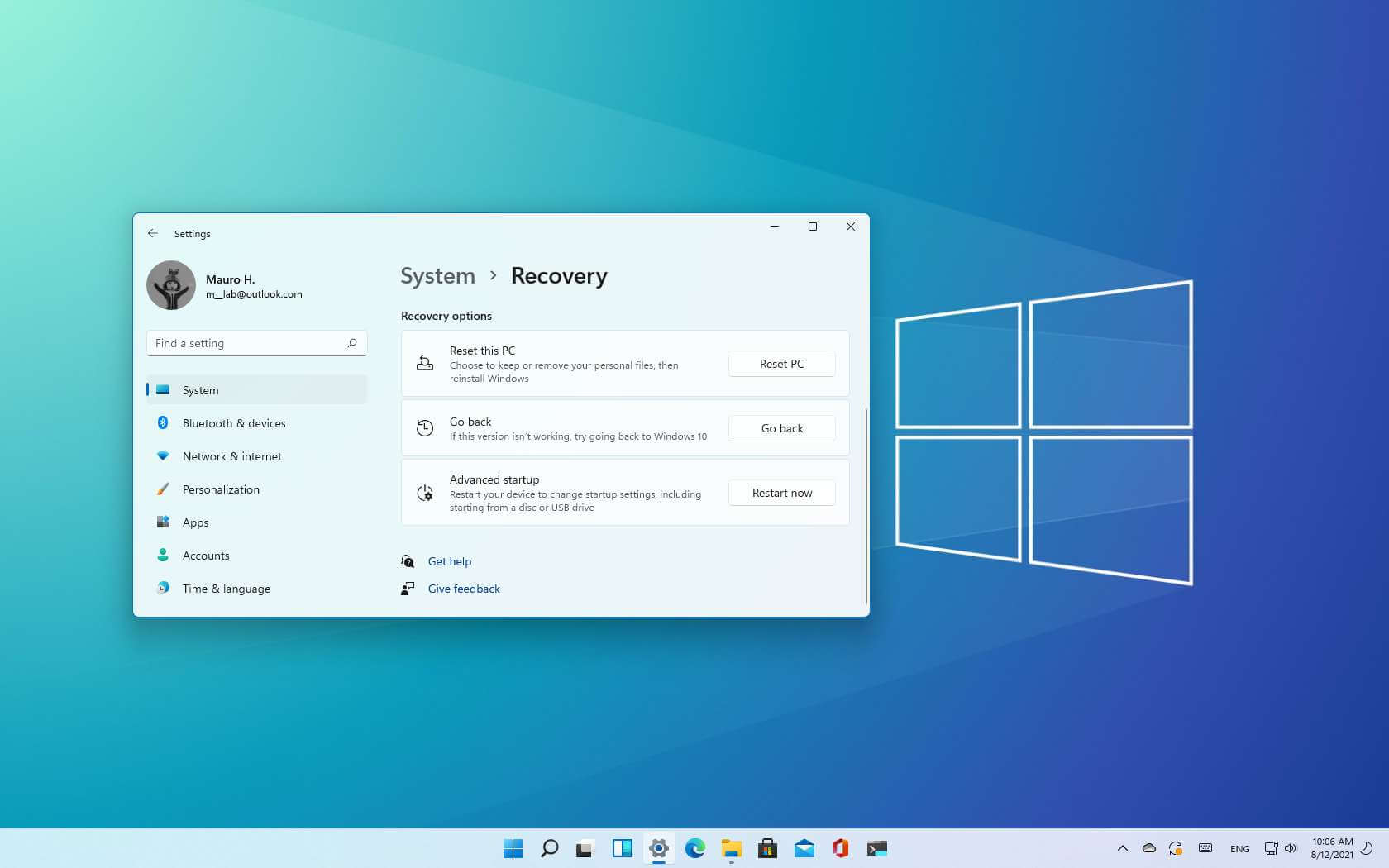6 Ways To Fix Overnight Battery Drain on Android
Android phones have revolutionized the way we communicate and stay connected with the world around us. They have become an essential part of our daily lives and we rely on them for a wide range of activities such as messaging, browsing the internet, watching videos, and playing games.

However, nothing can be more frustrating than waking up to find your phone’s battery drained overnight. Not only does this cause inconvenience, but it can also affect the overall performance of your device.
If you’re experiencing this issue, worry not! In this guide, we’ll show you how to fix overnight battery drain on Android so you can enjoy longer battery life on your device.
How To Fix Overnight Battery Drain on Android
1. Disable Personal Hotspot
If you have enabled a personal hotspot on your Android phone to share an internet connection with others, don’t forget to turn it off once you’re done. Leaving it on overnight can drain your battery, so it’s best to disable it when not needed.
2. Turn off Bluetooth and Mobile Data
Disabling Bluetooth and Mobile Data before going to bed can save some battery juice on your Android phone. Simply expand the quick toggles menu and turn off these features.
3. Pause Background Download Process
If you’re downloading a large file, it can take a toll on your device’s battery, especially if it’s a slow download. Consider pausing the download process at night or connecting to high-speed Wi-Fi. Also, stop all active download processes on media streaming services.
4. Enable Do Not Disturb
Enabling the Do Not Disturb feature at night can prevent your phone from consuming battery when message alerts turn on the display. You can easily enable DND by expanding the quick toggles menu, or you can schedule it to automate the process.
5. Enable Battery Saver Mode
Enabling the Battery Saver Mode can limit background network usage, syncing, and location services, as well as reduce motion smoothness to 60Hz. To enable Battery Saver Mode, simply expand the quick toggles menu and enable the function.
6. Check Battery Menu and Uninstall Unnecessary Apps
Android OS has a dedicated battery menu to check which apps are causing overnight battery drain. Identify the culprits and uninstall any unnecessary apps that are consuming your device’s battery. You can do this by opening the Settings menu, selecting Battery, and checking which apps are the major culprits behind battery drain. Then, swipe up to access the app drawer, long-tap on an app icon, select app info, tap Uninstall and confirm your decision.
Wrapping It Up
There are several factors that can contribute to overnight battery drain on your Android phone. Each of these factors can have a significant impact on your device’s battery life. By implementing the tips and tricks discussed in this guide, you can effectively diagnose and fix overnight battery drain on your Android phone, and enjoy longer battery life for all your daily activities.