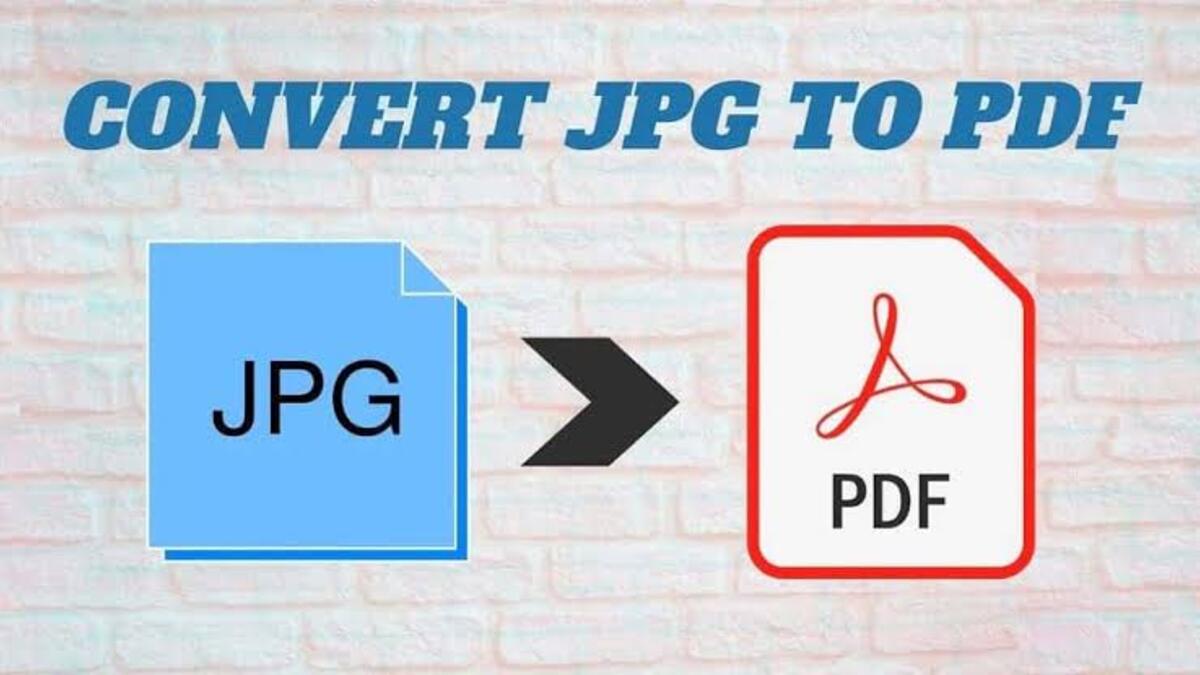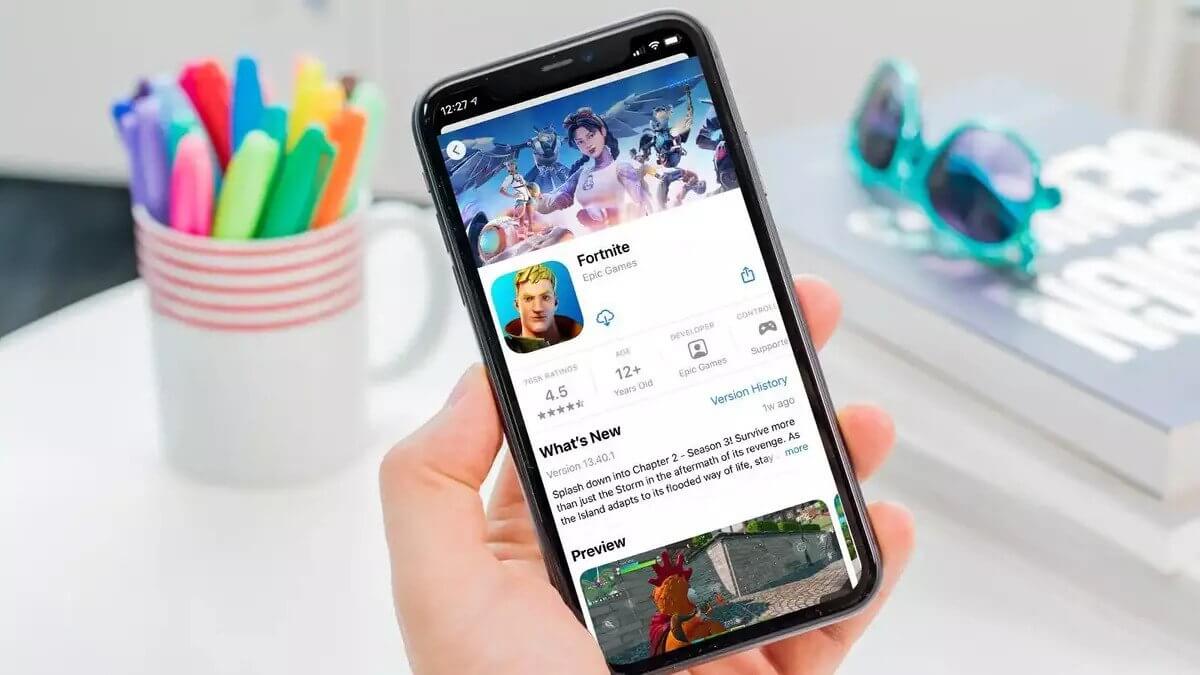Easily Convert JPG to PDF Online for Free
JPG and PDF are among the most commonly used file formats for images and documents. While JPG is perfect for capturing high-quality images, PDF is more suitable for creating and sharing documents that require a consistent layout and design.
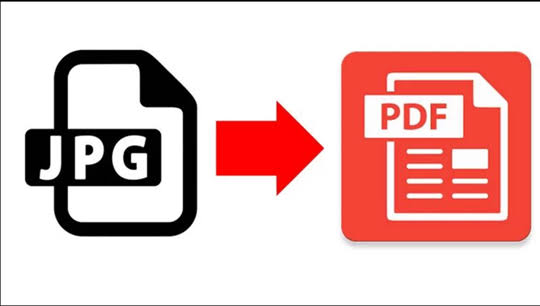
However, there may be times when you need to convert a JPG file to a PDF, and you need the necessary software installed on your computer. In such cases, converting JPG to PDF online for free is a convenient and cost-effective option.
In this guide, we’ll walk you through the process of converting JPG to PDF online for free, and suggest some reliable and user-friendly online tools that you can use to get the job done.
How To Convert JPG to PDF Online for Free
1. Using Smallpdf
Smallpdf is a popular online tool that allows you to convert JPG to PDF for free. Here’s how to use it:
- Go to the Smallpdf website and select the “JPG to PDF” option on the home page.
- Drag and drop the JPG files you want to convert or click the “Choose Files” button to select them from your computer.
- Wait for the upload process to finish.
- Once the files have been uploaded, click the “Convert” button.
- Wait for the conversion process to finish.
- Finally, click the “Download” button to save the PDF file to your computer.
2. Using Zamzar
Zamzar is another online tool that allows you to convert JPG to PDF for free. Here’s how to use it:
- Go to the Zamzar website and select the “JPG to PDF” option.
- Click the “Add Files” button to select the JPG files you want to convert.
- Wait for the upload process to finish.
- Once the files have been uploaded, select “PDF” as the output format.
- Enter your email address and click the “Convert” button.
- Wait for the conversion process to finish.
- Check your email for the link to download the converted PDF file.
3. Using Adobe Acrobat
Adobe is a user-friendly online tool that allows you to convert JPG to PDF for free. Here’s how to use it:
- Go to the Adobe Acrobat website and select the “JPG to PDF” option.
- Click the Select a file button above or drag and drop a file into the drop zone.
- Select the image file you want to convert to PDF.
- After uploading, Acrobat automatically converts the file from an image format to PDF.
- Download your new PDF file or sign in to share it.
Wrapping It Up
Converting JPG to PDF online for free can be a great option if you don’t have access to software that can perform this task. With the help of the online tools that we’ve suggested in this guide, you can easily convert your JPG images to high-quality PDF files in just a few simple steps.