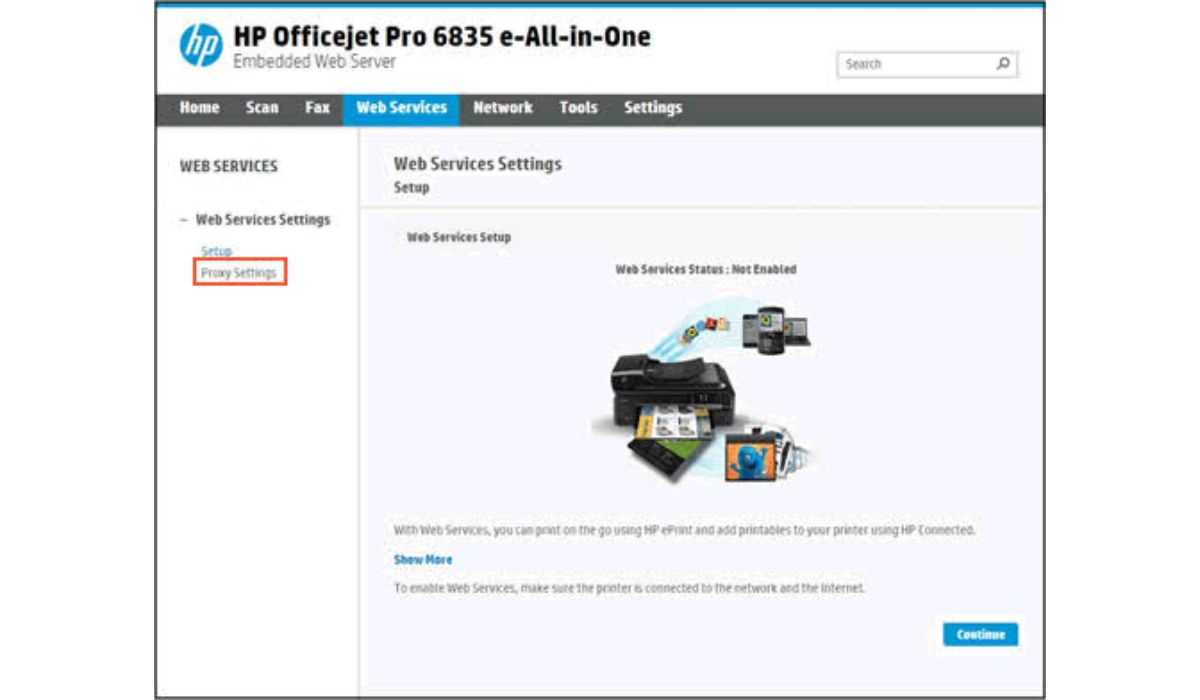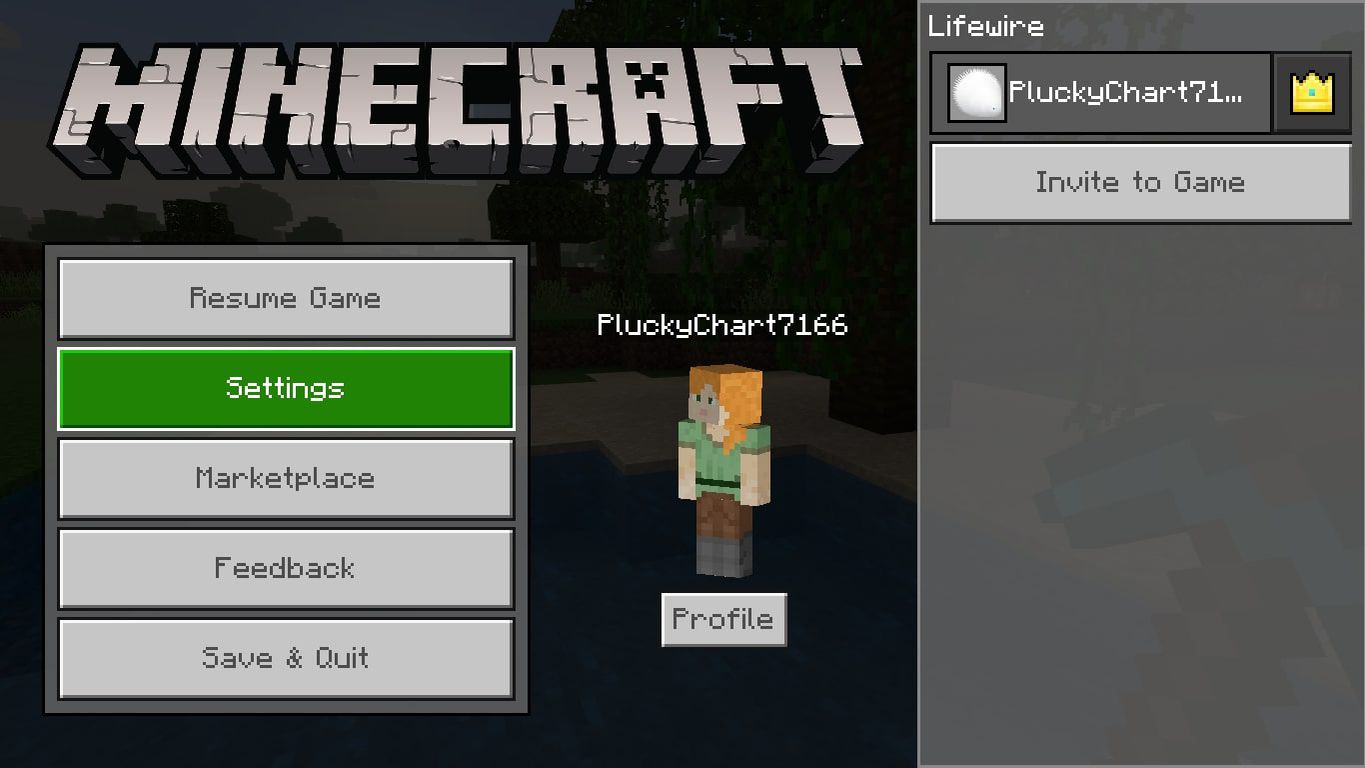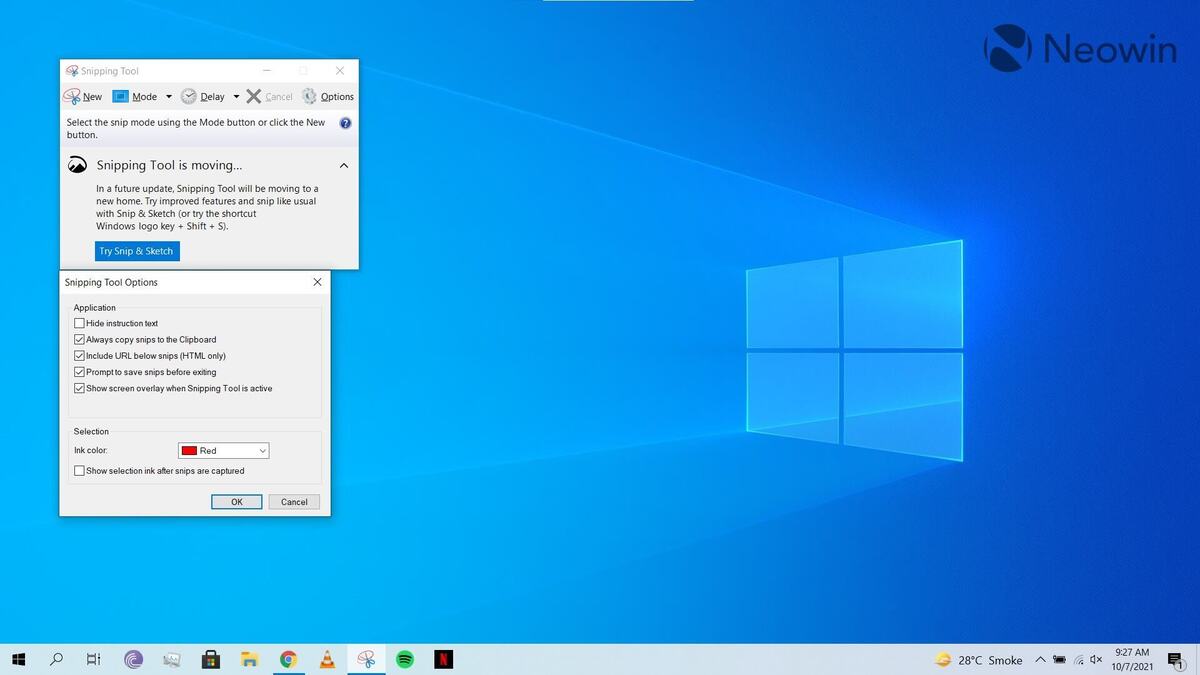How To Fix PS4 Controller Not Connecting Wirelessly Easily
If you’re experiencing trouble connecting your PS4 controller to your console, you’re not the only PS4 user having this issue. This PS4 controller not connecting issue is being reported by numerous PS4 users.

This is a very infuriating issue. Playing games on your PS4 is unrealistic without a properly connected controller. Due to that, you’re probably looking for a workaround to connect your controller to your console.
But do not fret. This issue can be resolved. In this guide, we’ll be having a look at how to fix PS4 controller not connecting wirelessly. So, stay tuned as you find the best option that suits you.
3 Potential ways to Fix PS4 Controller Not Connecting Wirelessly
1. Connect a data cable to your PS4 controller
The first thing you should try if your PS4 controller is having trouble connecting wirelessly is connecting it via cable.
You might try using the cable that came with your PS4 console to connect it. However, if it doesn’t work, you should try another one. Endeavour to use a USB cable with a micro-USB connector.
Keep in mind that you might need to try out various cables before you find the one that works for you. Use the functional cable to connect your controller and console. After that, restart your console. If this method ends up working for you, your console will automatically identify and connect to your controller
2. Reset your PlayStation 4 remote
Another efficient method for reconnecting your PS4 controller is to reset it. To do this, follow the method below;
- Switch off the PlayStation 4.
- On the controller’s back, close to the L2 shoulder button, is where you’ll find the reset button. Then press the button and hold it down for a few seconds using a small, unfolded paper clip or a similar object. Next, let go of the button.
- Connect your PS4 console’s controller. then switch on your PS4.
Your controller will now connect to your PS4 system if this method worked for you.
3. Completely restart your PS4 system
Your PS4 system’s corruption issues could disconnect your controller. To see if it can resolve the issue, you can try completely restarting your PS4 system: Here are the step to follow;
- Press and hold the power button on your PS4 console until you hear the second beep.
- Next, let go of the button.
- Remove the controller that wouldn’t connect to the console and the power cable.
- For two to three minutes, step away from your PS4.
- Reconnect the console’s power cable and controller.
- Switch on your PS4 and verify the controller to see if it is operating properly now.
Wrapping it Up
There you have it on how to fix PS4 controller not connecting wirelessly. In a nutshell, with the tips above, you should be able to fix this issue on your PS4 controller. However, if your PS4 and controller still won’t connect, you might need to get more help from Sony’s PS4 support.