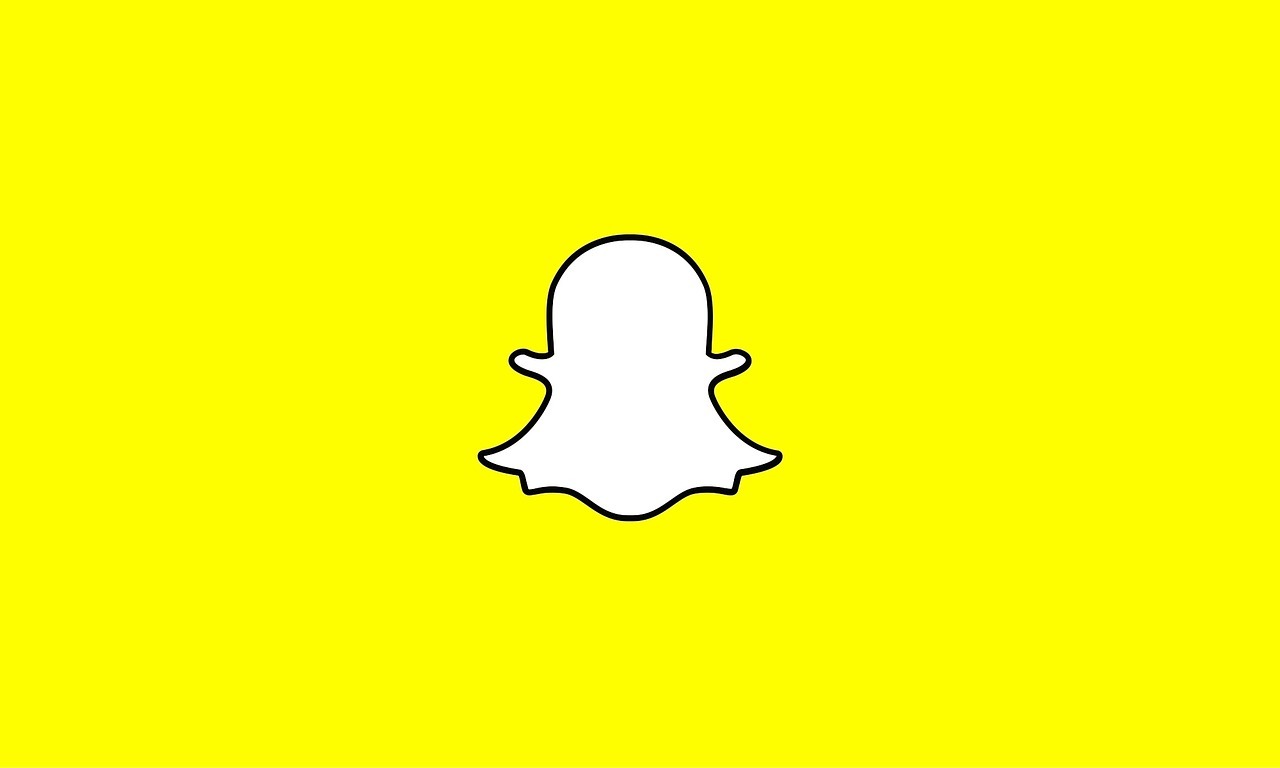How To Turn Off Parental Controls on a PS4, With or Without Parental Controls Password
In-depth parental controls are available on the PS4 to protect your kids while they play games and take advantage of all the console has to offer. This pertains to spending caps, game and movie age restrictions, and playtime limitations.

However, what happens if you intend to turn Parental Controls on a PS4? Maybe you bought the console used and don’t need the parental controls, or maybe you accidentally turned them on.
Whatever the situation, there are a few ways to turn off parental controls on PS4. In this guide, we’ll show you how to turn off Parental Controls on a PS4, with or without parental control password. So, stay tuned as we kick things off!
How to Turn off Parental Controls on a PS4 Using the Password
Disabling the parental controls on a PS4 with the password is the easiest process. Although it’s ideal if you changed it when configuring the parental controls, the default passcode is 0000.
So, if you know the password, follow the steps below to disable parental controls:
- Go to Settings on the PS4’s home screen.
- Select Family Management/Parental Controls.
- Choose the PS4 system limitations.
- Input in your passcode. The initial value is 0000.
- Go through each setting accordingly and disable them or set them to the lowest restriction.
- You might also need to disable the user-specific restrictions by going to Parental Controls/Family Management > Family Management.
How to Disable Parental Controls on a PS4 Without a Password
The only way to disable parental controls on a PS4 without the password is to perform a factory reset on the device. This is the final resort because it resets your console to its factory settings. Everything must be set up from scratch. Here are the steps to follow;
- Go to Settings on the PS4’s home screen.
- Select Account Management
- Choose “Activate” as your main PS4 setting.
- Opt for Deactivate. This helps prevent later sign-in problems.
- Select Initialization under Settings once more.
- Choose Initialize PS4.
- Next, choose Full to finalize the process
Note: The process might take several hours to complete. Your parental control password will then return to the standard value of 0000 when this happens.
Wrapping it Up
There you have it, a quick and easy guide on how to turn off Parental Controls on a PS4, with or without parental control password. It’s always advisable to turn off the parental controls on your PS4 if you don’t need them.
When parental controls are disabled, you must exercise caution when playing online games. Don’t divulge private information, stay away from cheating software, and set up your internet connection safely.